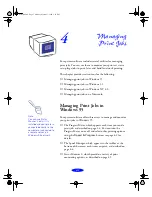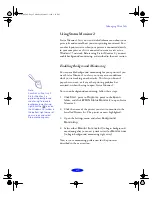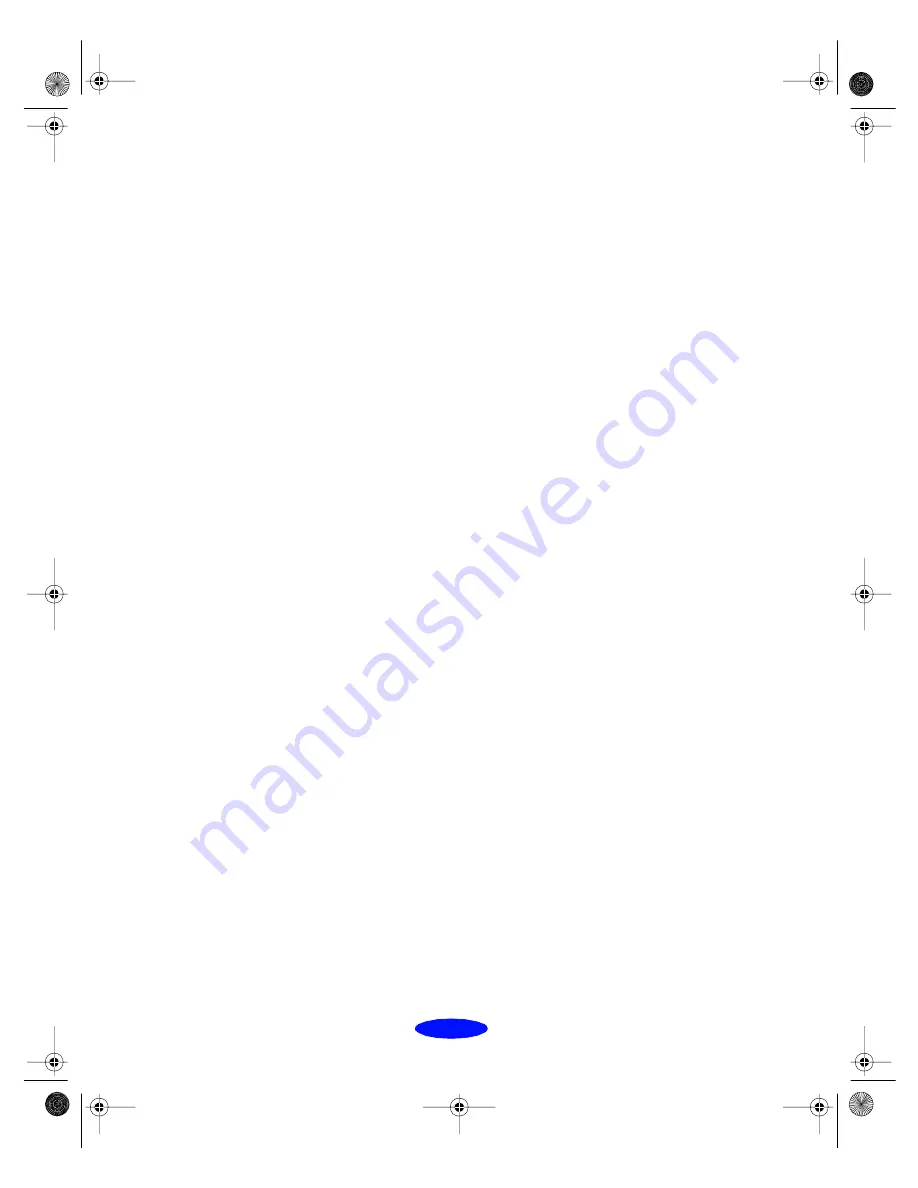
Managing Print Jobs
4-12
The Spool Manager window displays the status of your print
queues and journal files and lets you control them. You can also
control the display of the Despooler and the default spool
directory. Click
Help
in the Spool Manager menu bar for
detailed information.
Deleting a Stalled Print Job
If you’re having trouble printing, it may be because of a stalled
print job. Follow these steps to delete it and continue printing:
1. Open the Spool Manager as described above.
2. Click on any print jobs marked
Held
, then open the
Document menu and click
Delete
.
3. Click
Yes
.
4. Exit Spool Manager and try printing again.
Changing the Default Spool Directory
If you get an error message when you try to print, or printing is
very slow, you can try changing your default spool directory.
1. Make a directory on your hard disk where you want
Spool Manager to store print job files, for example,
C:\SPLTEMP.
2. Open the Spool Manager as described on page 4-11.
3. Choose
Default Spool Directory
from the Options menu.
4. In the dialog box, change the spool directory to the one you
created in step 1. Then click
OK
.
5. Make sure
EPSON Stylus Photo 700
is selected, and then
choose
Setup
from the Queue menu. The Queue Setup
dialog box appears.
Printjob.fm5 Page 12 Monday, March 23, 1998 5:14 PM