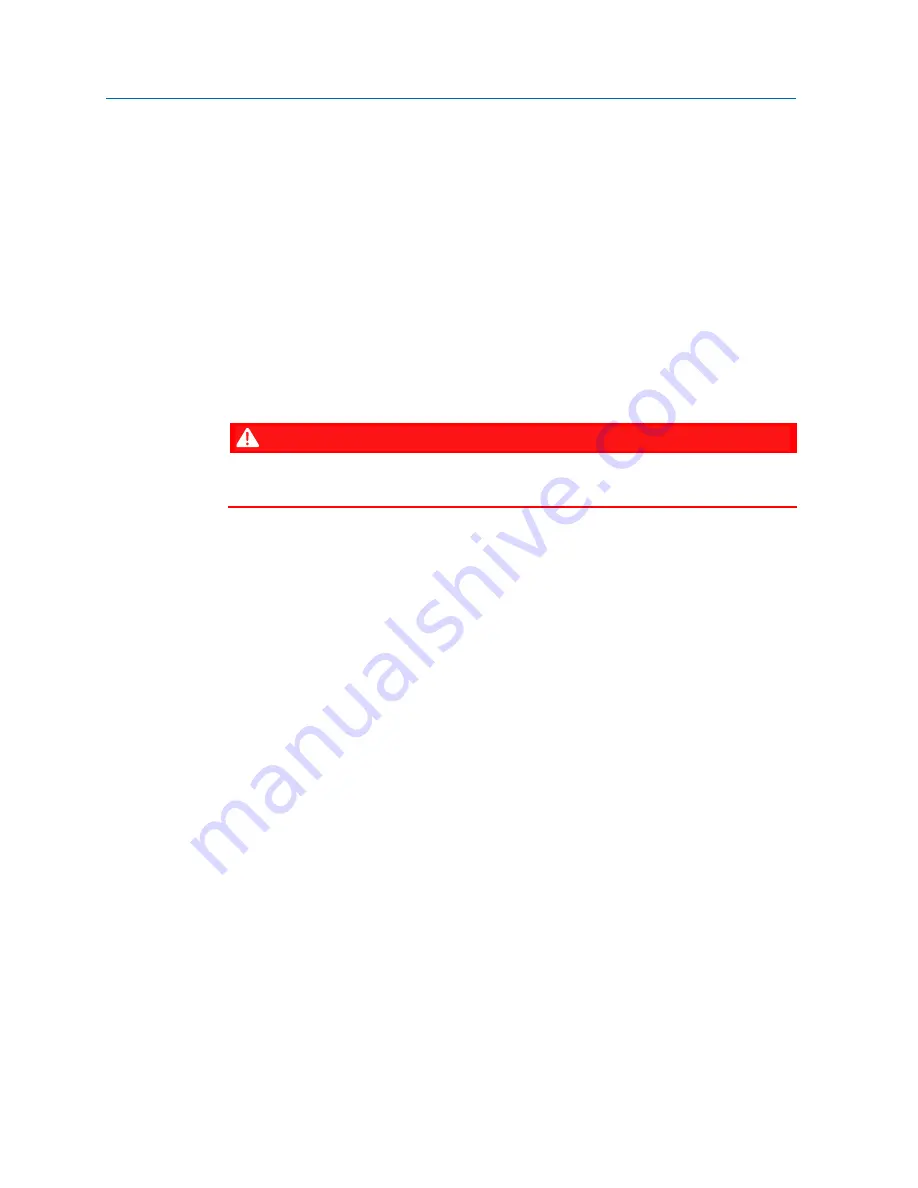
Emerson FB3000 RTU Instruction Manual
D301851X012
May 2022
78
Service and Troubleshooting
1.
Connect your laptop to one of the available ports on the RTU. Launch Field Tools
and use FBxConnect to connect to the RTU.
2.
Click Services > Firmware Update.
3.
Click Configuration Save to save the RTU’s configuration in a file on your laptop.
4.
Click History Collection to save the historical data contained in the RTU on your
laptop.
5.
Exit the Firmware Update screen.
5.10
Backing Up Your Solution
You should always maintain copies of your applications and configuration files on your
PC. If needed, however, you can recover the configuration files and applications from
the operating RTU. When uploaded from the RTU, they are saved in a single file called a
solution file (*.ZSL).
DANGER
EXPLOSION HAZARD: Ensure the area in which you perform this operation is non-
hazardous. Performing this operation in a hazardous area could result in an explosion.
1.
Connect your laptop to one of the available ports on the RTU. Launch Field Tools
and use FBxConnect to connect to the RTU.
2.
Click File > Upload Solution.
3.
Click Browse to specify the location where you want to save the uploaded file and
specify a name for the file and click Save.
4.
In the Solution Upload dialog box, click Upload. It may take several minutes to
complete the upload, when it finishes, click Close.
Содержание FB3000
Страница 7: ...FB3000 CSA Approval Information CD9411L Issued March 11 2021 CSA 5 ...
Страница 8: ......
Страница 12: ......
Страница 46: ...Emerson FB3000 RTU Instruction Manual D301851X012 May 2022 34 Installation ...
Страница 68: ...Emerson FB3000 RTU Instruction Manual D301851X012 May 2022 56 I O Configuration and Wiring ...
Страница 72: ...Emerson FB3000 RTU Instruction Manual D301851X012 May 2022 60 Operation ...
Страница 94: ......






































