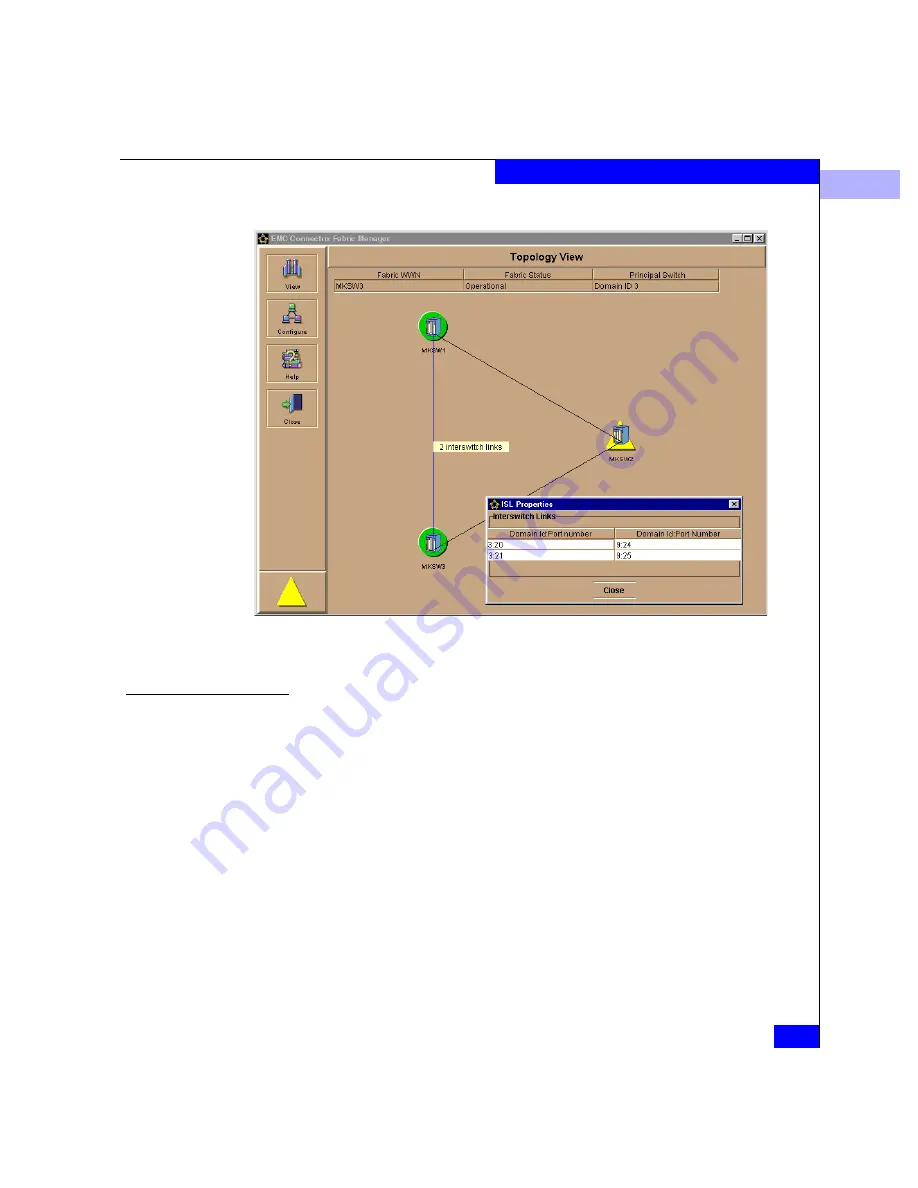
3
Using the Topology View
3-11
Fabric Manager
Figure 3-5
ISL Properties Dialog Box
Determining
Product Status
The alert panel in the Fabric Manager shows the most critical status
for a product in the current fabric. This same alert symbol appears
behind product icons in the Topology View to help you isolate the
degraded product.
If a product is managed by a Connectrix service processor other than
the one you are logged into, no alert symbol appears behind the
product’s icon.
Содержание Connectrix EC-1100 System
Страница 4: ...Connectrix EC 1100 System User Guide iv...
Страница 8: ...Connectrix EC 1100 System User Guide viii Contents...
Страница 12: ...xii Connectrix EC 1100 System User Guide Figures...
Страница 14: ...xiv Connectrix EC 1100 System User Guide Tables...
Страница 22: ...xxii Connectrix EC 1100 System User Guide Warnings and Cautions...
Страница 78: ...2 2 46 Connectrix EC 1100 System User Guide Connectrix Manager Administration...
Страница 83: ...3 Fabric Manager Views 3 5 Fabric Manager Figure 3 3 Zoning View Showing Active Zone Set...
Страница 92: ...3 3 14 Connectrix EC 1100 System User Guide Fabric Manager...
Страница 128: ...4 4 36 Connectrix EC 1100 System User Guide Fabric Zoning...
Страница 140: ...5 5 12 Connectrix EC 1100 System User Guide Connectrix Manager Logs...
Страница 196: ...F F 6 Connectrix EC 1100 System User Guide Power on and Power off Procedures...
Страница 212: ...s 4 Connectrix EC 1100 System User Guide Sales and Service Locations...






























