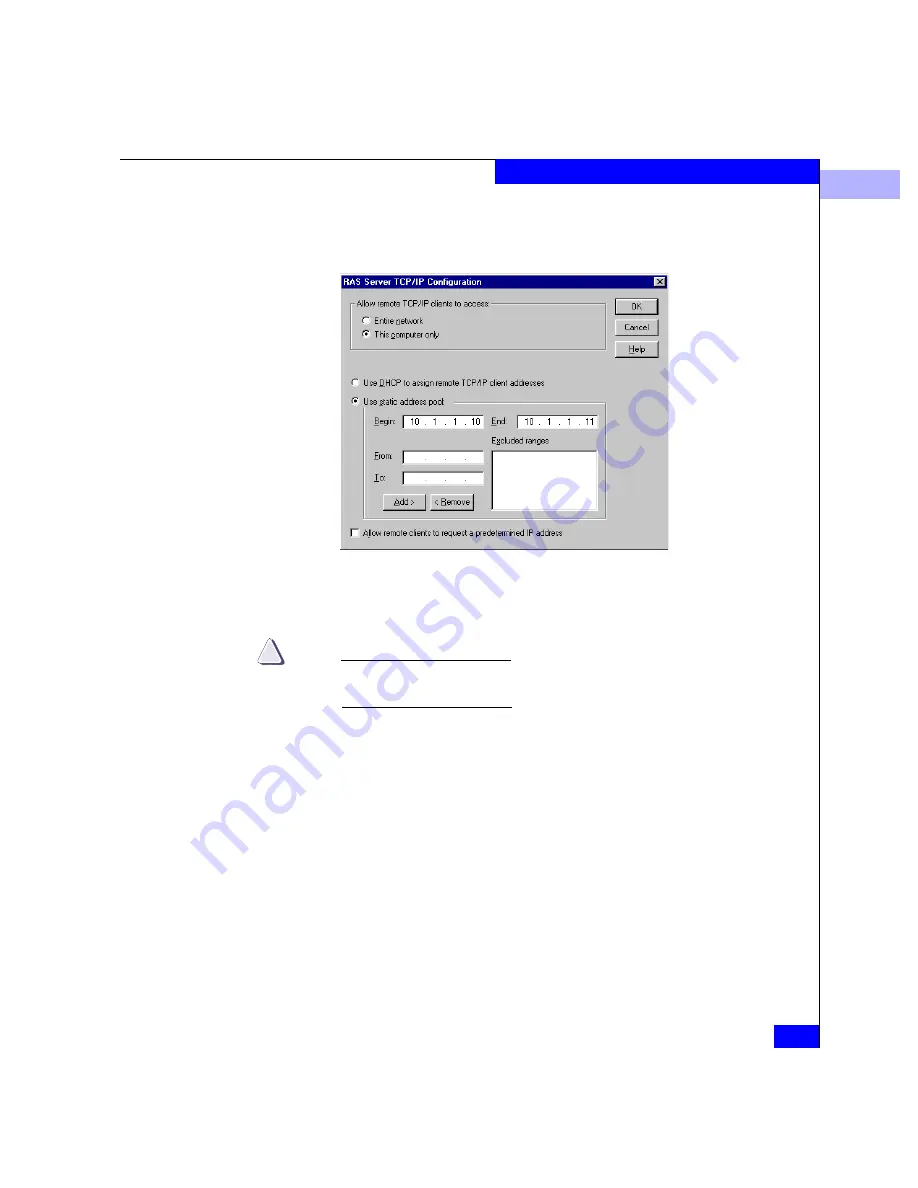
2
Managing Remote Access to the Service Processor
2-27
Connectrix Manager Administration
6. Click Configure to the right of the second TCP/IP entry. This
displays a window similar to Figure 2-12.
Figure 2-12
TCP/IP Configuration Window
7. Configure the window as shown, then click OK.
CAUTION
!
Never modify the static address pool from the settings that are
displayed.
8. Click OK on the Network Configuration dialog box.
9. Click Continue on the Remote Access Setup dialog box.
10. Click Close on the Network dialog box.
11. Click Yes if you are prompted:
You must shut down and restart your computer before the
new settings will take effect.
Do you want to restart your computer now?
Содержание Connectrix EC-1100 System
Страница 4: ...Connectrix EC 1100 System User Guide iv...
Страница 8: ...Connectrix EC 1100 System User Guide viii Contents...
Страница 12: ...xii Connectrix EC 1100 System User Guide Figures...
Страница 14: ...xiv Connectrix EC 1100 System User Guide Tables...
Страница 22: ...xxii Connectrix EC 1100 System User Guide Warnings and Cautions...
Страница 78: ...2 2 46 Connectrix EC 1100 System User Guide Connectrix Manager Administration...
Страница 83: ...3 Fabric Manager Views 3 5 Fabric Manager Figure 3 3 Zoning View Showing Active Zone Set...
Страница 92: ...3 3 14 Connectrix EC 1100 System User Guide Fabric Manager...
Страница 128: ...4 4 36 Connectrix EC 1100 System User Guide Fabric Zoning...
Страница 140: ...5 5 12 Connectrix EC 1100 System User Guide Connectrix Manager Logs...
Страница 196: ...F F 6 Connectrix EC 1100 System User Guide Power on and Power off Procedures...
Страница 212: ...s 4 Connectrix EC 1100 System User Guide Sales and Service Locations...






























