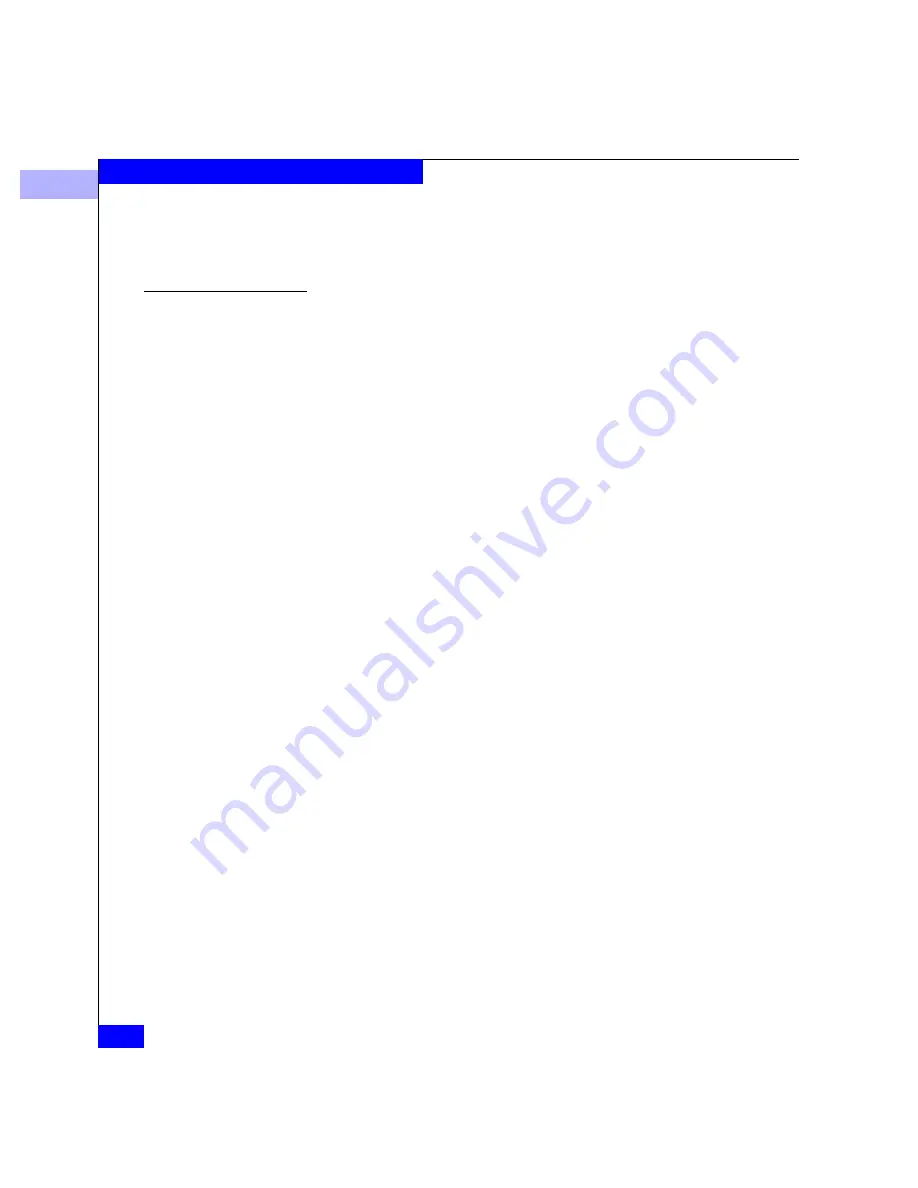
2
2-8
Connectrix EC-1100 System User Guide
Connectrix Manager Administration
Main Panel
This panel displays the view that you selected from the View icon’s
pop-up menu—Product View, Fabric View, or Session View.
(Figure 2-2 shows the Product View.)
Product View
When you start the Connectrix Manager, the default view in the main
panel is the Product View. The Product View provides a pictorial
overview of all ED-1032s that you can manage and monitor through
the Connectrix Manager. Icons representing each product include a
label with the product’s IP address or Domain Name Service (DNS)
host name. Functions in the Product View allow you to monitor
product operation, obtain product information, and administer the
management software.
Expanding an ED-1032
Name or Address
Move the mouse cursor over a product icon to select it. A rectangular
blue border displays around the icon to indicate selection, and the
complete product name or address displays in the icon label (if it is
currently abbreviated).
Monitoring Product
Operating Status
Determine product operational status by the background symbol that
is displayed behind the product icon. The meaning of the symbols
representing product status are the same as for the alert symbols
described in Table 2-1 on page 2-7.
Executing Menu
Functions
Point to an icon to select a product, then right-click to view product
menu functions, such as opening Product Managers, administering
products, displaying product information, and setting Product View
display options.
To display a menu of product options, right-click a product icon
button. Click a menu option to initiate a function. The options are:
•
Open —
Opens the Product Manager for the product. Note that
you can also open the Product Manager by clicking the icon. For
help on the Product Manager, select help from the specific
Product Manager main window.
•
Modify —
Modifies the network address and product type for
the managed products through the New Product dialog box. The
maximum length of the IP address or DNS name is 64 characters.
Control characters and white space characters are valid. For
information on changing addresses in the hardware, refer to
Appendix B.
Содержание Connectrix EC-1100 System
Страница 4: ...Connectrix EC 1100 System User Guide iv...
Страница 8: ...Connectrix EC 1100 System User Guide viii Contents...
Страница 12: ...xii Connectrix EC 1100 System User Guide Figures...
Страница 14: ...xiv Connectrix EC 1100 System User Guide Tables...
Страница 22: ...xxii Connectrix EC 1100 System User Guide Warnings and Cautions...
Страница 78: ...2 2 46 Connectrix EC 1100 System User Guide Connectrix Manager Administration...
Страница 83: ...3 Fabric Manager Views 3 5 Fabric Manager Figure 3 3 Zoning View Showing Active Zone Set...
Страница 92: ...3 3 14 Connectrix EC 1100 System User Guide Fabric Manager...
Страница 128: ...4 4 36 Connectrix EC 1100 System User Guide Fabric Zoning...
Страница 140: ...5 5 12 Connectrix EC 1100 System User Guide Connectrix Manager Logs...
Страница 196: ...F F 6 Connectrix EC 1100 System User Guide Power on and Power off Procedures...
Страница 212: ...s 4 Connectrix EC 1100 System User Guide Sales and Service Locations...






























