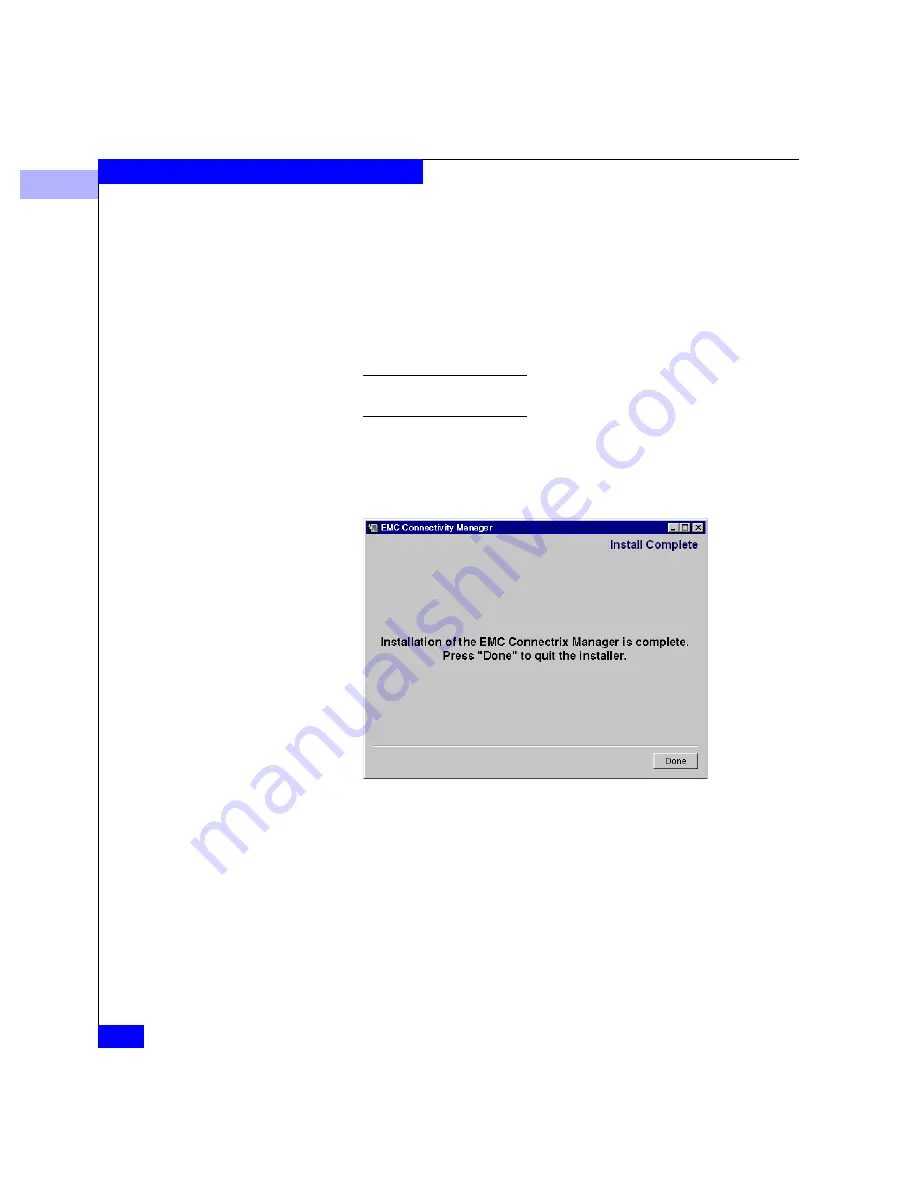
C
C-14
Connectrix EC-1100 System User Guide
Remote Workstation Installation
7. Read the license agreement, then make sure the Yes radio button
is enabled and click Next.
8. An Important Information window appears. Click Next.
9. A Choose Install Folder window appears. You can accept the
default location, type in the path to a new folder in which to store
the Connectrix Manager software, or click Choose to browse the
local computer for an appropriate location.
Click Restore Default Location if you want to to change the location
back to the default.
Once the install folder is defined, click Install.
10. When complete, the following window appears. Click Done to
close the window.
Figure C-14
Connectrix Manager Installer - End Screen
To launch the client application from your "home" directory
(specified as the install path in step 9), type
./ConnectrixManager
ENTER
(assuming you are executing Connectrix Manager from the
default installation directory of <home>EFCM).
Содержание Connectrix EC-1100 System
Страница 4: ...Connectrix EC 1100 System User Guide iv...
Страница 8: ...Connectrix EC 1100 System User Guide viii Contents...
Страница 12: ...xii Connectrix EC 1100 System User Guide Figures...
Страница 14: ...xiv Connectrix EC 1100 System User Guide Tables...
Страница 22: ...xxii Connectrix EC 1100 System User Guide Warnings and Cautions...
Страница 78: ...2 2 46 Connectrix EC 1100 System User Guide Connectrix Manager Administration...
Страница 83: ...3 Fabric Manager Views 3 5 Fabric Manager Figure 3 3 Zoning View Showing Active Zone Set...
Страница 92: ...3 3 14 Connectrix EC 1100 System User Guide Fabric Manager...
Страница 128: ...4 4 36 Connectrix EC 1100 System User Guide Fabric Zoning...
Страница 140: ...5 5 12 Connectrix EC 1100 System User Guide Connectrix Manager Logs...
Страница 196: ...F F 6 Connectrix EC 1100 System User Guide Power on and Power off Procedures...
Страница 212: ...s 4 Connectrix EC 1100 System User Guide Sales and Service Locations...






























