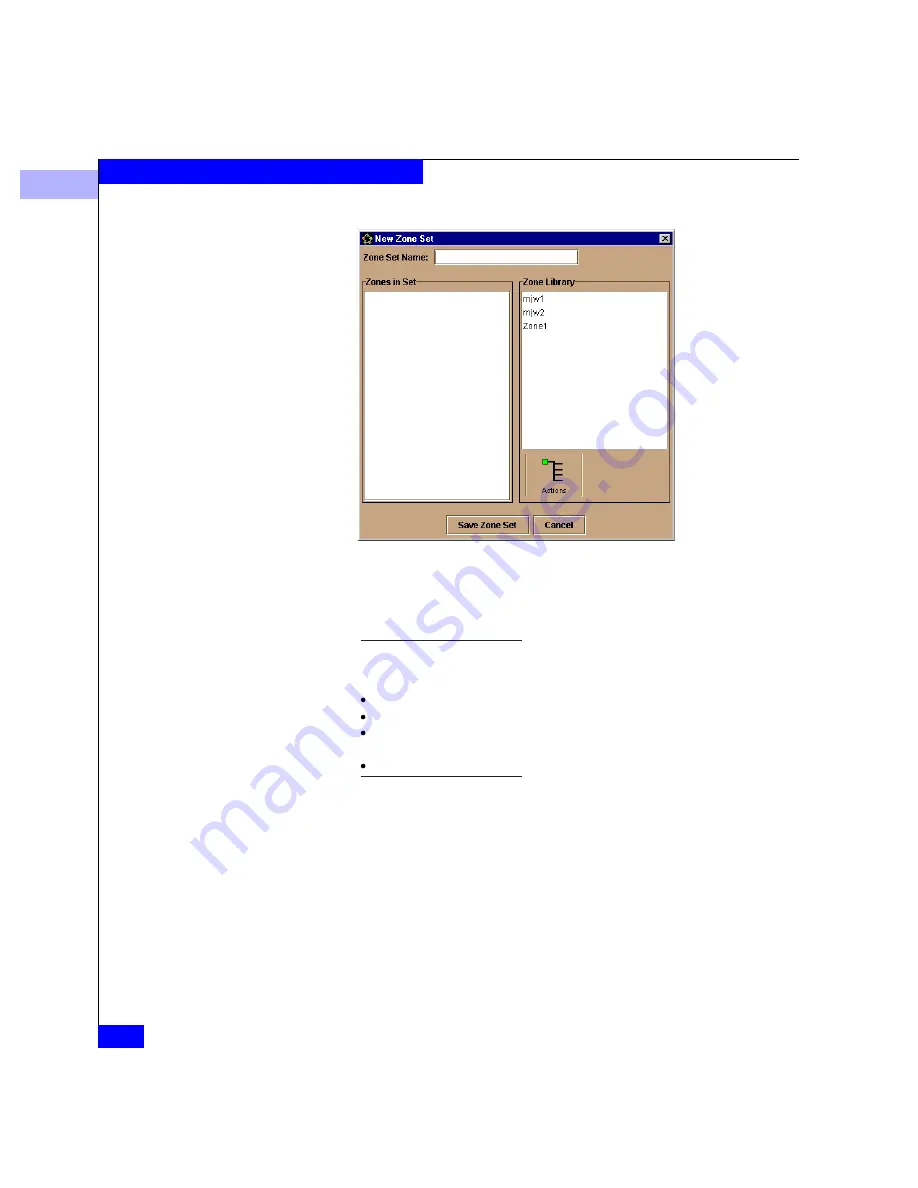
4
4-14
Connectrix EC-1100 System User Guide
Fabric Zoning
Figure 4-8
New Zone Set Dialog Box
3. Type a name for the zone set in the Zone Set Name field.
4. All zones currently defined are listed in the Zone Library section
of the dialog box. Add zones from this library to the zone set by
selecting and dragging zones from the Zone Library section to
the Zones in Set section of the dialog box.
5. To clear a single zone from the Zones in set section, select the
zone and drag it out of the frame.
6. Continue adding zones to the set or modifying zones in the set by
repeating the previous steps.
7. When the zone set is complete, click Save Zone Set at the bottom
of the New Zone Set dialog box.
An effort to achieve industry standard compatibility for zoning has
recommended that zone set names and zone names use the following
conventions for naming:
A name can be up to 64 characters long.
A name must begin with a letter: a through z or A through Z.
A name can include any or all of these characters:
0
through 9
$
-
^
A name cannot include spaces and periods.
Содержание Connectrix EC-1100 System
Страница 4: ...Connectrix EC 1100 System User Guide iv...
Страница 8: ...Connectrix EC 1100 System User Guide viii Contents...
Страница 12: ...xii Connectrix EC 1100 System User Guide Figures...
Страница 14: ...xiv Connectrix EC 1100 System User Guide Tables...
Страница 22: ...xxii Connectrix EC 1100 System User Guide Warnings and Cautions...
Страница 78: ...2 2 46 Connectrix EC 1100 System User Guide Connectrix Manager Administration...
Страница 83: ...3 Fabric Manager Views 3 5 Fabric Manager Figure 3 3 Zoning View Showing Active Zone Set...
Страница 92: ...3 3 14 Connectrix EC 1100 System User Guide Fabric Manager...
Страница 128: ...4 4 36 Connectrix EC 1100 System User Guide Fabric Zoning...
Страница 140: ...5 5 12 Connectrix EC 1100 System User Guide Connectrix Manager Logs...
Страница 196: ...F F 6 Connectrix EC 1100 System User Guide Power on and Power off Procedures...
Страница 212: ...s 4 Connectrix EC 1100 System User Guide Sales and Service Locations...






























