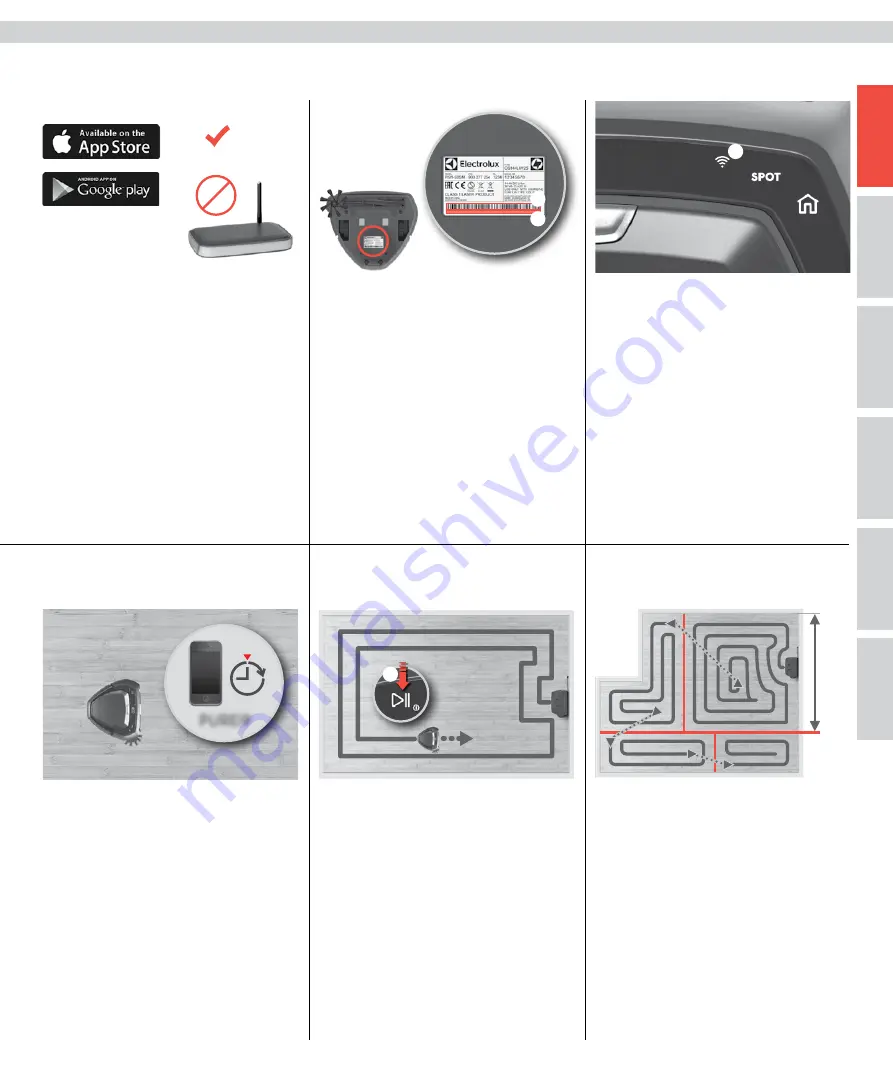
99
SE
LV
NO
FI
IT
EE
ES
DE
DK
GB
FR
2. Large rooms will be divided into cells of at most 2 x 2.3 m.
Note:
The cleaning pattern is more efficient if the robot is
started next to a wall.
2. Les grandes pièces seront divisées en parcelles de 2 x
2.3 m maximum.
Remarque :
le schéma de nettoyage est plus efficace si le robot
démarre près d'un mur.
~2.3m
How to use the robot vacuum cleaner / Comment utiliser l'aspirateur robot
1. Download the ”PUREi9” App in the App Store or
Google play
and then follow the instruction to create the
account and connect to the robot.
Note:
Make sure that the phone is connected to the home WiFi
(2.4 GHz).
2. During the process the App will ask you to turn the
robot upside down
to activate the WiFi module and scan
the serial number bar code (A) or enter it manually (B).
Then continue following the instruction from the App.
Note:
before turning the robot, make sure that it has been
switched on for at least one minute.
3. When the setup is completed,
turn the robot back
to its normal position. The WiFi symbol (A) will be lit
up to indicate that the robot is connected to your home
network.
Note:
it could take a few moments for the robot
clock to automatically synchronise with your mobile device.
Note:
Pulsing WiFi symbol indicates that the robot is trying
to connect to the network.
1. Appuyez sur la touche marche/pause (a) pour
démarrer le nettoyage.
Au bout de quelques secondes,
le nettoyage commence. Le robot commence à nettoyer le
long des murs, puis poursuit vers l'intérieur de la pièce.
Remarque :
appuyez brièvement sur marche/pause (a)
pour mettre le nettoyage en pause, ou maintenez la touche
appuyée pour mettre fin au nettoyage.
1. Téléchargez l'application « PUREi9 » sur l'app store
ou sur Google play,
puis suivez les instructions pour
créer un compte et connecter le robot.
Remarque :
assurez-vous que votre téléphone est connecté
au wi-fi de votre domicile (2,4 ghz).
2. Durant ce processus, l'application vous demandera
de retourner le robot
pla tête en bas pour activer le
module wi-fi et de scanner le code-barres du numéro
de série (A) ou de le saisir manuellement (B).ensuite,
continuez à suivre les instructions de l'application.
Remarque :
avant de retourner le robot, assurez-vous qu'il
est allumé depuis au moins une minute.
3. Une fois le paramétrage terminé,
retournez le robot pour
le remettre en position normale. Le symbole wi-fi (A) s'allume
pour indiquer que le robot est connecté à votre réseau
domestique.
Remarque :
il se peut que l'horloge du robot mette quelques
minutes à se synchroniser automatiquement avec votre appareil
mobile.
Remarque :
le symbole wi-fi clignotant indique que le robot
tente de se connecter au réseau.
Cleaning modes
How to connect to the ”PUREi9” APP
We recommend to download the App and update the software before the first use.
Nous vous recommandons de télécharger l'application et de mettre le logiciel à jour avant la première utilisation.
Modes de nettoyage
Comment se connecter à l'application « PUREi9 »
A
1. Press Play/Pause button (A) to start cleaning.
After a few seconds of start-up, cleaning will be
commenced. The robot will start cleaning alongside
walls, working its way inwards.
Note:
Press “Play/Pause” (A) briefly to pause cleaning, or
press and hold to terminate cleaning.
A
B
A
Cleaning schedule
Planning de nettoyage
Cleaning can be scheduled in the APP (Days & time)
Le nettoyage peut être programmé sur l'application
(jours et heure)
PUREi9
2.4 GHz
5 GHz
























