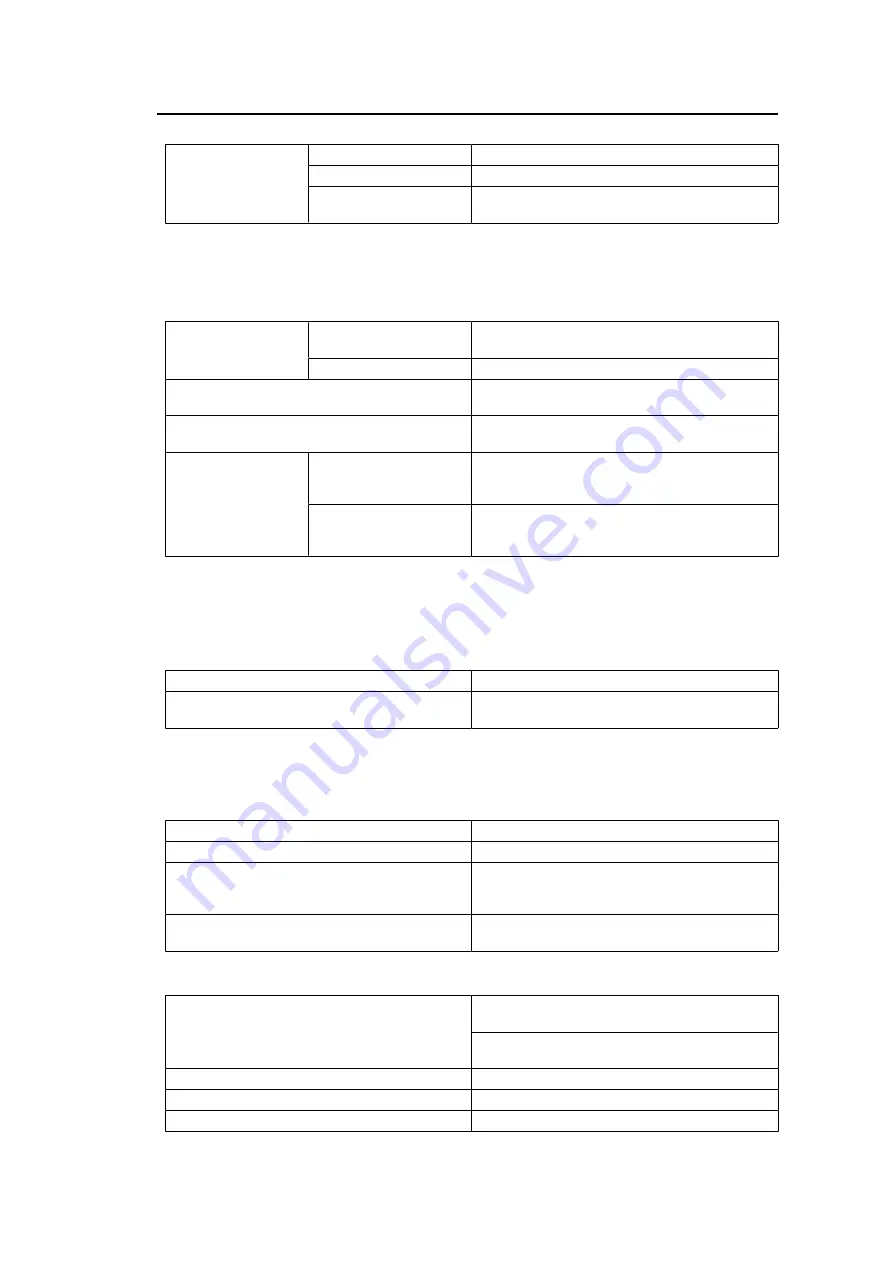
10 | Reference
74
Max.
Dot Clock
DisplayPort
598.3 MHz
HDMI
600 MHz
USB-C
(DisplayPort Alt Mode)
598.3 MHz
*1
Supports HDCP 1.3 if "Input Color Format" in the Setting menu is "RGB".
*2
HDMI CEC (or mutual control) is not supported.
10.4.3 USB
Port
Upstream
USB-C (USB 3.1 Gen 1)
*1
x 1, USB-B (USB 3.1
Gen 1) x 1
Downstream
USB-A (USB 3.1 Gen 1) x 2, USB-A (USB 2.0) x 2
Standards
USB Specification Revision 3.1 Gen 1, USB
Specification Revision 2.0
Communication Speed
5 Gbps (super), 480 Mbps (high), 12 Mbps (full),
1.5 Mbps (low)
Supply Current
Upstream
USB-C (USB 3.1 Gen 1):
Maximum 94 W (5 V/3 A, 9 V/3 A, 15 V/3 A, 20
V/4.7A)
Downstream
*2
USB-A (USB 3.1 Gen 1): Maximum 900 mA per
port
USB-A (USB 2.0): Maximum of 500 mA per port
*1
Supports Pin Assignment E. The optional accessory CP200 (USB-C - DisplayPort) can be
connected to the DisplayPort connector of the external device.
*2
Power will not be supplied if the external device and the monitor are not connected by USB.
10.4.4 Network
Port
RJ-45 (USB LAN adapter)
Wired LAN
IEEE802.3ab (1000BASE-T)
*1
, IEEE802.3u
(100BASE-TX), IEEE802.3 (10BASE-T)
*1
When "Signal Format" in the Setting menu is set to "4K60Hz/USB2.0/RGB" or "4K60Hz/USB2.0/
RGB/HDR", the network speed will be limited.
10.4.5 Power
Input
100 – 240 VAC ±10 %, 50 / 60 Hz, 2.30 – 1.00 A
Maximum Power Consumption
225 W or less
Power Save Mode
0.5 W or less (only for DisplayPort input,
"Compatibility Mode" : "Off", when not connected
to a USB device)
Standby Mode
0.5 W or less ("Compatibility Mode" : "Off", when
not connected to a USB device)
10.4.6 Physical Specifications
Dimensions
638.0 mm x 439.9 mm – 584.9 mm x 263.3 mm
(W x H x D) (Tilt: 35˚)
638.0 mm x 415.9 mm – 570.9 mm x 245.0 mm
(W x H x D) (Tilt: 0˚)
Dimensions (without stand)
638.0 mm x 390.0 mm x 86.2 mm (W x H x D)
Net Weight (without monitor hood)
Approx. 9.8 kg
Net Weight (without stand)
Approx. 6.8 kg




































