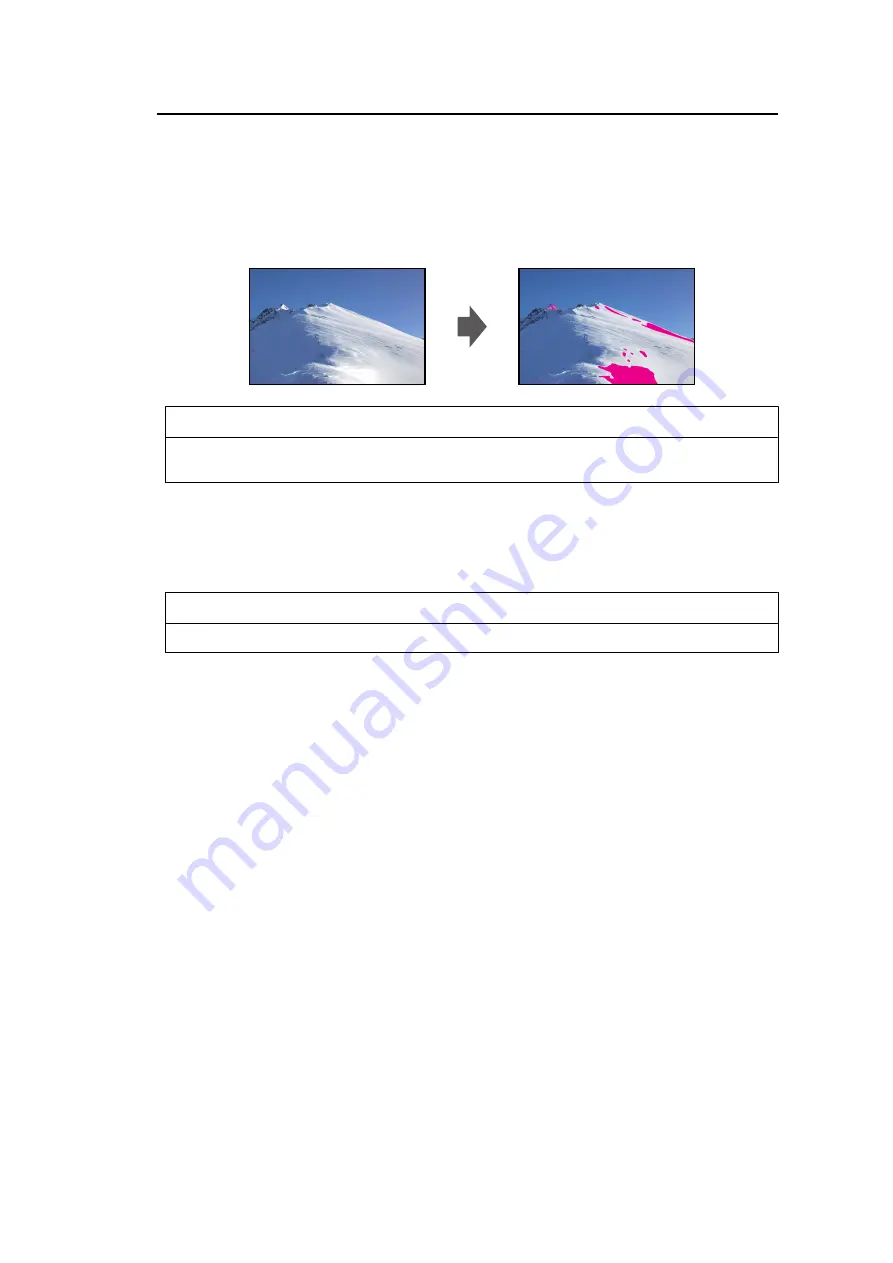
3 | Advanced Adjustments/Settings
30
Luminance Warning
Settings: "Off" / "On(Yellow)" / "On(Magenta)"
You can check areas with a brightness that is higher than the brightness that is set for "PQ
Option" for the input signal (areas where clipping occurs).
Example: Setting On (Magenta)
Note
• This function and "BT.709 Gamut Warning" cannot be enabled at the same time. If this function
is set to "On", the "BT.709 Gamut Warning" function is automatically set to "Off".
Marker - Marker1
Settings: "Off" / "On" / "On (3 division grid)"
If this function is set to "On", markers are displayed. If "On (3 division grid)" is set, boundary
lines are displayed that divide the image into three equal parts with Marker 1 and Marker 1.
Note
• If "On (3 division grid)" is set, "Marker2" and "Marker3" are disabled.
Marker - Marker2 / Marker3
Settings: "Off" / "On"
If this function is set to "On", markers are displayed.
Marker - Marker1Settings / Marker2Settings / Marker3Settings - Type
Settings: "Aspect" / "Dots (Center)" / "Dots (Free)"
You can select the type (method to specify position and size) of the marker.
Marker - Marker1Settings / Marker2Settings / Marker3Settings - Aspect
Settings: "4:3" / "13:9" / "14:9" / "15:9" / "16:9" / "21:9" / "1.85:1" / "2.35:1" / "2.39:1" / "User"
You can set the aspect ratio for the displayed marker.
Marker - Marker1Settings / Marker2Settings / Marker3Settings - Aspect (User)
Settings: "1.00:1" – "3.00:1"
You can set the aspect ratio for the displayed marker freely. This can only be set when
"User" is selected for "Aspect".
Marker - Marker1Settings / Marker2Settings / Marker3Settings - Area Size
Settings: "50.0%" – "100.0%" / "User"
You can set the size of the area. This can only be set when "Aspect" is selected for "Type".






























