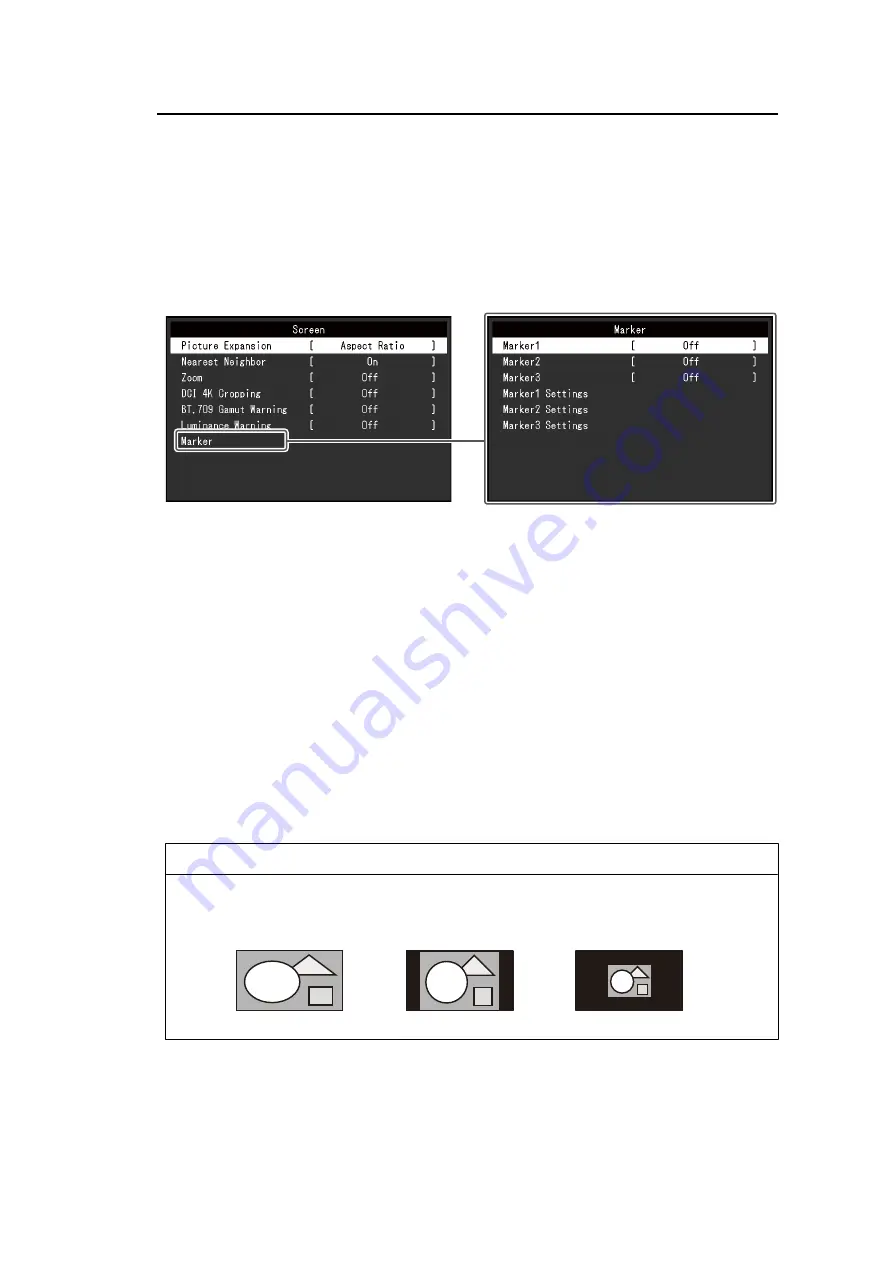
Advanced Adjustments/Settings | 3
27
Execute Calibration
SelfCalibration can be executed manually regardless of the schedule.
3.2.3 SelfCalibration
See
3.2.4 Screen
Set the details regarding input signal, such as the screen size and color format.
Picture Expansion
Settings: "Auto
*1
" / "Full Screen" / "Aspect Ratio" / "Dot by Dot"
*1
Only enabled during HDMI input
The screen size of the monitor display can be changed.
• "Auto"
The monitor automatically changes the screen size according to the resolution
information and aspect ratio information from the input signal.
• "Full Screen"
Images are stretched to full screen. However, as aspect ratios are not maintained,
images may be distorted in some cases.
• "Aspect Ratio"
Images are enlarged to full screen without changing the aspect ratio. Since aspect ratios
are maintained, blank horizontal or vertical borders may appear.
• "Dot by Dot"
Displays the image at the set resolution or size specified by the input signal.
Note
• Setting example
Full-screen
Actual size (input signal)
Fixed aspect ratio
Nearest Neighbor
Settings: "Off" / "On"
You can select the interpolation method for enlarging and displaying images. When this
function is set to "On", the Nearest Neighbor method
*1
is enabled to display accurate colors.
















































