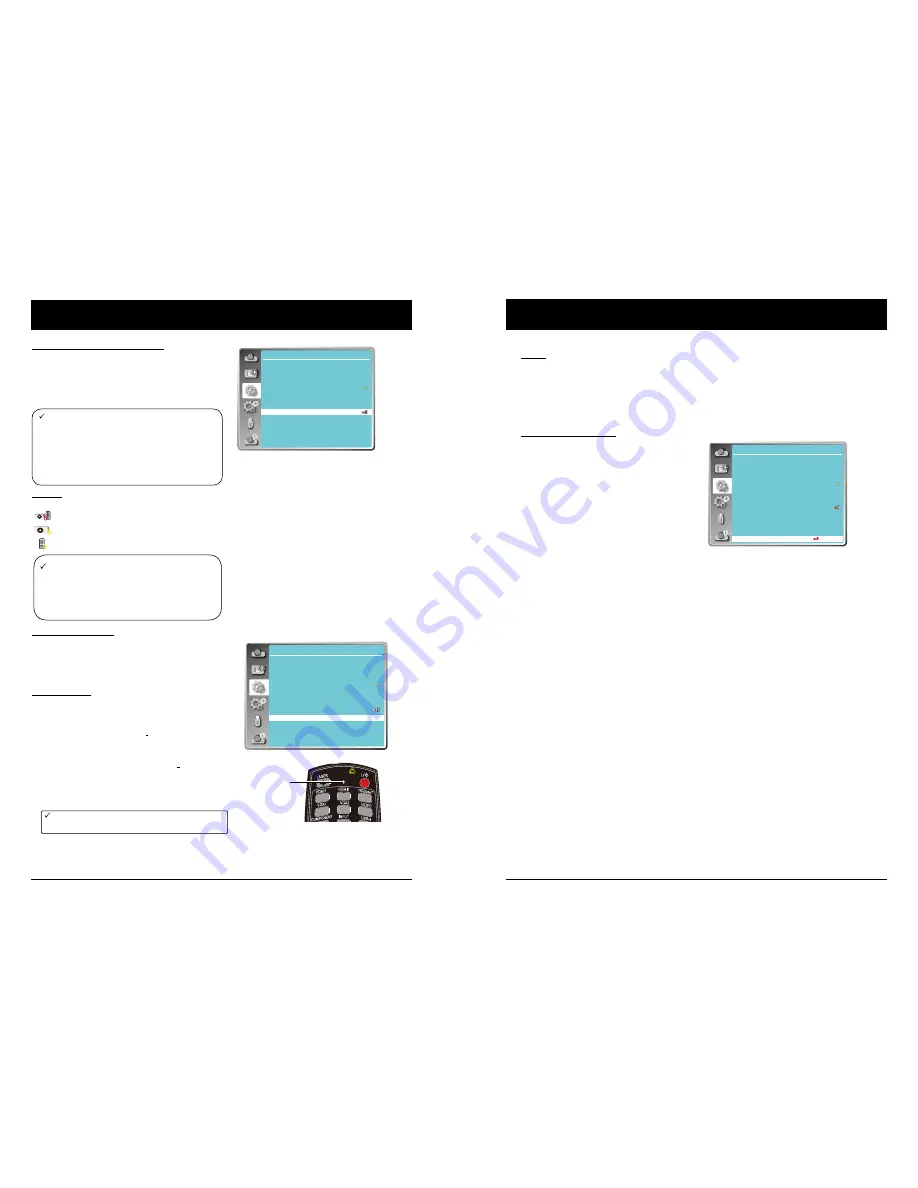
44
45
Note:
●
If the control panel accidentally becomes locked
and you do not have the remote control nearby or
there is something wrong with the remote control,
contact the dealer where you purchased the
projector or the service center.
●
Closed caption is disable when screen menu or
Timer displayed on screen.
OSD setting-Setting
OSD setting-Setting
Closed caption (Video signal only)
Allows the subtitle to be displayed for the audio
contents or other information. If the input source
contains closed caption, you can enable this
function and change the channel. Press
to
select Off, CC1, CC2, CC3 or CC4.
Keylock
Set the security for the projector operation.
O ff ..........................
The control panel and remote controller are effective.
P rojector .................
Lock the operation of the control panel.
R emote Control ......
Lock the operation of the remote control.
Contrast optimization
Select this function to optimize and compensate signal
automatically on the basis of the image, to get the best
contrast image.
On .... Increase the contrast of the image.
Off .... Disable this function.
Remote control
Prevent the interference from the remote controller
while multiple projectors or video devices are operated
at the same time. (default setting is Code 0)
Change code on Projector:
Code 0 ~ code 9 .... Select the specified ID number to
control the individual projectors.
Change code on remote controller:
Press and hold the OK button and one of the number
button for 5 seconds to set the code as the number
you pressed. The code is set successfully when the
light indicator on the remote controller flashed.
Note: The projector and the remote controller
must be paired with the same code.
Setting
On start
Standby mode
High land
Light source control
Cooling fast
Closed caption
Key lock
Contrast optimization
Remote Control
Sound
HDMI Setup
Off
Eco
Off
Normal
Off
On
Note:
●
If you lock the top of the control panel, but
without a remote controller or something
wrong with the remote controller, please
contact the dealer or service center.
Sound
Adjust the volume.
Volume .... Press
button to increase
the volume, press
button to
decrease the volume.
Mute ........ Press
button to switch
mute function. (On/Off)
HDMI setup (HDMI only)
Switch the settings of "Image" or "Sound"
in "HDMI setup" menu, if the image is not
projected properly.
Image
64-940 ..... For the video device.
0-1023 ..... For the computer device.
Note:
The optimal setting varies depending
on the output setting of the connected
external device. Refer to the operation
instruction of the external device regard-
ing the output of the external device.
Sound
HDMI ....... The image and audio are
transmitted while input signal
from video device.
Computer The audio signal is input by
"AUDIO IN" terminal while input
signal from computer device.
Setting
On start
Standby mode
High land
Light source control
Cooling fast
Closed caption
Key lock
Contrast optimization
Remote control
Sound
HDMI Setup
Off
Eco
Off
Normal
Off
On
Setting
On start
Standby mode
High land
Light source control
Cooling fast
Closed caption
Key lock
Contrast optimization
Remote control
Sound
HDMI setup
Off
Eco
Off
Normal
Off
On
.....
Light Indicator
















































