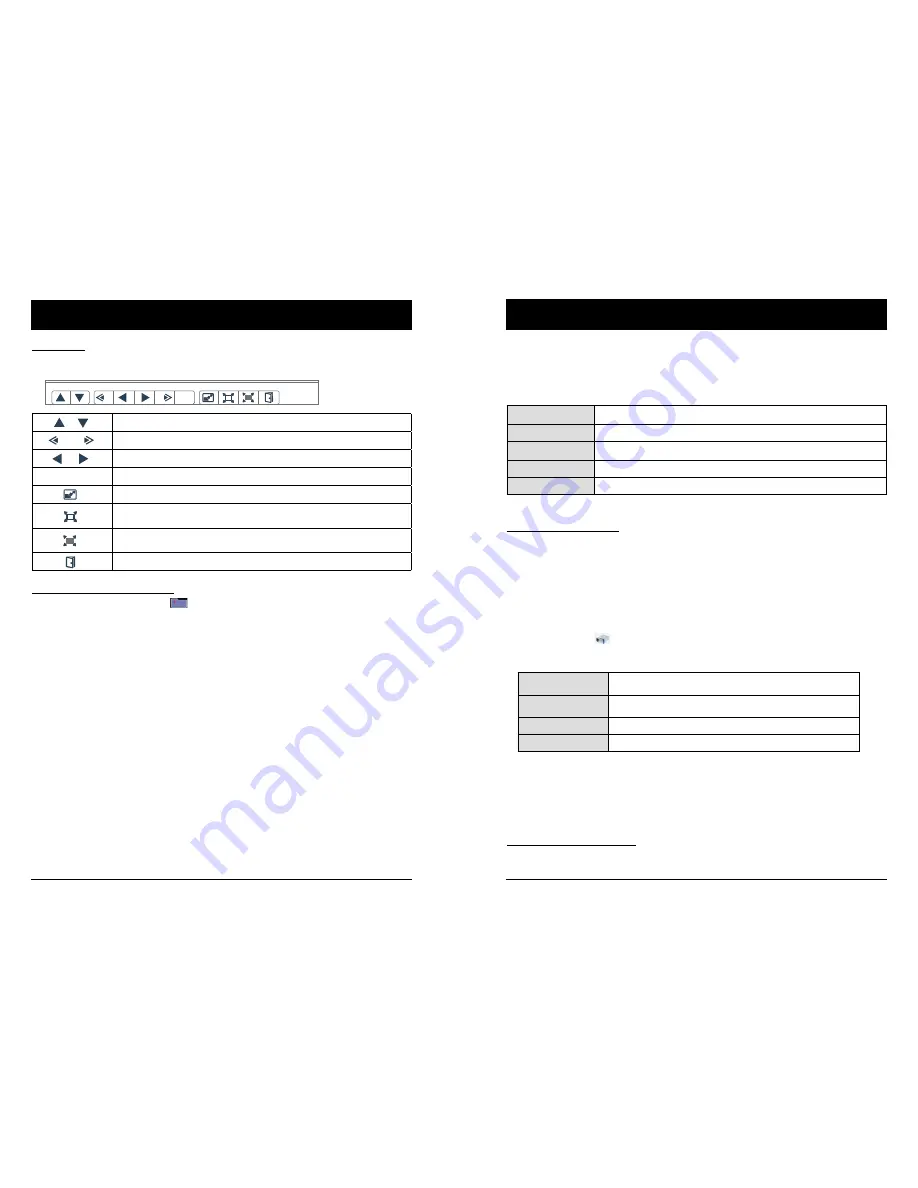
66
67
Description on using Memory Viewer function
Play the PDF
Playing the PDF file.
press ▲▼◄► to select a PDF file and press the OK button, playing the PDF on the full screen.
5
5
5
5
GO
1
GO
1
1/6
Displays the previous or next page.
The page number increases or decreases by 5 pages.
The page number increases or decreases by 1 page.
Jumps to page number directly.
Switches PDF file between full screen display or whole page display.
Switches the display size on 3 levels of magnification. Press ▲▼on the
remote control to move the display screen up and down.
Remove the display screen up, down, left and right by ▲▼◄►button on
the remote control.
Exit the PDF file, and return to the thumbnail screen.
5
5
5
5
GO
1
GO
1
1/6
5
5
5
5
GO
1
GO
1
1/6
5
5
5
5
GO
1
GO
1
1/6
5
5
5
5
GO
1
GO
1
1/6
5
5
5
5
GO
1
GO
1
1/6
5
5
5
5
GO
1
GO
1
1/6
5
5
5
5
GO
1
GO
1
1/6
5
5
5
5
GO
1
GO
1
1/6
5
5
5
5
GO
1
GO
1
1/6
5
5
5
5
GO
1
GO
1
1/6
5
5
5
5
GO
1
GO
1
1/6
1. Press ▲▼◄► to the thumbnail which is displayed on the upper left corner.
2. Press the OK button on the remote control to return to the standby screen of Press "OK ".
3. Remove the USB memory directly.
Termination of the Memory Viewer
Description on using USB display function
The USB Display function is used to project the image from the computer which is connected to Micro-
USB(DISPLAY) terminal of the projector by a USB converting cable.
USB Display function
Note:
- The driver is not installed in the computer, and it will be removed from the computer when
disconnecting the USB cable.
- It will take a while when you want to project the computer screen.
- Connect a USB cable directly to the USB connector of a computer. It will not work when
connecting through a USB hub.
When terminate the USB display, remove the USB cable directly. There is no need to follow
"Remove hardware safely" when a USB cable is disconnected.
Termination of the USB display
●
Pop-up menu is only displayed in English.
●
The item which is displayed in gray is unavailable.
Active audio/
Disable audio
Set whether to output the audio from the computer.
Play video/
Pause video
Switch between play and pause the image.
Start/Stop
Set whether to display the image from the computer.
Exit
Exit USB Display.
3. Click the driver icon in the task bar of computer and select one item in Pop-up menu.
Projecting the USB Display
1. Connect the Micro-USB terminal of the projector to a computer with a USB converting cable.
2. Press the Input button on the remote controller or control panel to switch the input source as
USB Display.
●
The startup screen will be displayed automatically due to the driver which is built-in the projector, and
executes the installation according to the instructions of the screen. The displaying of the auto installation
screen depends on the setting of computer. At this time, please select "Run autorun.exe". Please
double-click "autorun.exe" in the folder of the USB Display when the automatically startup is disabled.
●
The image on the computer screen is projected.
■
When using Windows
Windows operation environment
●
There is no guarantee for all computers that meet the above conditions will operate properly.
OS
Windows 7 32/64 bit, Windows 8 32/64 bit, Windows 8.1 and Windows 10
CPU
Intel Core 2 Duo 2.0 GHz or faster, the compatible processor
Amount of memory 256 MB or more (Recommended : 512 MB or more)
Hard-disk free space 20 MB or more
Display
Resolution 640 x 480 or more, 1 600 x 1 200 or less


























