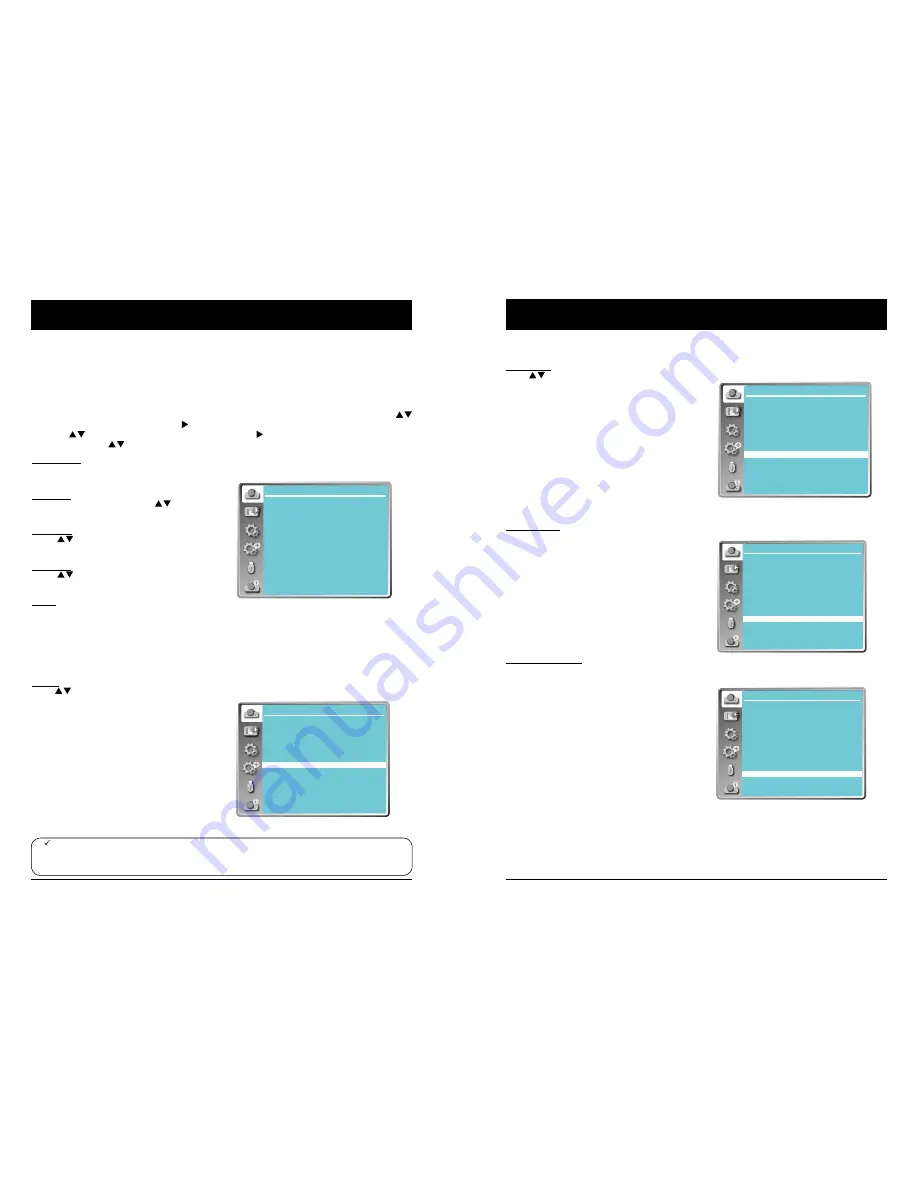
38
39
Manual computer adjustment
The scan system of the projector may fail to detect signal format used by certain computers as
they opted some special signal format. The manual computer adjustment function of the projector
enables you to adjust individual parameter to align with most special signal format. The projector
comes with up to storage area to keep parameters manually adjusted by you. You may save pre-
ferred settings for certain computers as required.
1 Press MENU button on the remote controller or control panel and the OSD displays. Press
button to select Display icon, press
button or OK button to confirm the selection.
2 Press button to select items for adjustment, press
button or OK button to confirm the
selection. Press
button to adjust settings.
Auto PC adj.
Adjust [Fine sync], [H Position], [V Position] and [H
Size] automatically.
Fine Sync
Eliminate flashes in image. Press
button to
adjust Total Dots. (From 0 to 31)
H Position
Press
button to adjust horizontal position of
image.
V Position
Press
button to adjust vertical position of
image.
H size
Adjust and minimize the effect of interference
caused by projection of patterns consisting of
vertical stripes.
The projection of the vertical striped pattern may
cause cyclic patterns (noise). Adjust to minimize the
amount of interference.(From -15 to +15).
Note: H.Size must be set before adjust Fine sync.
Aspect
Press
button to select the item to set the
screen size to fit the image while maintaining the
aspect ratio of the input signal.
Normal ...... Projects the image at the maximum size
while maintaining the aspect ratio of the
input signal.
Wide ........ Projects the image at 16:9 aspect ratio.
Full ...........
To provide an image to fit the screen.
Advanced Splicing screen.
*Executing edge blending function
** Only effected with the VGA ans HDMI
signal
*** Edge blending software and its
manual can be downloaded from EIKI
website. See page 69 for usage of
Edge blending.
OSD Setting-Display
Note:
●
The adjustment of Fine sync, H Position, V Position and H.Size is only for computer signal input.
●
The Fine Sync, Total Dots and Clamp function will be disabled if 480i, 576i, 480p, 576p, 720p,
1080i or 1080p has been selected in the system menu.
Auto PC adj. Menu
Display
Auto PC adj.
Fine sync
H Position
V Position
H. Size
Aspect
Project way
Menu position
Background display
System
17
0
0
0
Normal
Front
Center
Blue
1024 x 768, 60Hz
Aspect menu
Display
Auto PC adj.
Fine sync
H Position
V Position
H. Size
Aspect
Project way
Menu position
Background display
System
17
0
0
0
Normal
Front
Center
Blue
1024 x 768, 60Hz
OSD setting-Display
Project way
Press
button to select the project way.
Front ........ Projects to front screen when projector is
front standing.
Rear ......... Projects to rear screen when projector is
front standing.
Ceiling/Front ..... Projects to front screen when
projector is in ceiling state.
Ceiling/Rear ..... Projects to rear screen when
projector is in ceiling state.
Auto Ceiling/Front: Projects to front screen when
projector is in ceiling state
automatically.
Auto Ceiling/Rear: Projects to rear screen when
projector is in ceiling state
automatically.
Menu position
Press
button to select the position of the on
screen menu.
Upper left ....... Menu locates on upper left of the
screen.
Upper right ..... Menu locates on upper right of the
screen.
Center ......... Menu locates at the center of the
screen.
Lower left ....... Menu locates on lower left of the
screen.
Lower right ..... Menu locates on lower right of the
screen.
Background display
Press
button to select the screen background of
the projector when there is no signal detected.
Black .... Select black background.
Blue ...... Select blue background.
Project way menu
Display
Auto PC adj.
Fine sync
H Position
V Position
H. Size
Aspect
Project way
Menu position
Background display
System
17
0
0
0
Normal
Front
Center
Blue
1024 x 768, 60Hz
Background display
Menu position
Display
Auto PC adj.
Fine sync
H Position
V Position
H. Size
Aspect
Project way
Menu position
Background display
System
17
0
0
0
Normal
Front
Center
Blue
1024 x 768, 60Hz
Display
Auto PC adj.
Fine sync
H Position
V Position
H. Size
Aspect
Project way
Menu position
Background display
System
17
0
0
0
Normal
Front
Center
Blue
1024 x 768, 60Hz
Note:
- The projector executes the Auto PC adjustment
automatically when the computer signals input the
projector for the first time.
- Auto PC adjustment may not work depending on the
model of the computer and the input signal.
- The Auto PC adjustment cannot be operated when 480i,
576i, 480p, 576p, 720p 1080i or 1080p is selected in the
"Display" menu → "System", or when the signal is coming
from the HDMI terminal.
















































