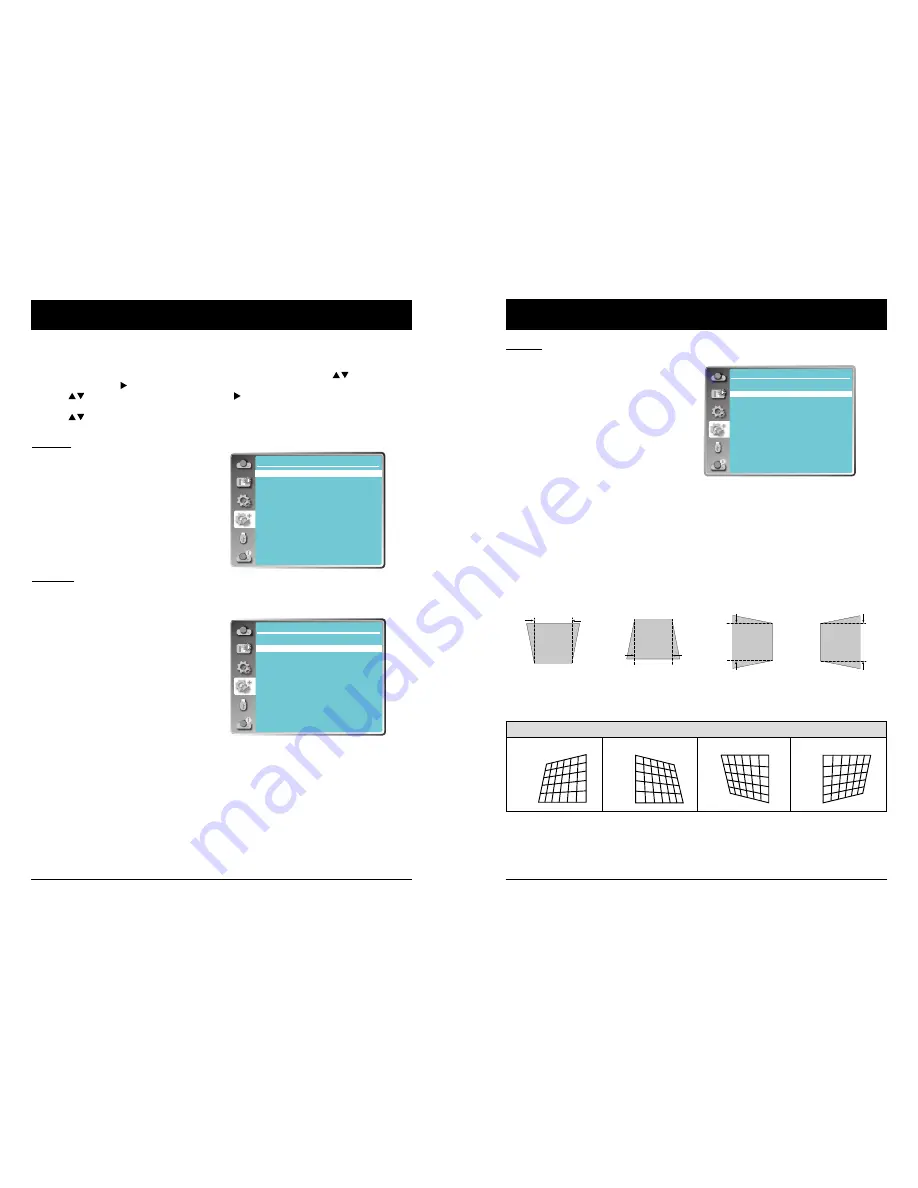
46
47
OSD setting-Expand
Expand
Select the Expend menu to set up other functions of the projector.
1. Press the MENU button on remote controller and the OSD displays. Press
button to select
Expand icon, press button or OK button to enter the submenu.
2. Press
button to point to required item, press
button or OK button to confirm the selec
-
tion.
3. Press
button to point to required item, press OK button to confirm the selection.
Expand menu
Language
This projector provides multi-language screen
menu.
You can press
button to select the language
you want: English, German, French, Italian,
Spanish, Polish, Swedish, Dutch, Portuguese,
Japanese, Simplified Chinese, Traditional
Chinese, Korean, Russian, Arabic, Turkish,
Finnish, Norwegian, Danish, Indonesian,
Hungarian, Czech, Kazakh, Vietnamese, Thai
and Farsi.
Auto setup
Auto setup
Press AUTO button on the remote control to
execute "Input search", "Auto PC adj." and
"Auto keystone" functions.
Input search
Allows you to automatically detect input
signals. It stops when a signal is found. Press
button to select an option below:
On ...... Enabled.
Off ......Disabled.
Auto PC adj.
On ...... Press the AUTO button on the
remote control to enable Auto PC adj.
function automatically.
Off ......Disable Auto PC adj. function.
Auto keystone
Auto ... When detecting the projector is tilted,
correct the vertical keystone in real
time.
Manual When pressing AUTO
button
on the
remote control, perform a vertical
keystone.
Off ......Disabled.
Note:
- "Input search", "Auto PC Adj." and "Auto Keystone"
cannot be set to "Off" at the same time. At least
one of them is set to "On".
- Sometimes the auto keystone maybe correct
image imperfectly, manual keystone is required.
- The Auto keystone function cannot work when
"Display" → "Project way" is set to "Ceiling/
Front" or "Ceiling/Rear".
Expend
Language
Auto setup
Keystone
Logo
Security
Power management
Filter counter
Test pattern
Network
Factory default
Expend
Language
Auto setup
Keystone
Logo
Security
Power management
Filter counter
Test pattern
Network
Factory default
OSD setting-Expand
Keystone menu
Keystone
This function is used to store or reset the
keystone correction when the AC power cord is
unplugged.
1 Press MENU button on the remote control to
display screen menu. Press
button to select
"Expand", then press the OK button.
2 Press
button to select "Keystone", press the
OK button.
3 Press
button to select the item you want to
set, press the OK button.
Expend
Keystone
Keystone
H/V Keystone
Corner correction
Curved correction
Reset value
Store
Keystone
Sets whether or not to keep the keystone
correction after turn off the projector or plug out
the power cord.
H/V Keystone
Adjust when the horizontal or vertical trapezoid of the projected image is distorted.
Store .... The keystone correction will be kept when plug out the power cord or turn off the projector.
Reset ... When "Standby mode" is set to "Eco", plug out the power cord or turn off the projector, the
keystone correction will be canceled. When "Standby mode" is set to "Normal", plug out the
power cord, the keystone correction will be canceled; turn off the projector, the keystone
correction will be kept.
Corner correction
Adjust when the four corners of the projected image are distorted.
Press▲▼◄►to adjust the item.
Note:
● The white arrows indicate that there is no correction.
● A red arrow indicates the direction of correction.
● An arrow disappears at the maximum correction.
Corner correction
Upper left
Upper right
Lower left
Lower right
Reduce the upper
width with
button.
Reduce the left
width with
button.
Reduce the right
width with
button.
Reduce the lower
width with
button.






























