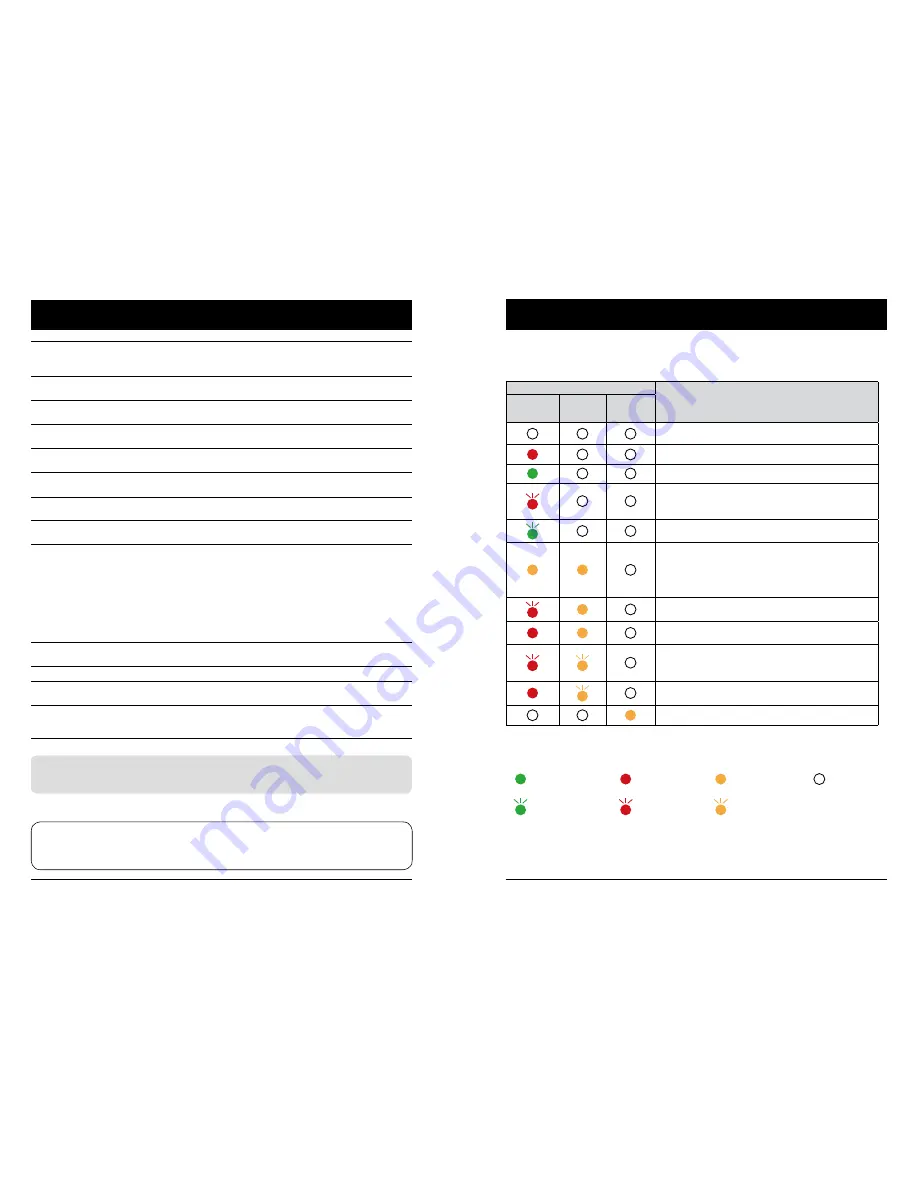
76
77
Appendix
Abnormal color
– Check the setting mode of signal, color system, image system,
or computer system.
– Make sure Blackboard mode is not selected in Image selection.
Some operations are
invisible
– Check the display function.
Auto PC Adjusting function
failure
– Check the input signal. Auto PC Adjusting function is unavailable
in 480p, 576p, 720p, 480i, 576i, 1080i or 1080p mode.
Settings do not save after
power off
– Make sure you have selected Store after settings adjustment.
Certain settings do not keep without selecting Store.
Power management failure – In case of Freeze or Blank operation, the power management
function does not work.
Auto Setting does not work – Make sure it is not set to "Off" in each selection.
– Make sure setted "Auto Ceiling" in Ceiling function.
Image distorted or
disappeared
– Check and revise the Display menu or Keystone menu.
A password prompt
displays after power on
– You have select the Logo PIN Code lock function
Remote controller does not
work
– Check the battery.
– Make sure there is no obstacles stand in between the projector
and the remote controller.
– Make sure the remote controller is not too far away from the
projector. The maximum operation range is 5m.
– Make sure the remote controller and the projector are paired with
the same remote control codes.
– Disable the key lock on remote controller function in the Safety
option of the Setting menu.
Indicator turns on or flashes
– Check status of the projector according to the table of indicator
status.
Exclamation mark displays – Invalid operation, please operate the projector correctly.
Control panel does not
function
– Disable the key lock on control panel function in the Safety
option of the Setting menu.
Cannot unlock the Logo
Select password, Key Lock,
and PIN Code lock
– Please call the dealer or service center.
– Make sure the projector is correctly connected to external equipment.
– Make sure all devices have plugged in an AC power source and have been powered on.
– If the projector fails to project image of the connected computer, restart the computer.
Warning:
The projector employs high voltage power for operation. Do not open its casing.
If the problem persists, call the dealer or service center report with model number of the pro-
jector and a description to the problem. You will be advised on getting our services.
Light indicator
Status of the projector
POWER
Green /Red /
Orange
STATUS
FILTER
The projector is in Off status (without AC power supply).
The projector is in standby status. Press Standby button to turn it
on.
The projector is in normal status.
It is ready for standby or the LED light source is cooling. You
may power on the projector only after the LED light source is
fully cooled and the POWER light indicator stops flashing.
The projector is in Ready mode.
The projector detects abnormal situation and cannot power
on. Unplug the AC power cord and connect it again before
powering on the projector. If it powers off again, please un-
plug the cord and call the dealer or service center for mainte-
nance or inspection. Do not let it continue operating as this
may lead to electric shock or fire.
The projector detects LED light source abnormality and cools
down.
The projector detects LED light source abnormality and
switches into standby mode.
The projector cannot power on, as its internal temperature is
too high. You may power it on after it is fully cooled, tempera-
ture backs to normal, and the POWER light indicator turns
red.
You may power is fully cooled with temperature backs to
normal.
The filter requires cleaning
Appendix
Light indicator status
Check light indicator to learn status of the projector.
...
Green
...
Red
...
Orange
...
Turns off
...
Flashing green
...
Flashing red
...
Flashing orange







































