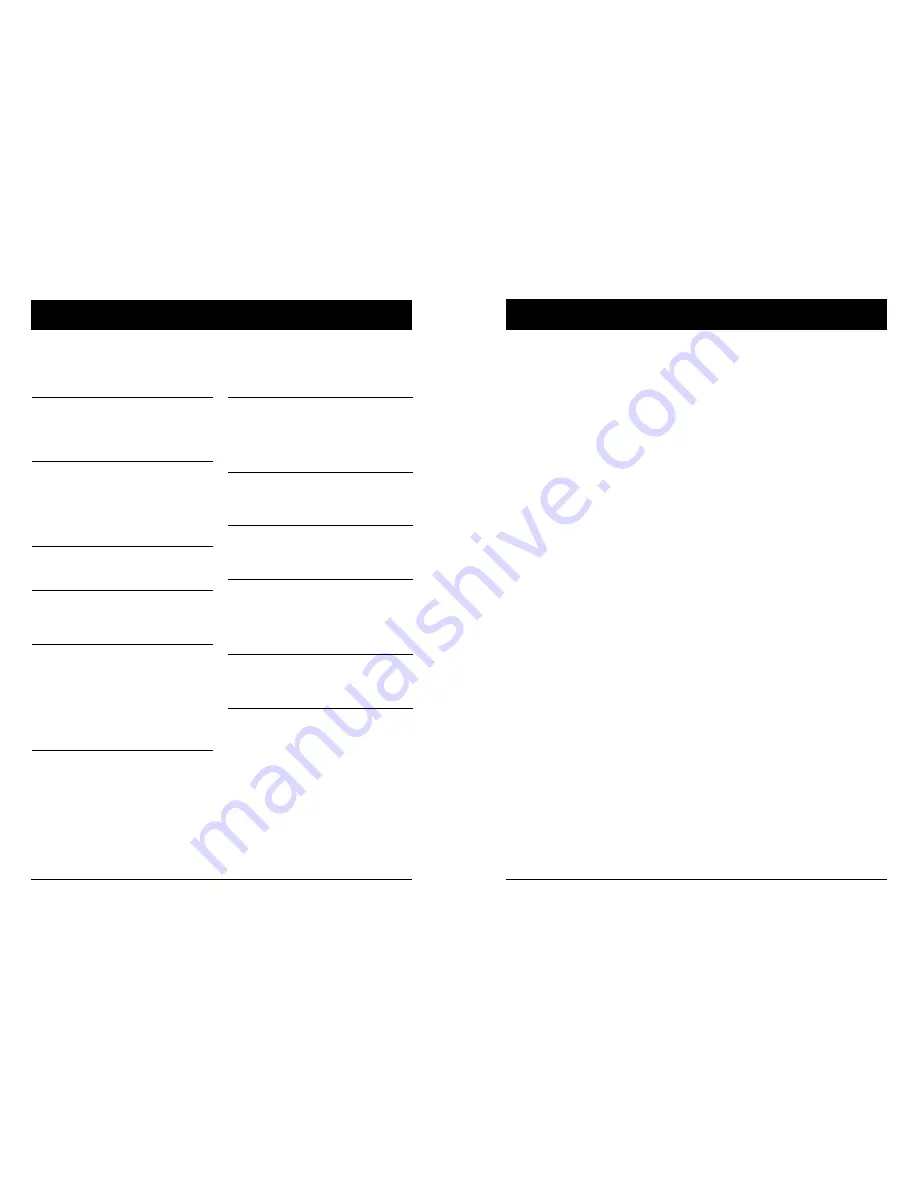
2
3
Features and Design
Table of contents
Note:
- The screen menu and images in the manual may slightly differ from the real product.
- The manual is subject to change without prior notice.
This multimedia projector is build with the HLD light source, not only the great image quality
through 3LCD technology and the longer life time as 25,000 hours. The color depth of this
projector is up to 1.07 billion colors. And the Input/output terminal has located on the side of the
projector to provide more convenient for the usage.
Simple Computer System Setting
The projector has the Multi-scan system to
conform to almost all computer output sig-
nals quickly. Up to WUXGA resolution can be
accepted.
Useful Functions for Presentations
- The digital zoom function allows you to focus
on the crucial information during a presen-
tation.
- The built-in speaker (10W*2) allows you to
make a presentation without any external
audio equipment.
Light Source Control
Brightness of the projection light source can
be selected.
Logo Capture Function
The Logo Capture function allows you to cus-
tomize the start up screen logo.
(This function is disable on EK-350U)
Multilanguage Menu Display
The screen menu of the projector is available
in 26 languages: English, German, French,
Italian, Spanish, Polish, Swedish, Dutch,
Portuguese, Japanese, Simplified Chinese,
Traditional Chinese, Korean, Russian, Arabic,
Turkish, Finnish, Norwegian, Danish, Indone-
sian, Hungarian, Czech, Kazakh, Vietnamese,
Thai, and Farsi.
Helpful Maintenance Functions
Filter maintenance functions provide for better
and proper maintenance of the projector.
Security Function
The Security function helps you to ensure se-
curity of the projector. With the Key lock func-
tion, you can lock the operation on the control
panel or remote control. PIN code lock function
prevents unauthorized use of the projector.
LAN Network Function
This projector is loaded with the wired LAN
network function. You can operate and manage
the projector via network.
Auto Setup Function
This function enables input source search and
auto PC adjust by simple pressing the AUTO
button on the remote control.
Colorboard Function
At the time of simple projection on the colored
wall, you can get the close color image project-
ed on a white screen by selecting the similar
color to the wall color from the preset four
colors.
Power Management
The Power management function reduces
power consumption and maintains the LED
light source life.
Closed Caption
This is a printed version of the program sound
or other information displayed on the screen.
You can turn on the feature and switch the
channels.
Features and Design ........................
2
Table of contents
.......................................3
Safety operation guideline
.....................4
Compliance
...............................................11
Accessories
..............................................12
Overview
Name and function of the projector
Front/top ....................................................14
Rear ...........................................................14
Control panel/LED indicator .......................15
Terminal .....................................................16
Remote controller ......................................17
Remote controller operation range ............18
Install battery of remote controller .............19
Installation
Installation
Set up the projector ...................................21
Lens shift adjustment .................................22
Connection to equipment
Connection to computer.............................23
Connection to video equipment .................24
Connection to audio equipment .................25
Connect the AC power cord .......................26
Operation
Basic operation
Power on the projector...............................28
Power off the projector ...............................29
Zoom / focus function ................................30
Lens shift function ......................................30
Auto setup function ....................................30
Keystone adjustment .................................31
How to use the OSD ..................................32
Menu operation ..........................................32
Menu item overview ...................................33
Remote controller operation ......................34
Input selection
Input select ................................................35
Display
Auto PC Adjusting ......................................37
Manual computer adjustment ....................38
Color Adjust
Color Adjust (Computer signals) ................41
Color Adjust (Video signals) .......................42
Setting
Setting........................................................43
Expand
Language ...................................................46
Auto Setup .................................................45
Keystone ....................................................47
Curved correction ......................................48
Logo ...........................................................49
Security ......................................................49
Power Management...................................51
Filter counter ..............................................51
Test pattern ................................................52
Network......................................................52
Factory Default ..........................................53
Memory Viewer
Memory Viewer ..........................................54
Info.
Information .................................................55
Description on using useful
function
Network control operation ..........................57
Network display function ............................62
Memory Viewer function ............................65
USB Display function .................................67
Edge Blending function ..............................69
Maintenance
Regular maintenance
Status indicator ..........................................71
Clean the lens ............................................72
Clean casing of the projector .....................72
Clear the filter
............................................72
Reset the filter counter
...............................73
Appendix
Troubleshooting .........................................75
Light indicator status ..................................77
Compatible computer screen .....................78
Terminal configuration
................................79
Menu Tree..................................................80
Technical Specifications
.............................84
Dimensions ................................................86
PIN code memorandum .............................87



































