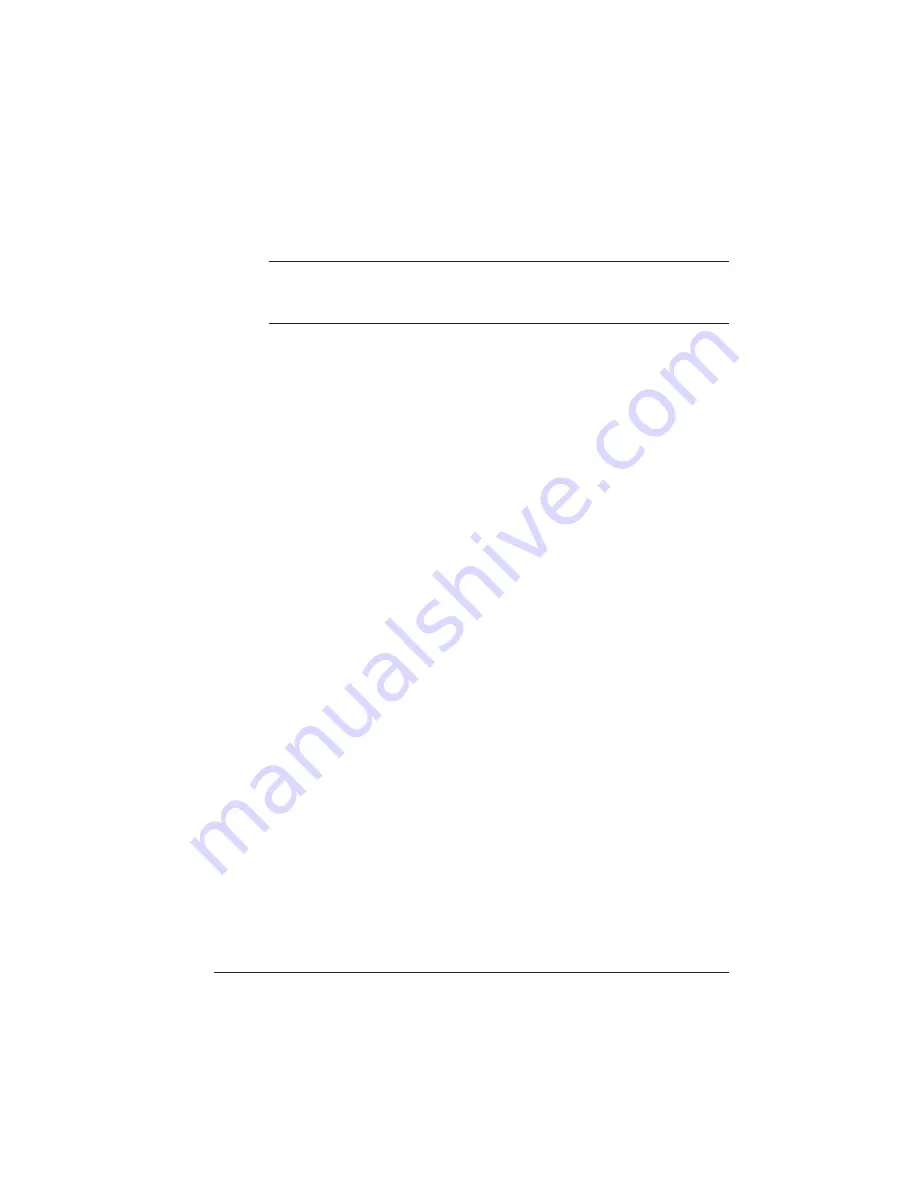
Installing the
Software
4-5
Connecting to an Ethernet Network
▲
Caution
: We recommend that you make backup copies of the
appropriate disks. Store them in a safe place; use the copies to install
the software.
DOS
1
With the PC on, insert the CrownAdmin software for DOS
disk in the disk drive.
2
At the DOS C> prompt, type
x
:install
source
destination
↵
where
x
is the drive in which you inserted the disk,
source
is the
pathname of the drive/directory containing the installation soft-
ware, and
destination
is the full pathname of the directory in
which the software will be installed (for example,
a:install a:
c:\crownadm
↵
).
»
Note:
You can’t install the utilities by copying files from the disks.
You must run the installation program.
3
When the installation is complete, remove the disk from the
disk drive and store it in a safe place.
4
Skip to “Configuring the Interface,” later in this chapter.
Macintosh System
1
With the Macintosh on, insert the CrownAdmin for Macin-
tosh disk in the disk drive.
2
If necessary, double-click the Utilities disk icon to open a
disk window.
3
Copy the CrownAdmin file by dragging the CrownAdmin
icon from the Utilities window to the Macintosh hard disk.
4
When the installation is complete, remove the disk from the
disk drive and store it in a safe place.
5
Skip to “Configuring the Interface,” later in this chapter.
EDNord - Istedgade 37A - 9000 Aalborg - telfon 96333500
Содержание QMS 1060E
Страница 1: ...QMS 1060E Print System Getting Started 1800379 001B EDNord Istedgade 37A 9000 Aalborg telfon 96333500 ...
Страница 8: ...EDNord Istedgade 37A 9000 Aalborg telfon 96333500 ...
Страница 26: ...EDNord Istedgade 37A 9000 Aalborg telfon 96333500 ...
Страница 62: ...EDNord Istedgade 37A 9000 Aalborg telfon 96333500 ...
Страница 102: ...EDNord Istedgade 37A 9000 Aalborg telfon 96333500 ...
Страница 120: ...EDNord Istedgade 37A 9000 Aalborg telfon 96333500 ...






























