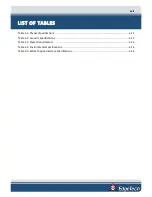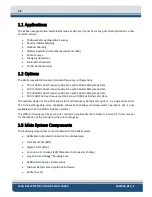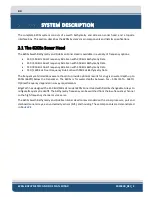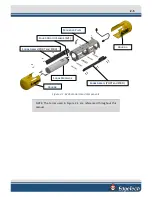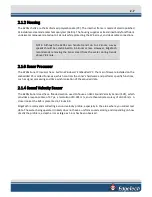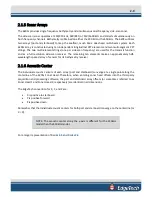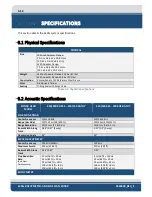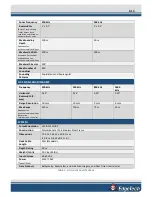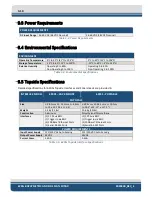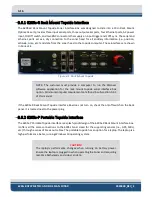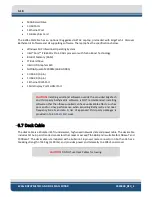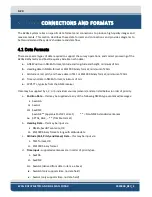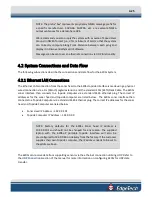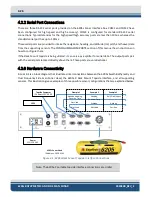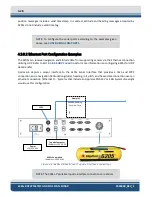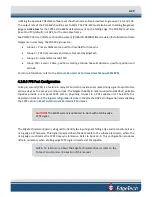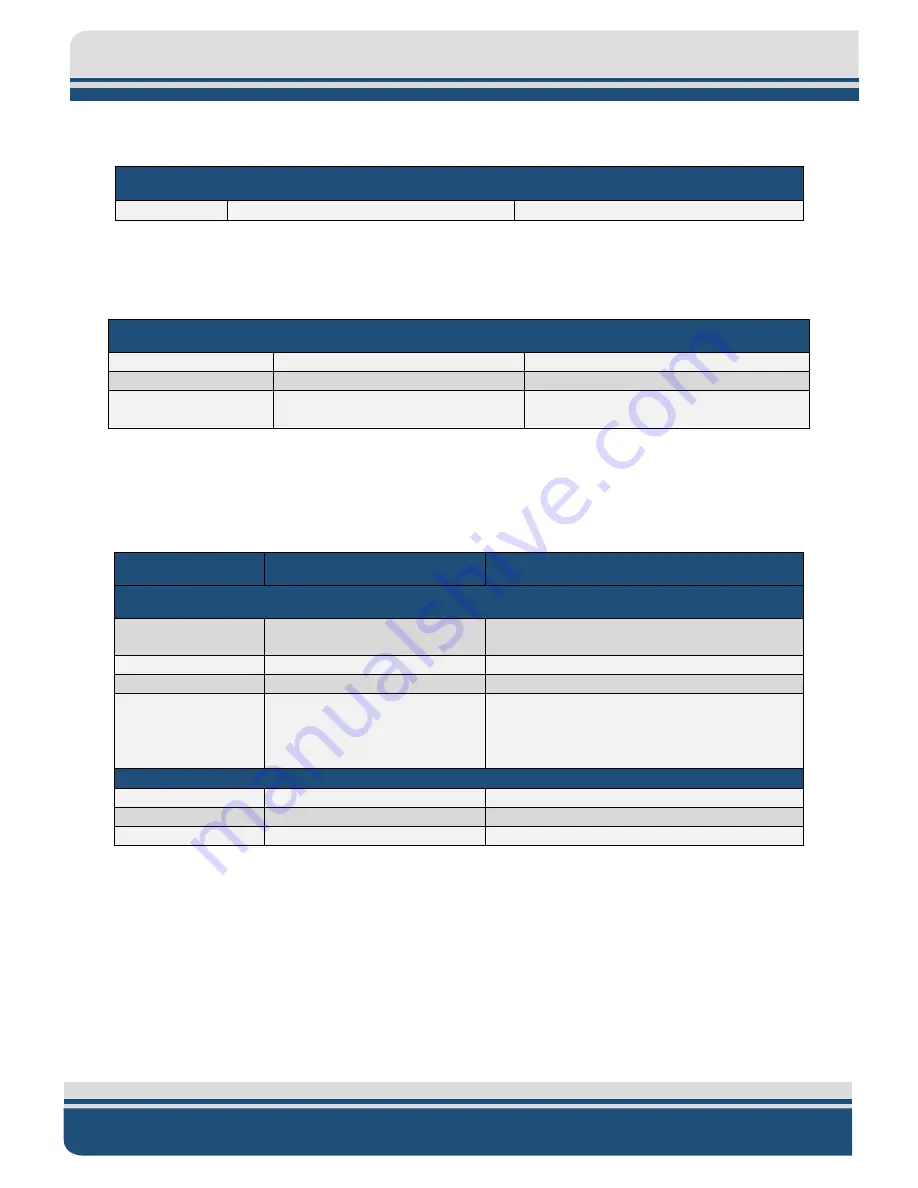
3-14
6205s BATHYMETRIC AND SIDE SCAN SONAR
0020300_REV_E
3.3
Power Requirements
POWER REQUIREMENTS
DC Input Range
36-60 VDC (48 VDC Nominal)
36-60 VDC (48 VDC Nominal)
Table 3-3: Power Requirements
3.4
Environmental Specifications
Table 3-4: Environmental Specifications
3.5
Topside Specifications
Detailed specifications for 6205s Topside Interfaces and Sonar Heads are provided in
INTERFACE MODEL
6205S – RACK MOUNT
6205S - PORTABLE
PHYSICALS
Size
L: 48.3cm x W: 52.1cm x H: 8.9cm
(L: 19 x W: 20.5 x H: 3.5 )
L: 49.5cm x W: 38.1cm x H: 19.1cm
(L: 19.5” x W: 15” x H: 7.5”)
Weight
5.4 kg (12 lbs)
13.6 kg (30 lbs)
Construction
Aluminum
Polyethylene/Polyurethane
Interfaces
(1) 1 PPS via BNC
(1) Trigger In via BNC
(4) 100 BaseT Ethernet Ports
(3) Serial RS-232 Ports
(1) 1 PPS via BNC
(1) Trigger In via BNC
(3) 100 BaseT Ethernet Ports
(3) Serial RS-232 Ports
POWER REQUIREMENTS
Input Power Supply
115/230 VAC Auto-Sensing
115/230 VAC Auto-Sensing
Output Power Supply
60VDC
48VDC
Current Draw
1.40A
1.40A
Table 3-5: 6205s Topside Interface Specifications
ENVIRONMENT
Operating Temperature
0°C to 40°C (32°F to 104°F)
0°C to 40°C (32°F to 104°F)
Storage Temperature
-20°C to 60°C (-4°F to 140°F)
-20°C to 60°C (-4°F to 140°F)
Relative Humidity
Operating 0 to 80%,
Non-Operating 0 to 100%
Operating 0 to 80%,
Non-Operating 0 to 100%
Содержание 6205S
Страница 27: ...2 10 Figure 2 5 Acoustic Center Location in X Y and Z and Bolt Pattern of Standard 6205s 0019604...
Страница 28: ...2 11 Figure 2 6 Acoustic Center Location in X Y and Z Dimensions and Bolt Pattern with Adaptor Flange 0021206...
Страница 37: ...3 20 Figure 3 5 6205s Exploded View with Adaptor Flange...
Страница 38: ...3 21 Figure 3 6 6205s Transducer...
Страница 40: ...3 23 Figure 3 8 6205s Wiring Diagram 0019627...
Страница 86: ...8 69 Figure 8 22 Checking all COM Ports...
Страница 92: ...8 75 Figure 8 28 UDP broadcast settings example Figure 8 29 Eth1 data output...
Страница 94: ...8 77 Figure 8 31 1PPS settings example Falling Edge and 1msec duration...