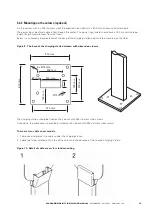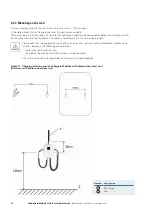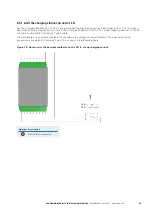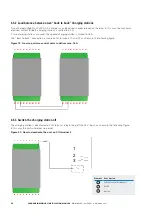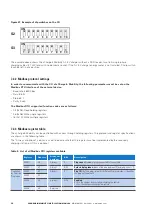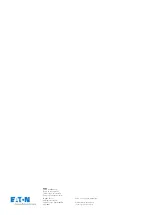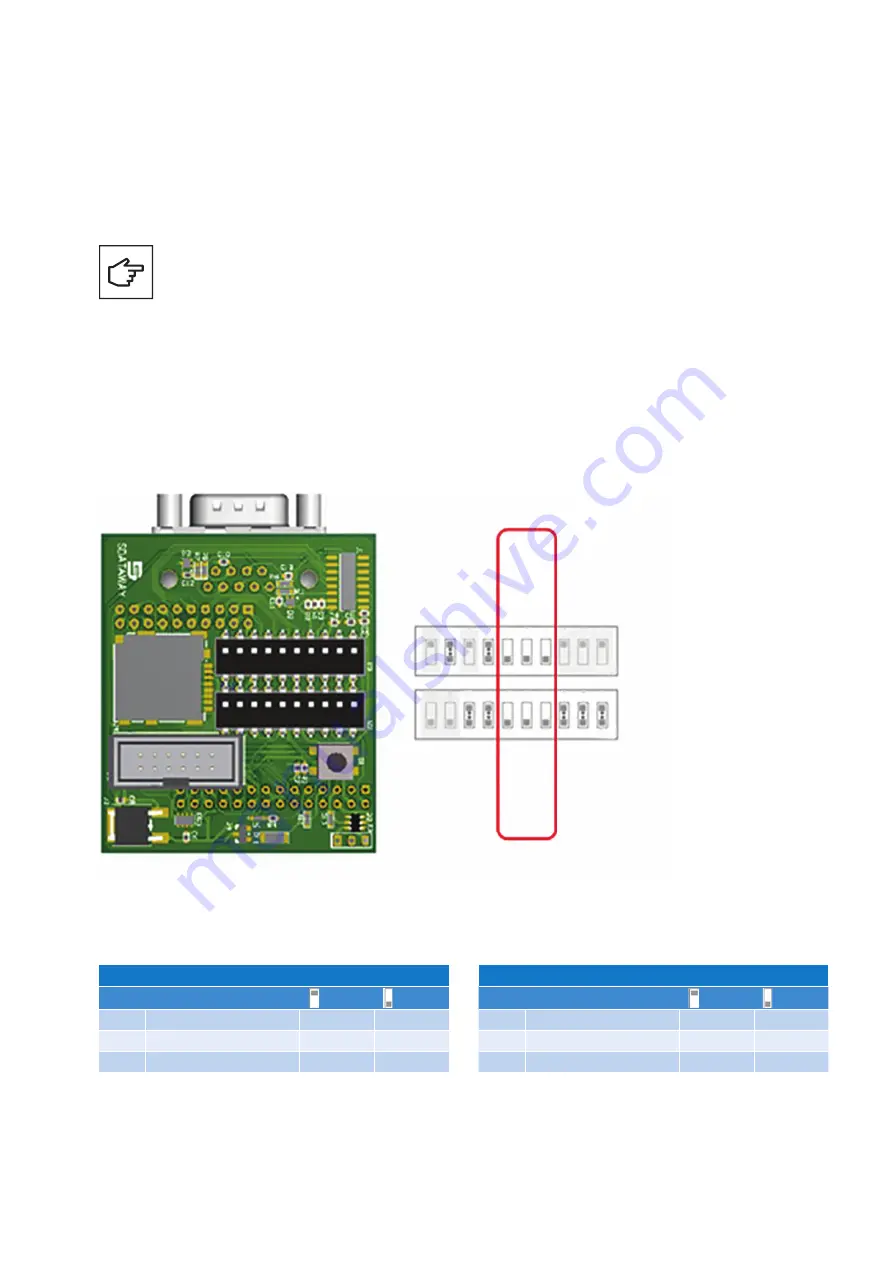
29
XCHARGEIN MOBILITY INSTALLATION MANUAL
MN191005EN April 2021 www.eaton.com
00
Title
7.2 Communication via Modbus RTU
It is also possible to communicate with the xChargeIn Mobility AC EV charger via Modbus RTU. In this case the unit
acts as a client base on the Modbus RTU. This feature is only available for xChargeIn Mobility Client or Online versions.
If Modbus is activated, the unit will function in offline mode.
The unit can either send data or receive commands.
The control unit embedded in the xChargeIn Mobility is equipped with the RS232 interface. In order to use
the RS485 interface, an external converter RS232/RS485 should be used.
Eaton recommends the ATC-106 RS232 to RS485 DB-9 non-isolated converter by Gridconnect. In order to
easily plug in the converter, it might be necessary to use a DB-9 extension.
7.2.1 Modbus activation and CU configuration
The Modbus address is set to “5 bit” and there is a range of 32 addresses (from 0 to 31).
In order to activate and configure communication via Modbus, it is necessary to access the dip switches located inside
xChargeIn Mobility (see the following figure).
Figure 26. Illustration of dip switches on the CU
P1 phase
Ener
gy Met
er imp/kWh
RFID
Modbus A
ddr0
Modbus A
ddr1
Modbus A
ddr2
P3 T
ype
P1 Cur
rent
P2 Cur
rent
S2
S3
P2 phase
Modbus
Modbus A
ddr3
Modbus A
ddr4
1
ON
ON
2
3
4
5
6
7
8
9
10
1
2
3
4
5
6
7
8
9
10
The activation and addressing are done directly on the dip switches of the CU according to the table below.
Table 8. How to activate external Modbus RTU communication and set up the address
S2
Pin
Description
6
Modbus Addr0
0
1
5
Modbus Addr1
0
1
4
Modbus Addr2
0
1
S3
Pin
Description
6
Modbus – activation
Yes
No
5
Modbus Addr3
0
1
4
Modbus Addr4
0
1
The dip switches highlighted in red are required for Modbus configuration. The dip switch highlighted in grey should be
left in the position indicated in the figure above. All other dip switches should be configured in accordance with the AC
EV charger model and type (phases, electrical current, RFID, domestic socket, pulse counter energy meter).