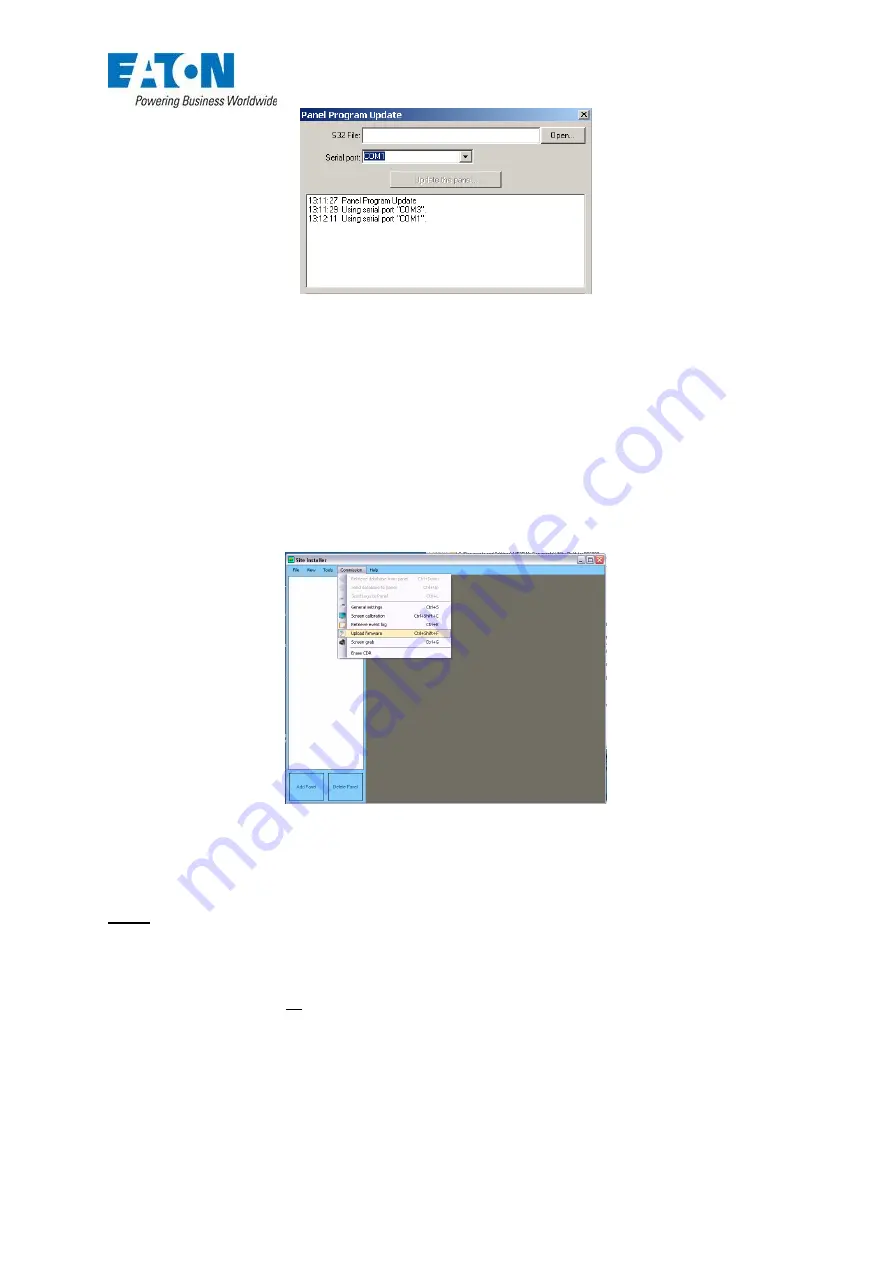
64
Amended: Jan 2014
FIG 56
10. Load your .s32 file with the relevant program into PanelProg.exe.
by clicking on the ‘open’
tab.
11. Click "update the panel".
12. It may initially give you a timeout error, if so, just click "update the panel" again. The whole
process should take about 5 mins, it is important not to interrupt it.
Site Installer
– Upload Firmware
The display software can now be updated using the later version Site Installer program (version
2.5.26 or higher)
FIG 57
Click on ‘Commission’ ‘Upload Firmware and when the dialog box opens choose the required S32 file
and click ’Open’.
The process is completely automatic
– site installer deletes the old display and the sends the new file.
NOTE
This will take up to 5 mins so please ensure during the transfer the laptop does NOT go
into hibernate mode otherwise the display will become unrecoverable.
Following the transfer the panel will run through a complete watchdog reset. At this point there may
have been some changes to the existing settings within the menu structure such as applying or
removing delays etc, so in
all
cases an ‘Erase CDR’ must be carried out after upgrade.
To achieve this remove the loop cables or loop cards (taking the appropriate precautions) and then
choose ‘Erase CDR’. If the panel tries to do an Autolearn because of an empty or corrupt CDR at this
point, no serious damage will occur because the loops are not connected.
Simply reconnect or refit the loop cards (taking the appropriate precautions) and upload the program
back to the panel.
























