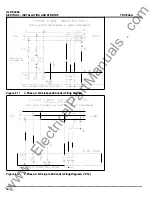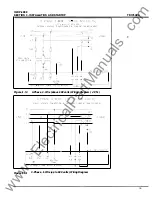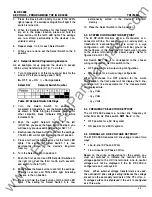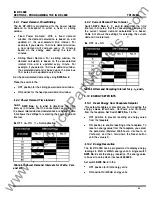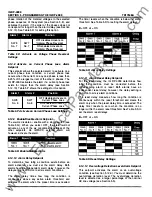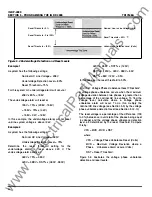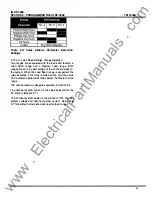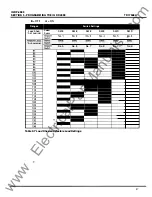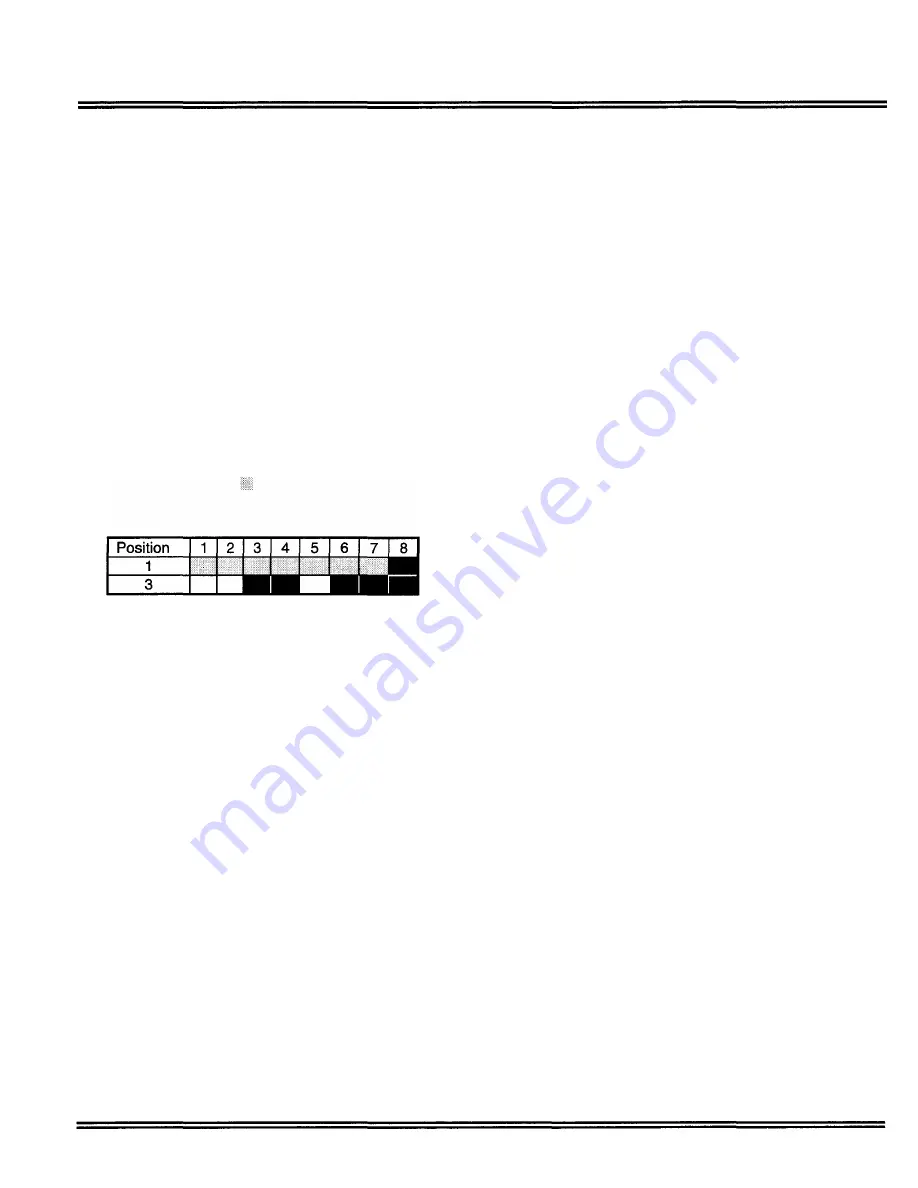
IQ DP-4000
SECTION 5 - PROGRAMMING THE IQ DP-4000
4. Press the Save button briefly to see if the LED's
light properly. The corresponding LED will light if the
switch is turned on.
5. When the Setpoint Switches for that Select Switch
are all in the proper location, press and hold the
Save button until the tenth LED lights. The settings
are now stored permanently in the device's non
volatile memory.
6. Repeat steps 1 to 5 for each Select Switch.
7. When you are done, set the Select Switch to the 0
position.
5. 2.1 Setpoint Switch Programming Example
As an example, let us program the device to accept
1 00:5 current transformers (CT's). To do this:
1 . Turn to Appendix A of this manual and look for the
size of CT's that are being used (1 00:5).
•= OFF D
=
ON
= Not Applicable
Select SW
Setpoint Switch Number
Table 5. E Setpoint Switch Settings
2. Turn
the
Select
Switch
to
position
1 .
As stated in Appendix A, set the Setpoint Switches
as shown in Table 5.E (gray indicates reserved for
other setpoints, black indicates OFF and white
indicates ON).
3. Push the eighth Setpoint Switch to the left
(off).When you press the Save button in step 9, you
will lose any previous settings made for SW 1 1 -7.
4. Briefly press the Save button to confirm the settings.
The 8th LED will not light indicating the off position.
5. Press and hold the Save button until the tenth LED
lights. The setting for Select Switch 1 is now
permanently stored in the device's long-term
memory.
6. Turn the Select Switch to position 3.
7. Push the first, second and fifth Setpoint Switches to
the right (on). Push the third, fourth, sixth, seventh,
and eighth to the left (off).
8. Briefly press the Save button to confirm the settings.
The first, second, and fifths LEOs light indicating
they are in the on position.
9. Press and hold the Save button until the tenth LED
lights. The setting for Select Switch 3 is now
TD1 7548A
permanently stored in the device's long-term
memory.
1 0. Place the Select Switch to the 0 position.
5.3 SYSTEM CONFIGURATION SETPOINT
The IQ DP-4000 monitors either a 3-conductor or 4-
conductor AC line. For example, in a 4-wire system, a
transformer's secondary winding is wired in a wye
configuration, with the XO neutral terminal ground as
the fourth wire. In this case, the XO fourth wire connects
to the screw terminal on the power supply. Refer to
figures 4.9 and 4. 1 5.
Set Switch
SW1 No. 1
to correspond to the chosen
wiring configuration. Set this switch to the:
•
OFF position for a 3-wire wiring configuration
•
ON position for a 4-wire wiring configuration
When you choose the OFF position for the 3-wire
configuration, the front panel will not display the 3 line
to-neutral AC line measurements. The measurements
not displayed are:
- VA·N Volts
- Vs.N Volts
- Vc-N Volts
5.4 FREQUENCY SELECTION SETPOINT
The IQ DP-4000 accepts a nominal line frequency of
either 50 or 60 Hz. Place switch
SW1 No. 2.
in the:
•
OFF position for a 50 Hz system
•
ON position for a 60 Hz system
5.5 NOMINAL AC LINE VOLTAGE SETPOINT
The IQ DP-4000 measures AC line voltage in one of two
ways:
•
Line-to-line (3 Phase 3 Wire)
•
Line-to-neutral (3 Phase 4 Wire)
Based on the wiring configuration for the system , you
must set switches to indicate the nominal AC line
voltage applied to the AC line terminals. Line-to-neutral
voltages will not be displayed if the IQ DP-4000 is
configured as a 3-wire system.
Note:
When external voltage transformers are used,
the nominal AC line voltage setting indicates the voltage
present on the secondary terminals of the PTs. Also,
L
N voltages will not be displayed if the unit is configured
as a three-wire.
23
www
. ElectricalPartManuals
. com