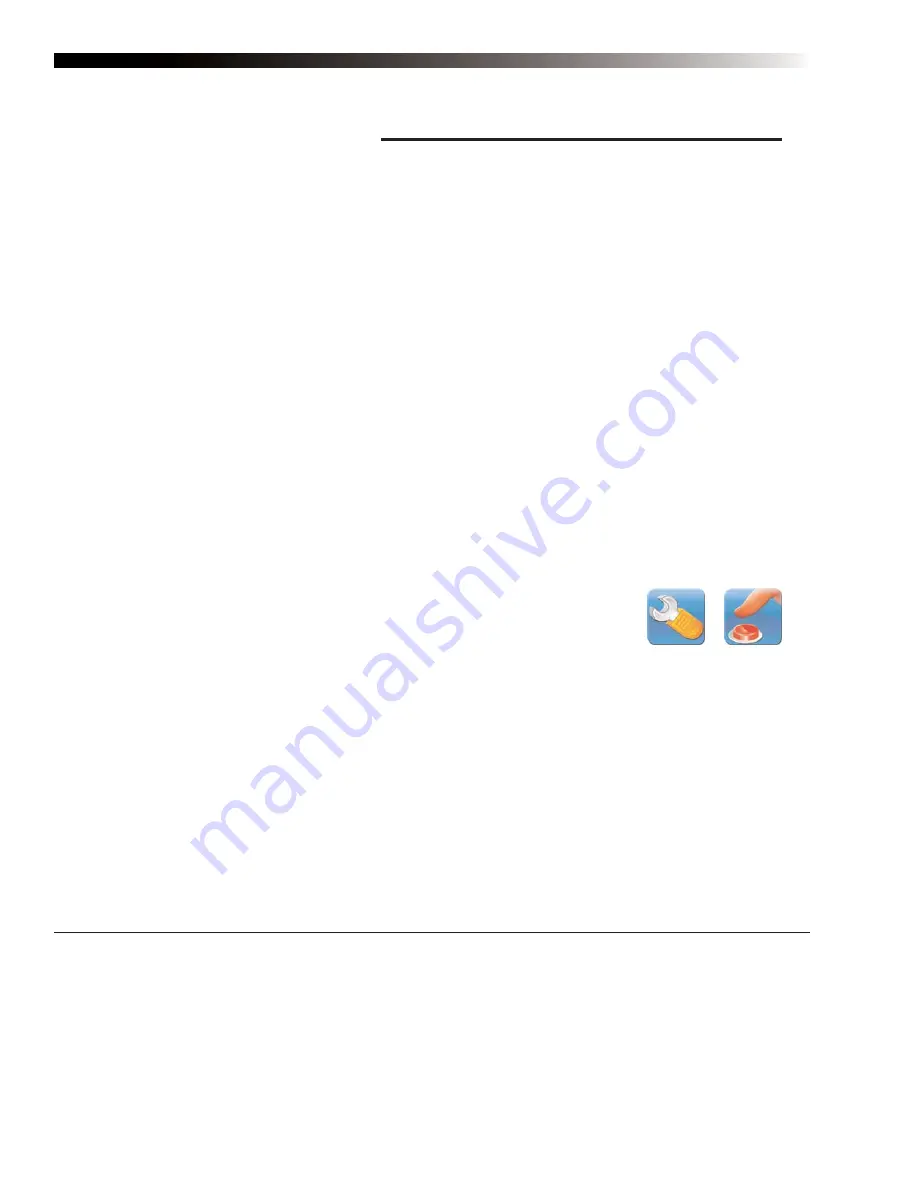
DynaVox Technologies
38
Section 5: Customizing
To be an effective communication tool, your M3 device should always include custom vocabulary. In addition
to the thousands of vocabulary items that are provided in the DynaVox InterAACT page sets, you must be
able to quickly access names, phone numbers and other personal information. The inclusion of the names of
family and friends, and the addition of vocabulary that relates to a favorite hobby, a job or school also makes
it easier to talk about the things that matter most.
M3 devices offer several unique tools for adding custom information to your page sets:
z
The Modify button
z
The
Modify Pages
menu
z
The
Make a New Page With
menu, enabling you to make standard pages or visual scenes
These tools make it easy to change and customize the page sets that you received as part of your device’s
software, or to create your own original pages.
The Modify Button
The Modify button is the second button from the left corner (wrench) in the title bar at
the top of the M3 touch screen. The Modify button provides a simple way to customize
the elements of buttons or pages. To use this feature, you simply select the Modify
button (the button will turn red when it is active) and then select the page element you
want to modify. A menu will open to present customization tools that are specific to the
element that you selected.
Modifying a Button
Select the Modify button (the symbol will change until you make another selection) and then select a button.
The
Modify Button
menu will open to display the following tools for modifying a single button:
z
Label
- Use the
Label
text box to add a new label or to edit an existing one.
z
Record Message
- Use the
Record Message
button to add or change the recorded message that
the button will play.
Modify button:
default state (left),
selected state (right)
Содержание M3
Страница 1: ......
Страница 4: ...DynaVox Technologies iv ...
















































