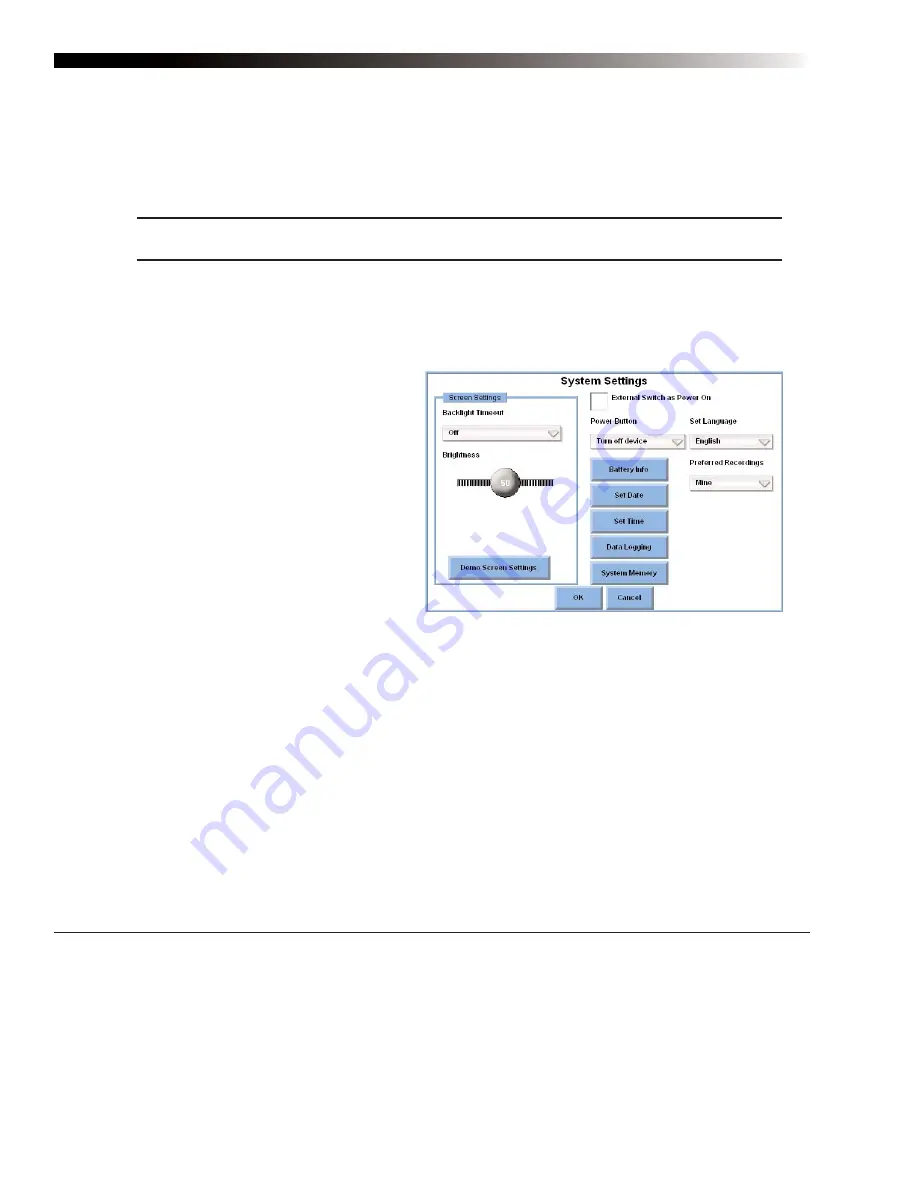
DynaVox Technologies
30
Adjusting the Brightness Setting
If the pages on your device’s touch screen are difficult to see, the screen may be too bright or not bright
enough. Use these steps to adjust the brightness of the screen:
Note:
A lower brightness setting requires less power and will help to conserve battery power.
1.
Select the Setup button in the title bar. The
M3 Setup
menu will open.
2.
Select the
System Settings
button. The
System Settings
menu will open.
3.
Select the slider thumb on the
Brightness
slider. Maintain the
selection while you drag the slider
thumb to the left to dim the screen, or
to the right to increase screen
brightness.
4.
Select the
Demo Screen Settings
button. The touch screen will display
the new setting.
5.
If your brightness setting still needs
adjustments, repeat steps 3 and 4.
6.
Select the
OK
button to close the
System Settings
menu.
7.
Select the
OK
button to close the
M3 Setup
menu.
Setting the Backlight Timeout
You can conserve battery power by selecting a backlight timeout setting for your device. When your device
is on, the backlight timeout feature turn the touch screen off if a selection has not been made for a specified
period of time. When the device is in backlight timeout mode, you need simply to make a selection
anywhere on the screen to return to the normal screen brightness.
1.
Select the Setup button in the title bar. The
M3 Setup
menu will open.
2.
Select the
System Settings
button. The
System Settings
menu will open.
System Settings menu
2
Содержание M3
Страница 1: ......
Страница 4: ...DynaVox Technologies iv ...






























