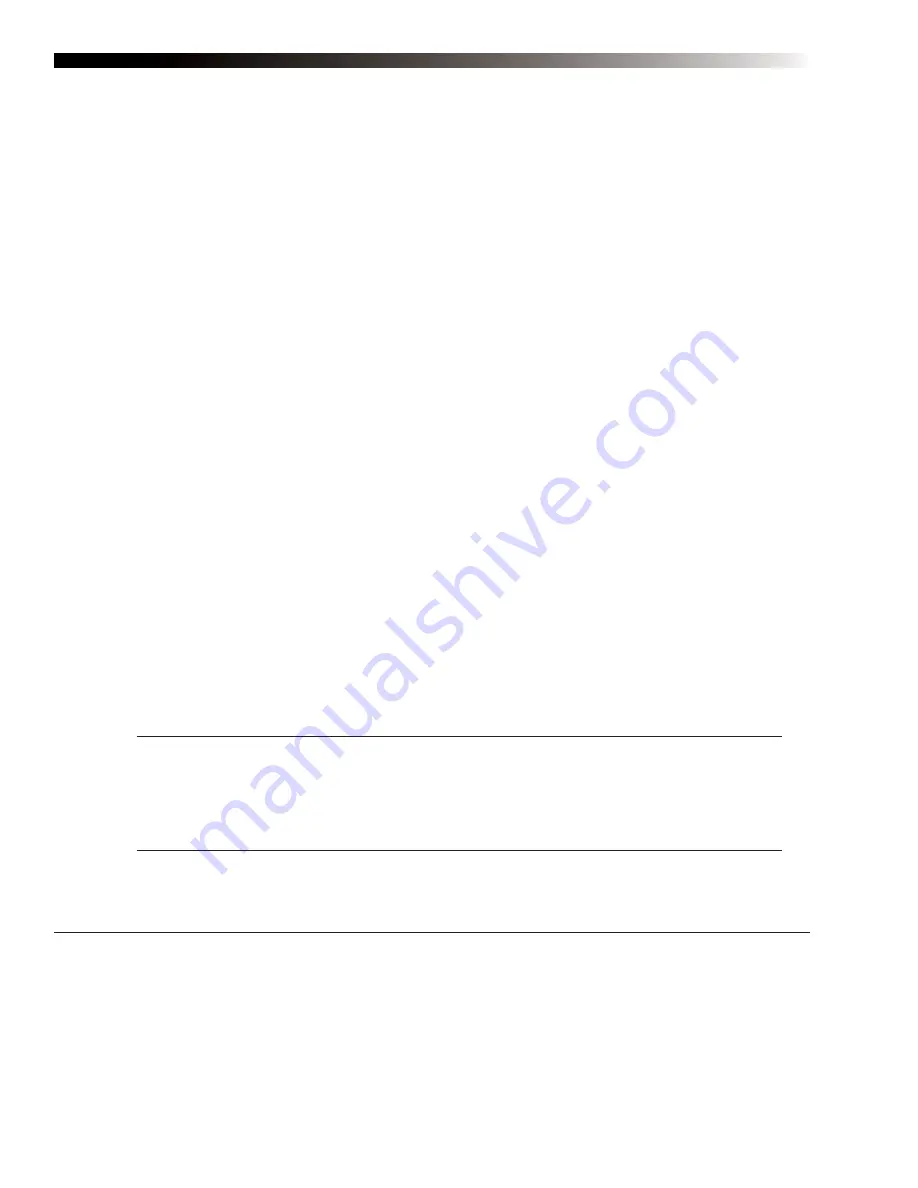
DynaVox Technologies
48
z
Background
- Use the options next to the
Background
check box to change the background of the
selected pages.
z
To change the type of background, use the
Background
drop-down menu to select one of the
background types:
Solid Color
,
Centered Image
,
Scaled Image
,
Tiled Image
or
Best Fit Image
.
z
If you are using a solid color background, use the
Color
button to open the
Color Selector
menu
that can be used to select a new color for the page backgrounds. The
Color
button will always
display the color that is currently selected.
z
If you are using a picture as a page background, select the
Image
button to open the
Select a
Picture File
menu with tools for choosing a picture file.
z
Symbol Type
- Use the
Symbol Type
drop-down menu if you want all of the symbols on the
selected pages to be replaced with corresponding symbols from another symbol set.
z
Label Location
- Use the
Label Location
drop-down menu to modify the placement of button labels
on the selected pages. Labels can be placed at the top or bottom of buttons.
z
Change Behaviors From
- Use the
Change Behaviors From
drop-down menu to modify the
behavior of the buttons on the selected pages. This drop-down menu provides two options:
Insert to
Play
and
Play to Insert
.
z
Rows
- Use the
Fewer
button to reduce the number of button rows. Use the
More
button to increase
the number of button rows.
z
Columns
- Use the
Fewer
button to reduce the number of button columns. Use the
More
button to
increase the number of button columns.
z
OK/Cancel
- Select the
OK
button to accept new settings and close the
Modify Pages
menu. Select
the
Cancel
button to close the menu without saving any new settings.
To use the
Modify Pages
menu to customize the selected pages, follow these steps:
Note:
Before beginning these steps, be sure that you have selected pages and opened the
Modify Pages
menu. The steps for this process are available at the beginning of this section.
Note:
If you make any selections or changes to an option in the
Modify Pages
menu that has a
corresponding check box, that check box will automatically be selected.
2
2
Содержание M3
Страница 1: ......
Страница 4: ...DynaVox Technologies iv ...






























