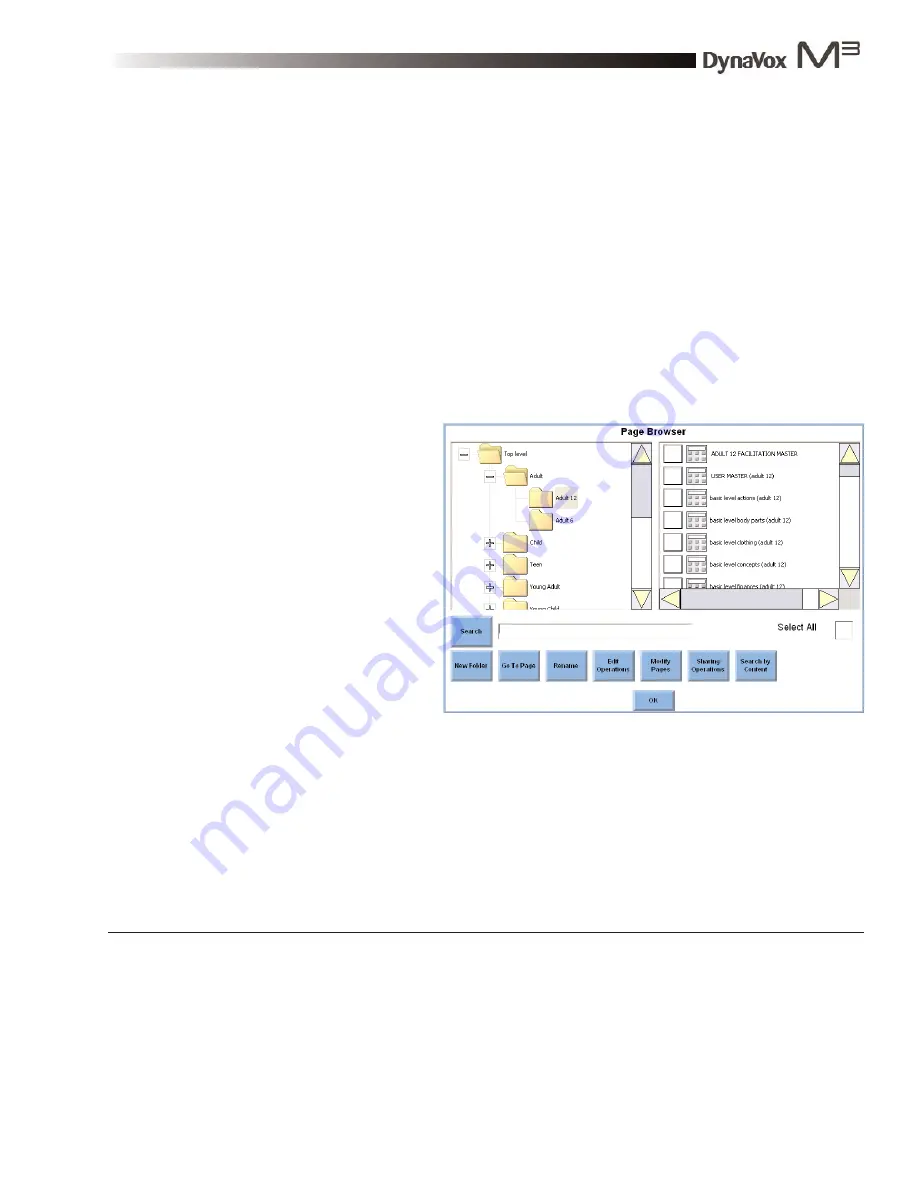
DynaVox M3: Quick Start Guide
Part # 400810-A
31
3.
Select the
Backlight Timeout
drop-down menu. The menu will expand.
4.
Select one option. The drop-down menu will close and display the option you selected.
5.
Select the
OK
button to close the
System Settings
menu.
6.
Select the
OK
button to close the
M3 Setup
menu.
Using the Page Browser
Use these steps to open a different communication page.
1.
Select the Setup button in the title bar. The
M3 Setup
menu will open.
2.
Select the
Page Browser
button. The
Page Browser
menu will open.
The left viewport in the
Page
Browser
menu contains a list
of the available page sets.
Each page set is displayed as
an individual folder. When a
page set folder is selected,
the right viewport will display
a list of the pages that are
stored within the folder.
You may scroll through the
viewports to find the page you
want to open, or you may
use the
Search
feature
to quickly locate a specific
page by name. If you want to
use the scroll buttons,
continue with step 3. If you
want to search for a page,
proceed to step 4.
3.
If you want to scroll to a page, make sure that the
Top Level
folder is expanded. (The expansion
box next to the folder will display a [-] symbol when it is expanded. If it is displaying a [+]
symbol, select the expansion box to expand it.) Then complete the rest of this step.
3a.
Select the scroll buttons beside the left viewport to look through all the page set folders.
Page Browser menu
Содержание M3
Страница 1: ......
Страница 4: ...DynaVox Technologies iv ...






























