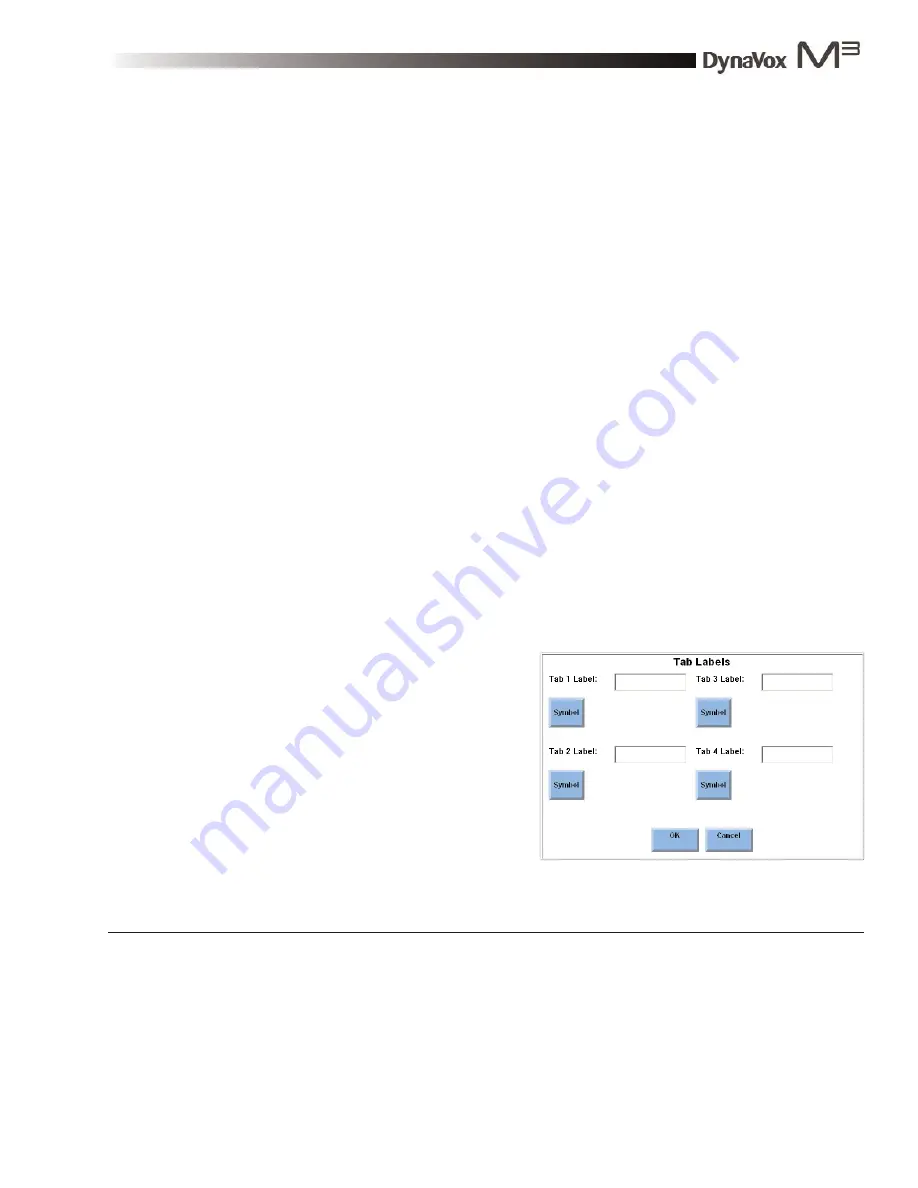
DynaVox M3: Quick Start Guide
Part # 400810-A
55
14e. If the picture is stored on a USB storage device or secondary storage card, select the
Show All Directories
check box.
14f.
Select the appropriate folder (or expansion box next to the appropriate folder) in the left
viewport:
z
If the picture is on a USB storage device, select
UMS Folder
.
z
If the picture is on a secondary storage card, select
Storage Card
.
14g. Select the check box next to the picture you want to use in the right viewport.
14h. Select the
OK
button to close the
Select a Picture File
menu. The name of the picture file
that you selected will be displayed on the button in the
Make a New Page With:
menu.
15. Select the
OK
button to close the
Make a New Page With:
menu. The system keyboard will
open.
16. Enter a name for the new page.
17. Select the
OK
button to close the system keyboard.
z
If you did not select the
Add Tab Control?
check box, the newly created page will open
and you have completed this procedure.
z
If you selected the
Add Tab Control?
check box, the
Tab Labels
menu will open. Continue
with step 18.
18. To assign labels to the tabs on the new page, complete this step:
18a. Select the
Tab 1 Label
text box. The
system keyboard will open.
18b. Enter the tab name.
18c. Select the
OK
button. The tab name
will be displayed in the
Tab 1 Label
box, and a symbol, if one is located
for the label text, will be displayed
next to the
Symbol
button. If more
than one symbol is located, the
Select a Symbol
menu will open, and
you may select the symbol you want
to use (or select
Cancel
to not use
any symbol).
Tab Labels menu
Содержание M3
Страница 1: ......
Страница 4: ...DynaVox Technologies iv ...






























