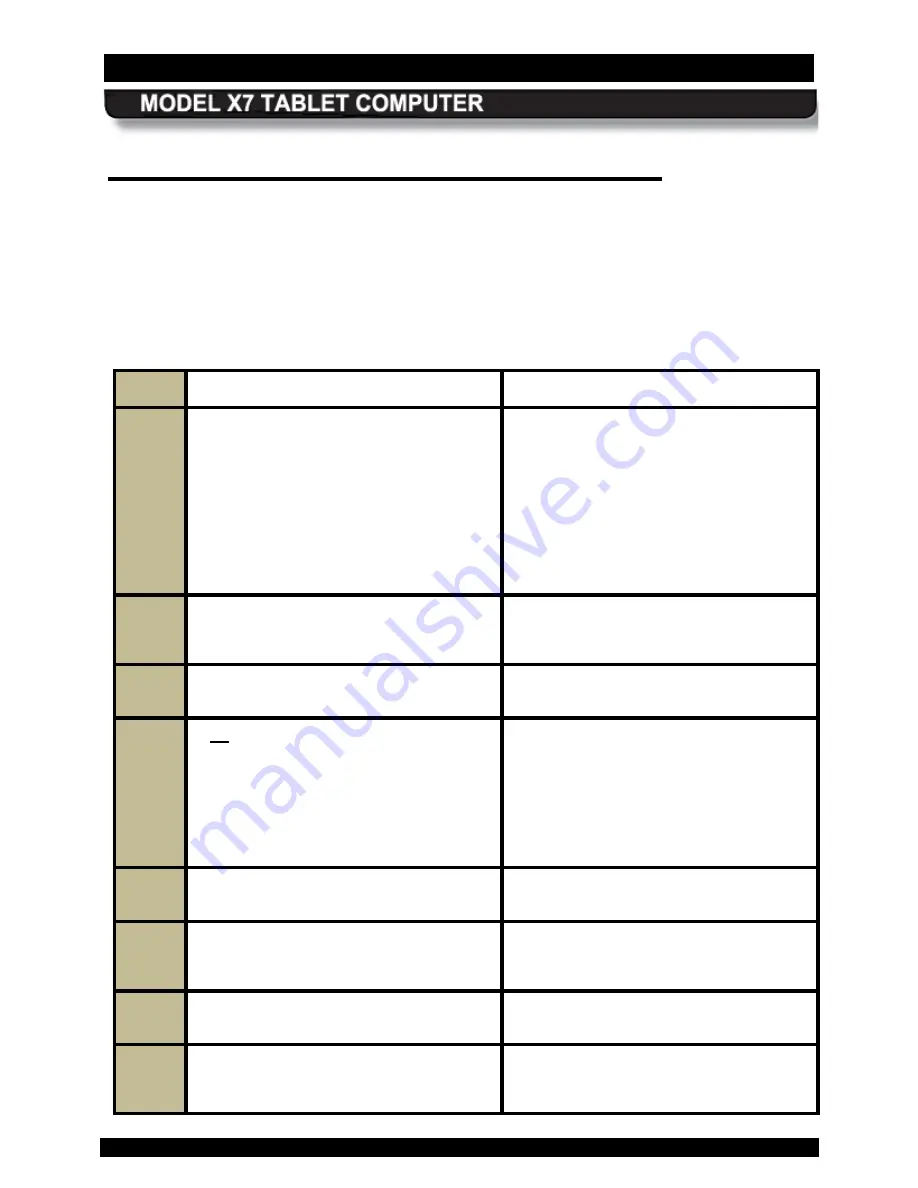
SECTION 4
NETWORKING
PAGE 92
9711-26400-0001
EXPORT CONTROLLED – SEE PAGE 3
Rev A
Managing your E thernet C onnec tion
Your X7 supports a cabled 10/100 Ethernet connection through a desk dock or a vehicle dock
using a USB to LAN converter chip located in the docking station breakout box. An RJ45
Ethernet connector is provided at the breakout box for physical connection to the Ethernet LAN.
Once your docking station is cabled into the network, follow the procedure in Table 15 to
connect to the LAN.
Table 15. Setting up an Ethernet Connection
STEP
ACTION
COMMENTS
1.
Contact your IT department or internet
provider to obtain a user name and
password.
If necessary, your internet provider will
give you an IP address as well.
Otherwise, the IP address will be
provided automatically by the network
once you are physically connected and
the X7 is running.
2.
Click on
Start
à
Control Panel
à
Network and Internet
à
Network and
Sharing Center
.
This will open the Network and Sharing
Center window as shown in Figure 41.
3.
Click on the
Change Adapter Settings
link in the left-hand navigation panel.
This will open the Network Connections
window.
4.
If no red “X” appears next to the
Local
Area Connection
icon, your external
LAN connection is established and you
can open an internet browser to access
the internet.
If there is a red “X” showing, go to Step
5.
5.
Click on the “back” arrow to return to the
Network and Sharing Center window.
6.
In the
Change Your Network Settings
panel, click on the
Set Up a New
Connection or Network
link.
7.
Highlight the
Connect to the Internet
option and click on
Next
.
The Connect to the Internet window will
open.
8.
Click on the
Broadband
connection
option.
An information dialog window will open
with entry fields for your service provider,
as shown in Figure 45.






























