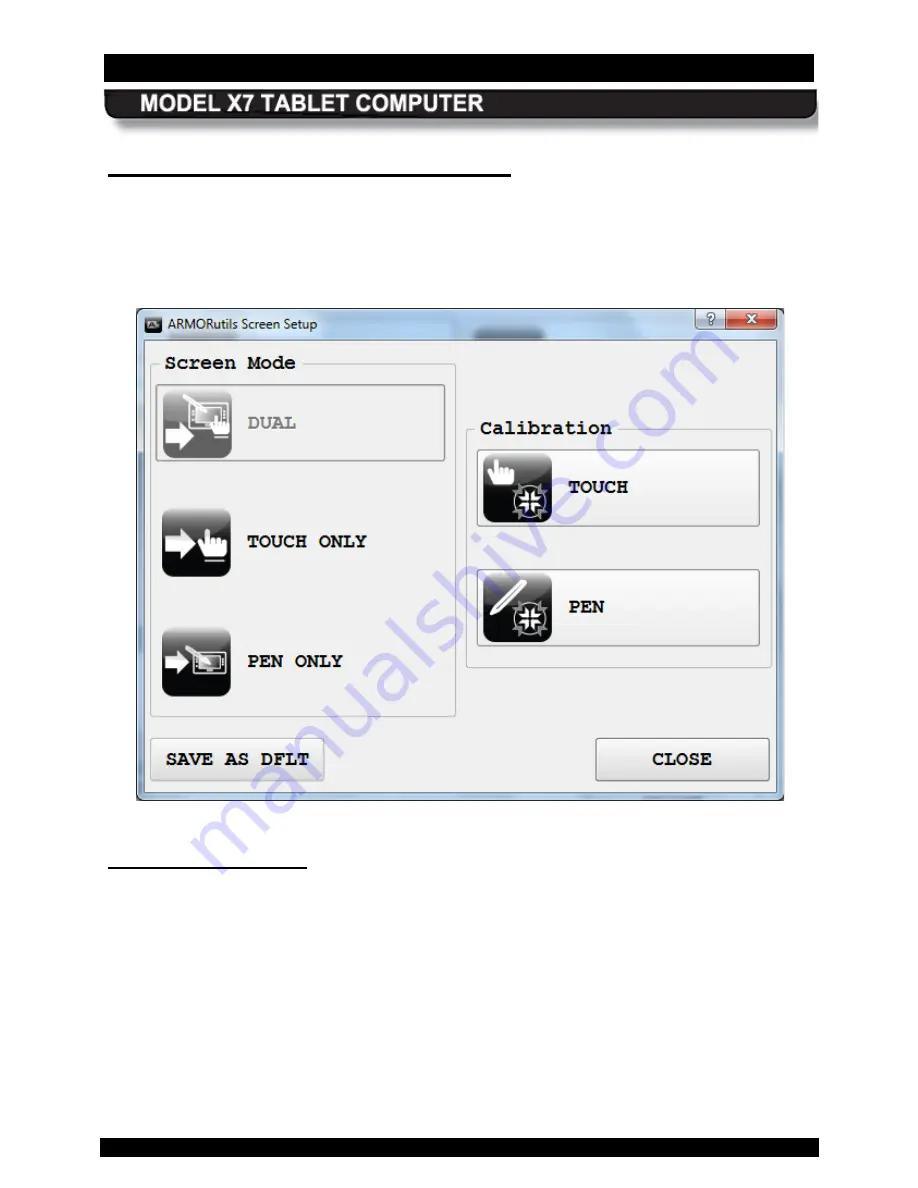
SECTION 5
YOUR ARMOR X7 SOFTWARE
PAGE 121
9711-26400-0001
EXPORT CONTROLLED – SEE PAGE 3
Rev A
S c reen S etup Dialog W indow
The Screen Setup dialog (Figure 63) is used to select the current display mode and to access
calibration routines for both the touch and pen screens. There are three display modes:
Dual
,
Touch Only
and
Pen Only
. The example below shows the system is in Dual Mode (Dual mode
option grayed out), which means both the Touch Only and Pen Only modes are available.
Figure 63. ARMORUtils Screen Setup Dialog
S c reen Mode O ptions
These options allow you to select the current display mode. For example, click on the
Touch
Only
button to enable only the touch screen and disable the pen screen. Click
OK
to change to
the new mode. The Touch Only mode option will become grayed, as illustrated in Figure 64.
The
Touch Only
option is grayed out because it is the mode that is enabled and is not available
for selection. The
Dual Mode
and
Pen Only
options are contrasted, indicating that these two
modes are available.
Click on the
Pen Only
option to enable the pen screen and disable the touch screen, or click on
Dual Mode
to enable both screens.
Click on
SAVE AS DFLT
to activate the new display mode. The button will change to a darker
color to indicate the change was saved.
























