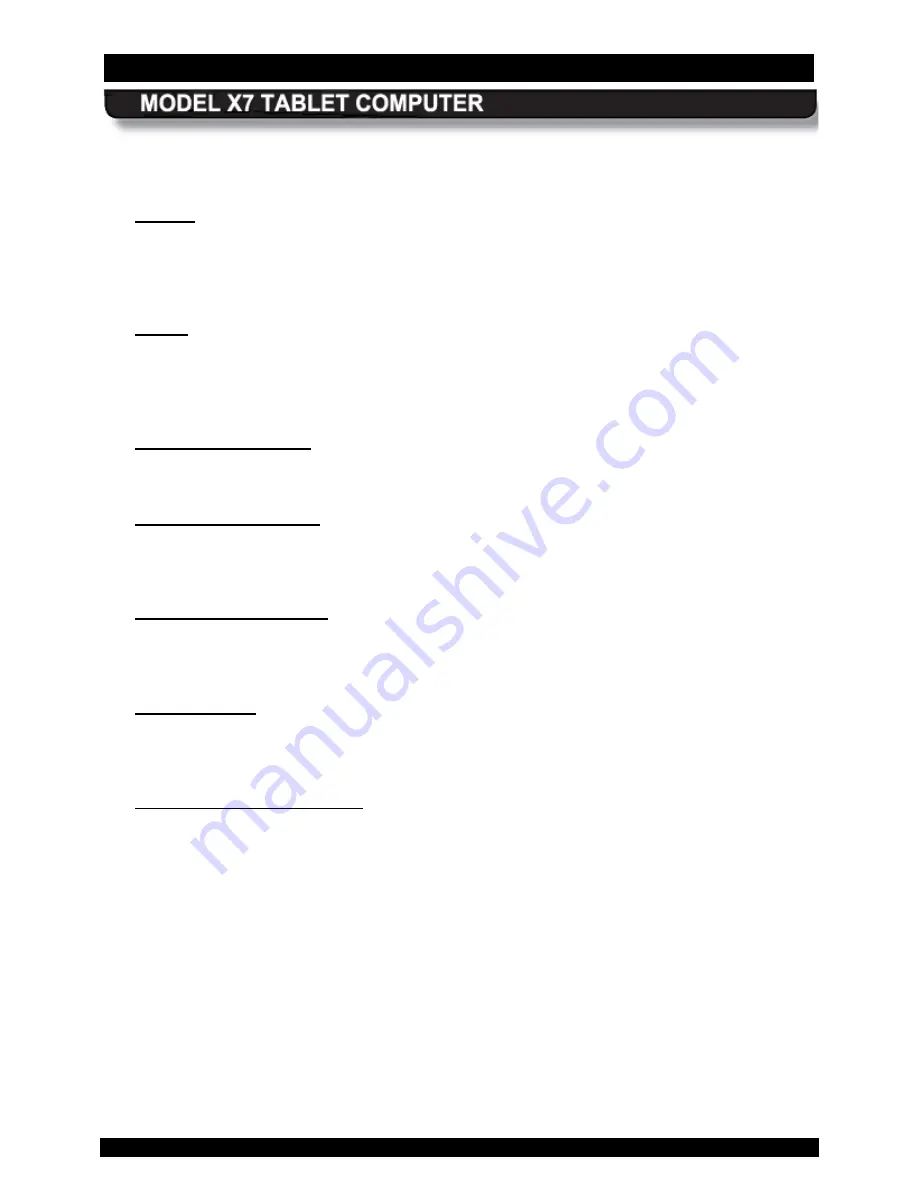
SECTION 5
YOUR ARMOR X7 SOFTWARE
PAGE 125
9711-26400-0001
EXPORT CONTROLLED – SEE PAGE 3
Rev A
Your Event Recorder is pre-configured from the factory with this option checked. Uncheck it if
you want to record data continuously.
S tatus
The Status panel displays the time the logging was started, the time remaining (if Auto Logging
is used) and the time logging was stopped (either at the end of an auto-timed period or when
the STOP LOGGING button was selected).
T imer
Here you can set the duration of your logging session by typing in the number of hours directly
or by using the up/down arrows. The current maximum auto-timed logging duration is 168 hours
(1 week).
S tart T imed B utton
Click on this button to start the timed logging period.
S tart Manual B utton
Click on this button to manually start the logging process. The logging process will continue until
you select the STOP LOGGING button or the computer is turned off.
S top L ogging B utton
Click on this button to stop logging either in auto-timed or manual mode.
NOTE:
In manual
mode, the logging will continue until you stop it or turn power off to the computer.
C los e B utton
Click on this button to close the Event Recorder window. Your logging session will continue in
the background.
Us ing the E vent L og F ile
In addition to temperature change, the event log also records other key information about the
batteries, such as their manufacturer, model number, serial numbers and a history of their
charging and discharging during the logging period. A sample event log printout is shown in
Figure 67. The battery status codes and column headings are defined in the header.
You can open and view the log file in any text application. The file can be printed out or
exported to a database program like Microsoft Excel or Access and converted to a graph or
chart.




















