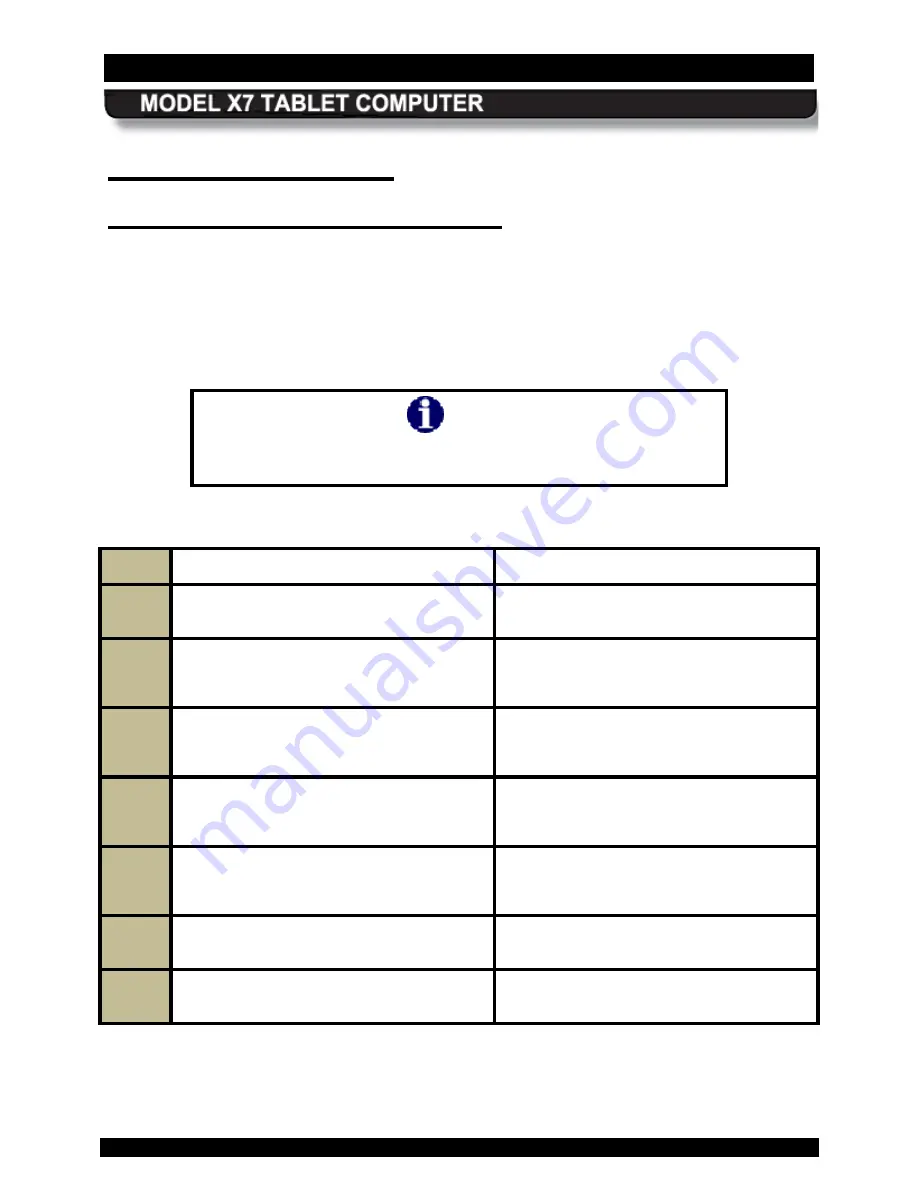
SECTION 3
GETTING STARTED
PAGE 80
9711-26400-0001
EXPORT CONTROLLED – SEE PAGE 3
Rev A
Us ing the W ebc am
C apturing Images and V ideo
Image and video capture is performed using the built-in webcam and image capture software.
Your X7 is provided with a complementary version of Picasa 3™ to demonstrate the image
capture process, or you may wish to download and install your own camera application.
Follow the procedure in Table 10 to capture and save a still image or movie using the Picasa 3
software.
NOTE
Remove the blue protective film from the webcam lens before
using the camera.
Table 10. Capturing a Still Image or Video
STEP
ACTION
COMMENTS
1.
Double-click on the
Picasa 3 icon
on the
desktop.
The Picasa application window will open
as shown in Figure 34.
2.
Click on the “
Capture photos or
video…
” button in the options bar (see
A Capture dialog window will open
displaying the current webcam image.
3.
To capture the image as a
still image
,
click on the
camera
button below the
image.
Each capture will appear as a thumbnail
at the bottom of the window.
4.
When finished, click on the
Done
button
to access editing and correction options
or to save or upload your images.
5.
To capture moving video, click on the
Record
button below the image.
The capture window will change to a
viewer with options to view, save and
upload your captured video.
6.
To return to the main window, click on the
Back to Library
button.
7.
Refer to the
Picasa Help resources
for
detailed instructions.






























