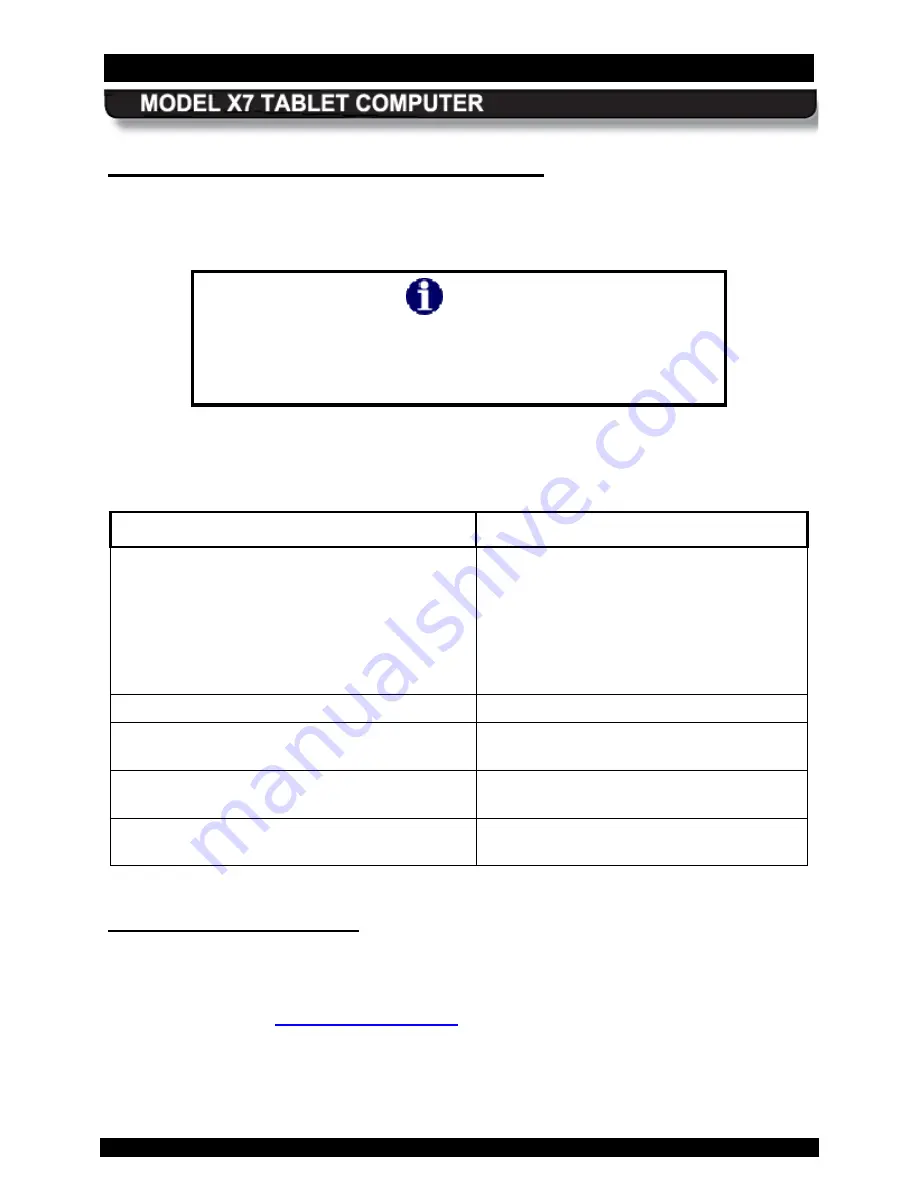
SECTION 3
GETTING STARTED
PAGE 74
9711-26400-0001
EXPORT CONTROLLED – SEE PAGE 3
Rev A
W ork ing with the T ouc h S c reen
When the touch screen is active, the pressure of a fingertip or passive stylus (not supplied)
against the screen is used to duplicate the actions of a two-button mouse.
NOTE
Tapping with a stylus tip requires only light to moderate
pressure. It is possible to damage the stylus tip and/or the
display by pounding the tip against the surface with too much
force.
Table 9 lists mouse-type objectives you can perform using a fingertip or passive stylus with the
touch screen.
Table 9. Stylus Actions.
MOUSE OBJECTIVE
STYLUS ACTION
Select tabs or open sub-menus.
Highlight a label or option.
Fill selection boxes.
Activate buttons.
Deselect highlighted objects or release multiple
objects
Tap once
Tap outside the object(s)
Start an application or open a folder.
Tap twice
Move an object on the desktop.
Press over an object, hold contact with
display, drag pen and release pressure.
Open menu options.
Press over icon or option and hold contact
with display without moving pen.
Select multiple objects.
Press and hold contact with display, drag
box around objects.
T ouc h S c reen A djus tments
You can change attributes related to use of a fingertip or passive stylus. Select
Start
à
Control
Panel
à
Hardware and Sound
à
and click on either the
Touch Settings
utility,
Pen and
Touch
utility or the
Tablet PC Settings
utility. Each utility controls different attributes of the
















































