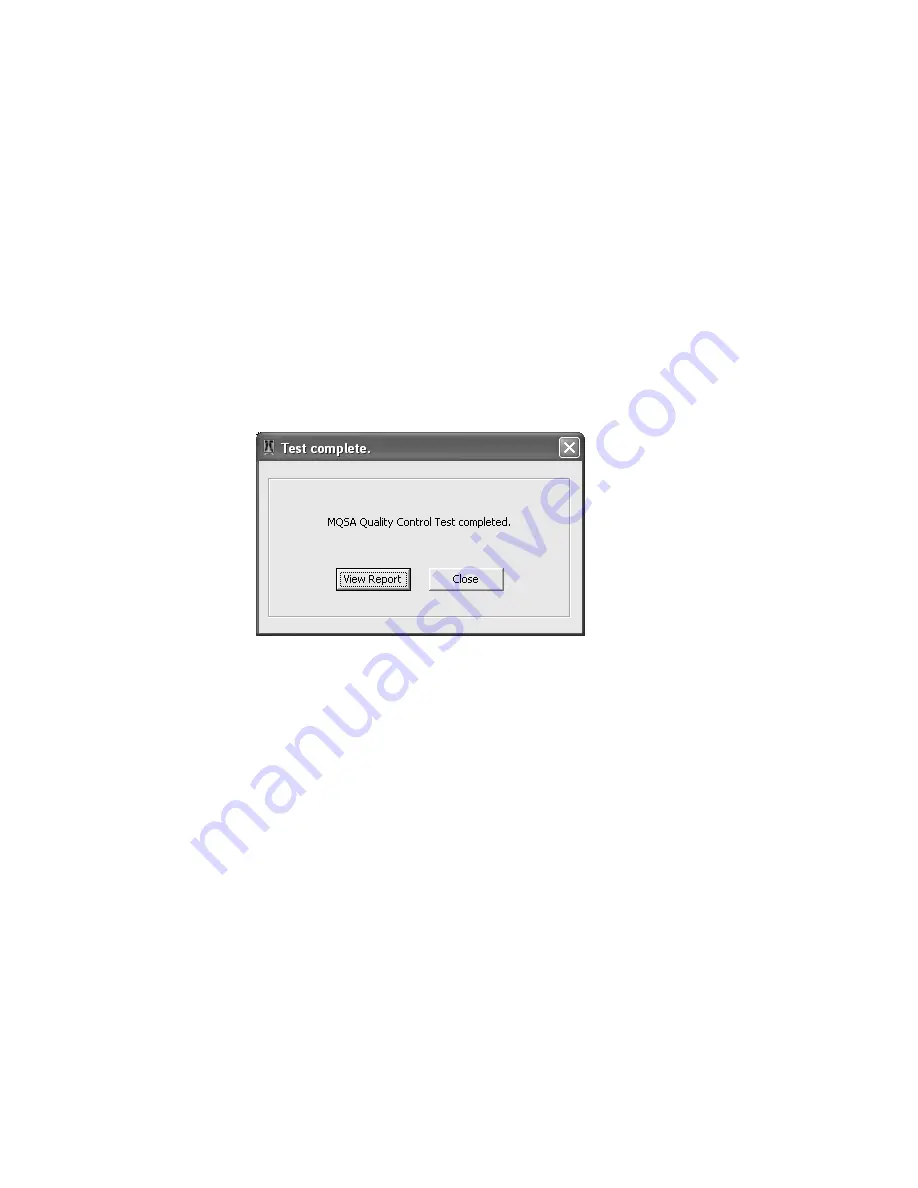
58 | Dome CXtra
3 Click the selection box to record the clean status of the display(s).
Click the Check All Clean button to select the Clean check boxes
simultaneously for a multiple display workstation. Click Uncheck All
Clean button to remove the clean status or to be able to select the
clean status for individual displays.
NOTE: Hover the mouse over the italic text to read the tooltips for
materials required and procedures.
4 Review the light conditions according to the most recent medical
physicist’s evaluation posted in the reading room. Click the
selection box for each parameter if conditions are met. Enter
a description of the ambient light.
5 Click Submit to finish.
6 Click View Report or Close.
You can view the daily quality control test report on the screen or
print it. Click Close when finished. Then clear the Test Completed
dialog from the screen.
Содержание CXtra
Страница 1: ...Dome CXtra User s Guide ...
Страница 45: ...RightLight Service 41 Color table Lists the following data values by Kelvin scale or CIE xy coordinates ...
Страница 118: ...114 Dome CXtra To set up entries on the Location tab Enter descriptive text and click Apply ...
Страница 168: ...NDS Surgical Imaging LLC 5750 Hellyer Avenue San Jose CA 95138 1000 USA www ndssi com ...






























