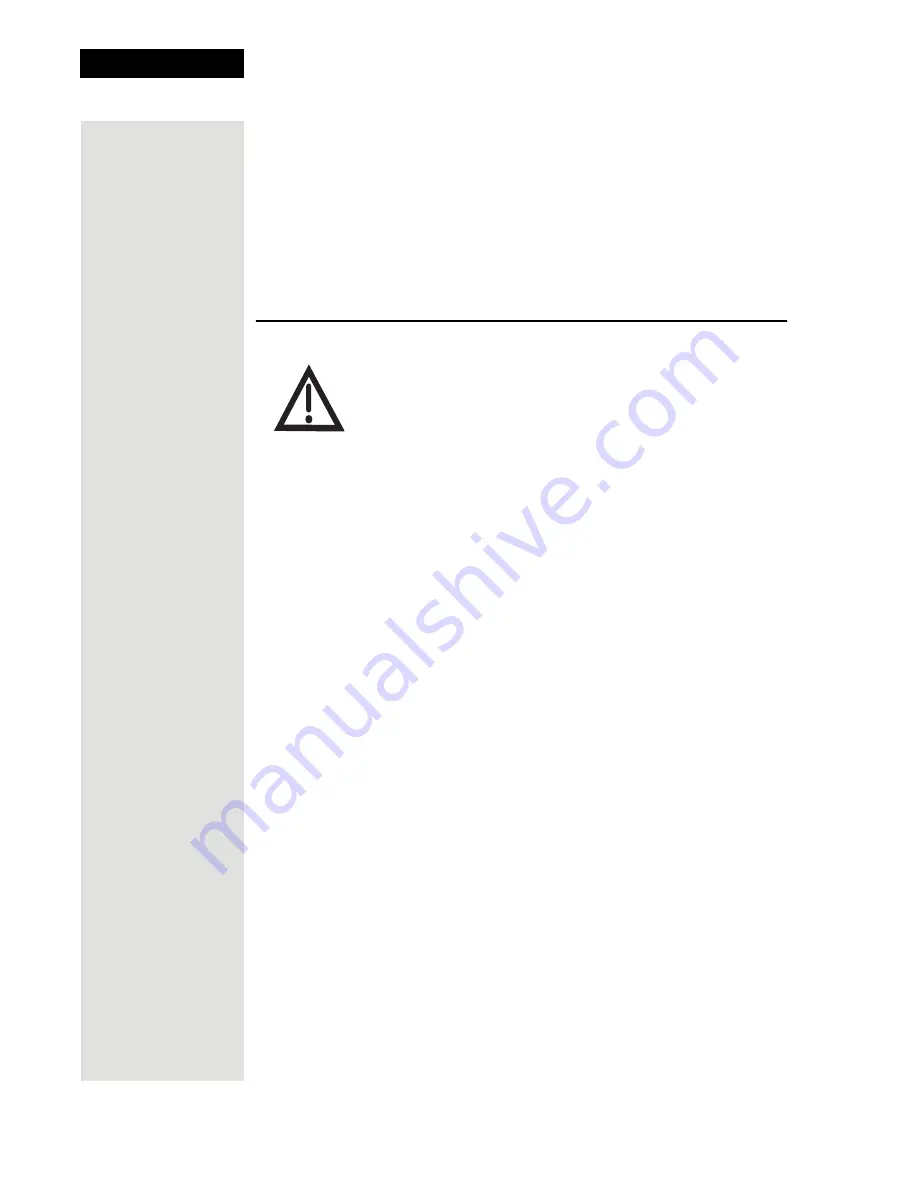
Chapter 3
Page 62
Using the System
3. At the
Search History
screen, you have the following options:
•
Search
—Select one of the items and then select
Search
.
•
Edit
—Select one of the items and then select
Edit
to make changes.
•
Delete
—Select one of the items and then select
Delete
.
•
Delete All
—Select
Delete All
to clear the
Search History
.
Using Locks
Note
: Locks for programming on the TV1 outputs for the nearby TV are set
using the TV1 menus. Locks for programming on the TV2 outputs to remote
TVs are set using the TV2 menus. The section below applies to locks set by
either TV1 or TV2 menus. Locks set for TV1 programming are separate
from locks set for TV2 programming.
How to Set Locks: A Two Step Process
1. Create the locks that you want.
2. Lock the receiver.
When the receiver is locked, anyone who wants to access locked items must
enter the password.
When You Have Locked the Receiver
•
If you try to access a locked item or open the
Locks
menu, the receiver
displays a message prompting you to enter the password.
•
The receiver allows you three tries to enter the correct password. If you
fail to enter the correct password, the receiver does not allow more tries
for several minutes.
•
If you enter the correct password, you can access the locked item or
open the
Locks
menu.
•
If you exit a locked item or close the
Locks
menu, you must enter the
password to access the item.
When you unlock programming delivered by the TV2 outputs
to your in-home cabling system, you are allowing all TVs
connected to your in-home cabling system to have access to
this programming. In this case, you must rely on the V-Chip
technology and settings in the individual TVs to prevent
viewing of inappropriate programming. Consult your TV
user’s guides for instructions to set up V-Chip protection.
Содержание Dish 322
Страница 40: ...Chapter 2 Page 36 Receiver Description and Installation Notes...
Страница 104: ...Chapter 4 Page 100 Reference Notes...
Страница 127: ...Page 123 Index NOTES...
Страница 128: ...Index Page 124 NOTES...






























