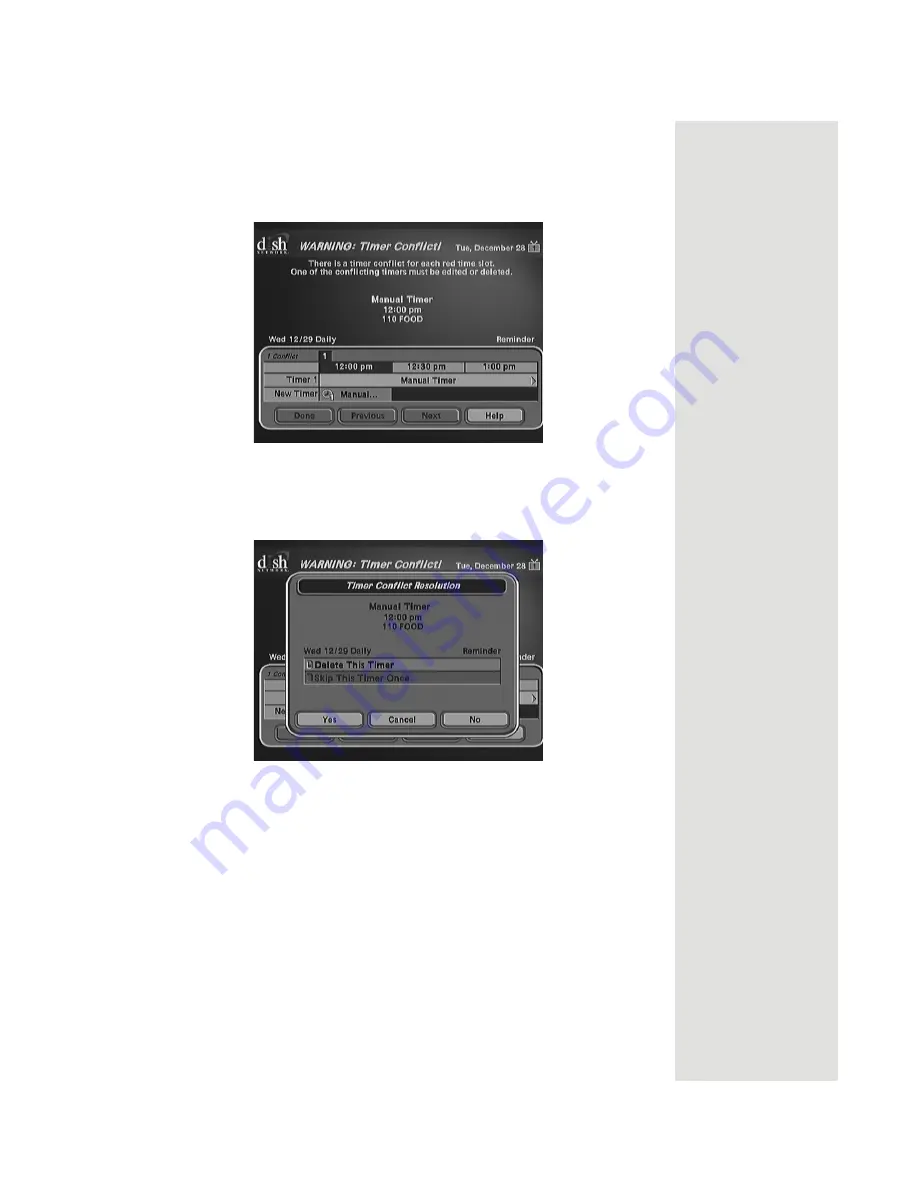
Page 55
Using Timers
Overlapping Timers
If you try to create event timers for overlapping programs, the receiver
displays a screen with the dates and times of both programs. The receiver
also displays this screen if a program time has changed, causing one timer
to overlap another. You must delete, edit, or skip one of the timers.
When the
Timer Conflict
screen displays, resolve the conflict by doing the
following:
1. Select one of the timers. The
Timer Conflict Resolution
pop-up
displays.
2. When
Timer Conflict Resolution
displays, select one of the following
choices:
•
Delete This Timer
—
Removes the timer completely.
•
Edit This Timer
—
You can edit the timer to resolve the conflict.
•
Skip This Timer Once
—
Select this option if you are creating a
timer for a special program (
Once
) and have a timer set for a
program you watch regularly (
Mon.-Fri
,
Daily
, or
Weekly
). For
example, you want to set a timer for an awards show (
Once
), but it
conflicts with the timer for a news program (
Mon.-Fri
,
Daily
, or
Weekly
). Select the timer for the news program and then select
Skip This Timer Once
.
3. Select
Yes
to close the
Timer Conflict Resolution
pop-up.
4. Select
Done
.
Содержание Dish 322
Страница 40: ...Chapter 2 Page 36 Receiver Description and Installation Notes...
Страница 104: ...Chapter 4 Page 100 Reference Notes...
Страница 127: ...Page 123 Index NOTES...
Страница 128: ...Index Page 124 NOTES...






























