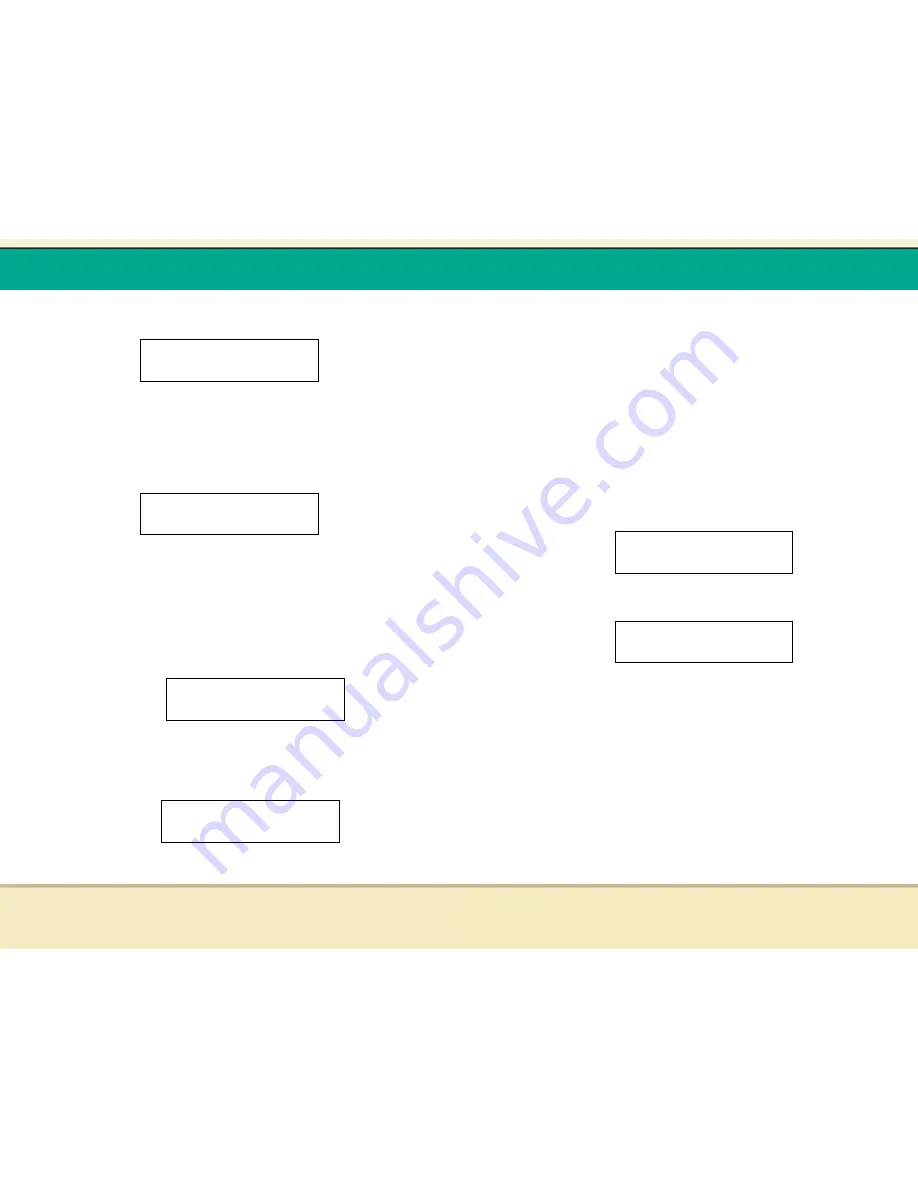
t
Reflex Duplicator Manual
- 17 -
a. Press “ESC“ button to go back to the main menu. You
shall see the following:
b. Use UP or DOWN arrow button to navigate to the
following screen.
4. Start the Copy Process.
a. Now, please insert your blank discs into the writer trays
(make sure the Reader Tray is empty) and press “ENT“
button to enter COPY menu. You will be asked to
choose which hard drive partition to copy from:
b. Choose the desired partition to copy from and press
“ENT“ button to submit your selection. Then you shall
see the following Counter Selection Menu:
Choose Partition
2->[FUN ]DVD
Counter:
No Counter
Image
3.2 Load Partition
Disc Makers .99
1. COPY
t
Reflex Duplicator Manual
- 18 -
c. The Counter Selection Menu will let you to choose how
many copies you want to make for your project. This
Counter Selection feature will allow the duplicator to
count the number of copies youíve made and prompt
you when the desired number of copies has been made.
You can select “No Counter“ if you prefer to copy continuously
with no interruption. (It will still count the number of copies, but it
will not notify you when to stop.) To select the “No Counter“,
simply press “ENT“ button when you see the screen above. Then
skip below and continue on to step “d“.
Or, you can select “Specify Counter“ between 1 to 9999 by
pressing the UP or DOWN navigation button to the below screen:
Then please press “ENT“ button to submit. You shall see the
screen below:
To specify the number of copies for your project, you need to
enter/input a 4-digit number. If you are planning to specify a
number that is less than 4 digits, please fill the leading spaces
with “0“s (any leading “0“ will be skipped). An example of that 4-
digit number could be “0234“ (Two hundred and thirty four), or
“0010“ (ten). Remember, the beginning “0“s are skipped,
therefore “0010“ means “10“, which is the number 10.
Counter:
Specify Counter
Specify Counter:
[0 ] OK?
























