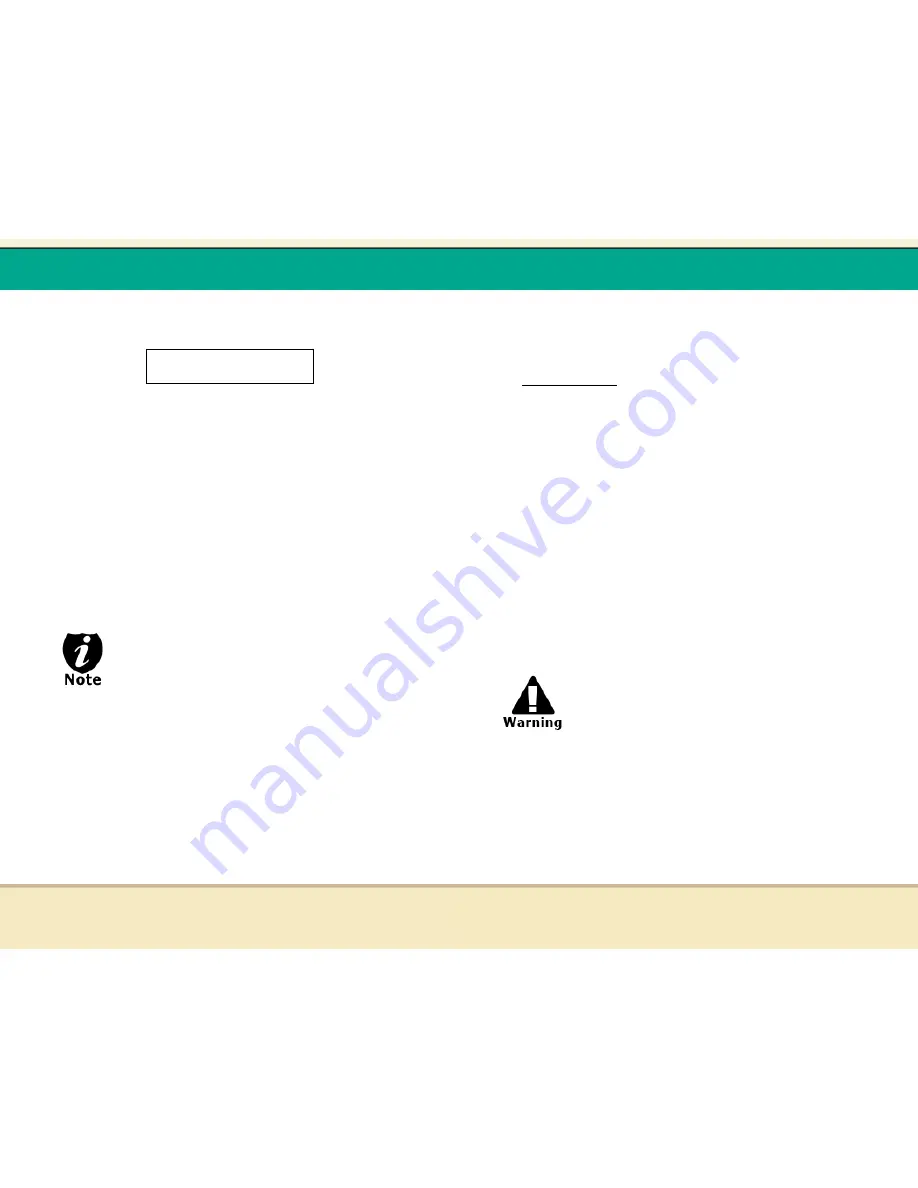
t
Reflex Duplicator Manual
- 65 -
10. Once the duplication run is completed, the successful
copies will be ejected and you shall see the following
screen:
O
Next, refill your Blank Discs to continue making more
copies. If you wish to copy a new Master Disc, you will
need to remove the old master and load the new master
discs prior to loading any new blank discs into the writer
trays.
If you have a failed disc(s), (bad copy), the failed
disc(s) will not be ejected automatically. You need
to manually eject the disc(s) and discard.
PASS 7 FAIL 0( 7)
Waiting for Blanks
-
“PASS 7” indicates that you’ve
just made 7 successful copies.
-
“FAIL 0” indicates that you
have no failure in this run.
-
“7” indicates that you’ve
successfully copied 7 copies so
far.
t
Reflex Duplicator Manual
- 66 -
Setup Guide
I. Setup USB 2.0 connection
(This only applies if you have a USB connection installed)
For first time use
1. Turn your duplicator off if it is running.
2. Turn your computer off if it is running.
3. Set the USB2.0 switch to “ON“ at the back of your
duplicator.
4. Use the standard USB 2.0 cable to connect your computer
and your duplicator.
5. Turn on your duplicator.
6. Turn on your computer.
7. After that, your computer will recognize a drive on the
duplicator that can be used as an external writer drive.
You need to reboot your duplicator every time you
want to turn on/off the USB 2.0 connection.
Every PC related product has compatibility issues. Even
though the USB connection has been thoroughly tested
before the unit was shipped out of the factory, thereís
still a slight chance that your PC/Mac computer is not
compatible with the units Firewire/USB connection. If
that happens, please contact your PC/Mac manufacture
for possible configuration changes to make it work or try
another PC/Mac computer.




















