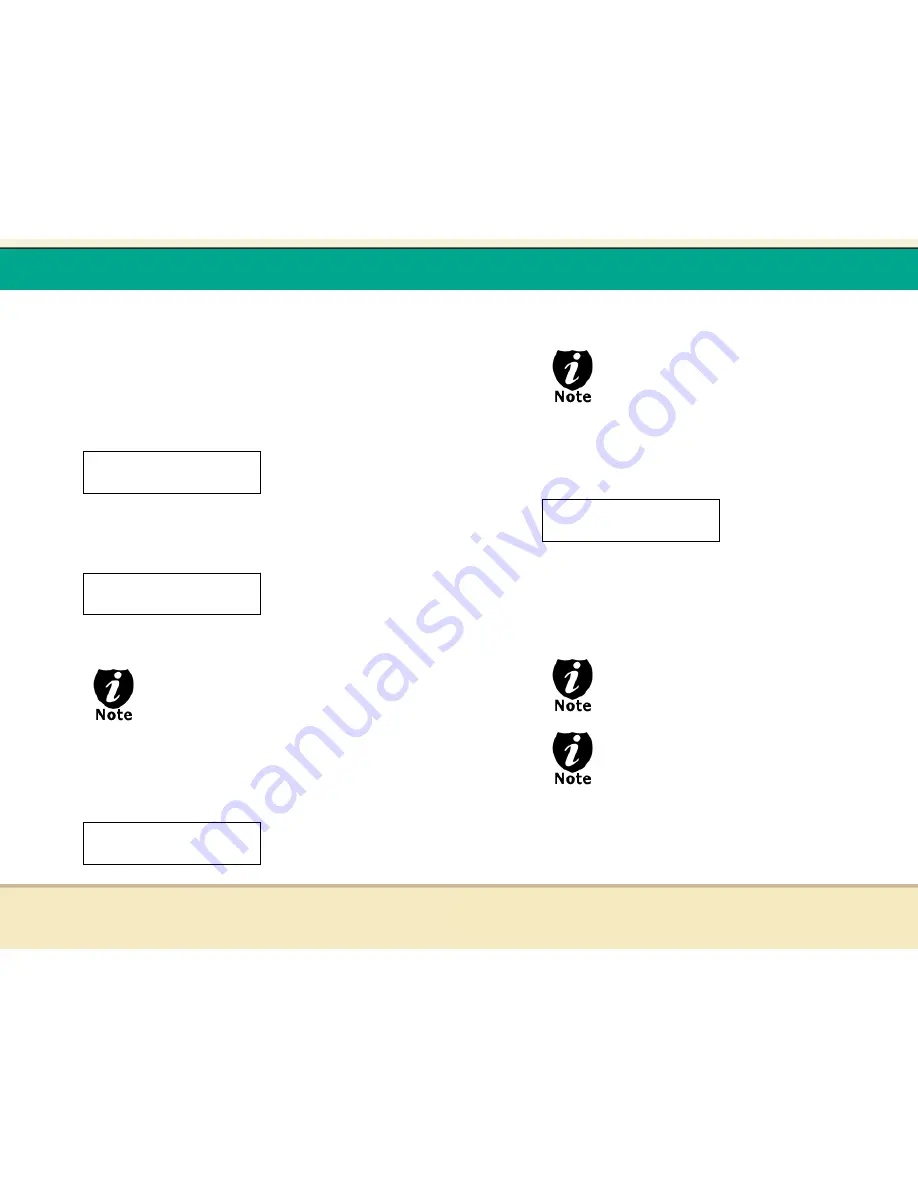
t
Reflex Duplicator Manual
- 55 -
digit of your password and press “ENT“ button to submit
the current digit and you will be guided to select the next
digit. Repeat above steps until youíve selected all digits of
your password. After you have entered the password, you
need to press “ENT“ button on “OK“ to submit your
password.
Once your password is validated, you will be guided to
the main Manage Accounts screen like below:
There are five menus in the Manage Accounts:
1. View User
This menu allows you to view current existing user
accounts.
- User “Admin“ is the administrative account.
It will always be there.
Press “ENT“ button to enter into this menu and press
“ESC“ button to go back to the main menu or cancel the
current selection.
2. Create User
This menu allows you to create additional user accounts.
Manage Accounts
2. Create User
Manage Accounts
1. View User
Manage Accounts
1. View User
t
Reflex Duplicator Manual
- 56 -
Each user has their own settings and hard drive partitions.
During this process, you will be prompted to enter a new
user name and user password for a new account.
- User name can consist of up to 8
alphanumeric letters or numbers.
- User password will consist of 4 numbers.
Press “ENT“ button to enter into this menu and press
“ESC“ button to go back to the main menu or cancel the
current selection.
3. Edit User Info
This menu allows you to change the existing user
accountís name and password. During this process, you
will be asked to select the existing account and then you
will be prompted to enter the new user name and new
user password for this account.
- User “Admin“ is the administrative account,
you can NOT change the user name for this
account, but you will be able to change the
password for this account.
- User name consists of up to 8 alphanumeric
letters or numbers.
-User password will consist of 4 numbers.
Press “ENT“ button to enter into this menu and press
“ESC“ button to go back to the main menu or cancel the
current selection.
4. Delete User
Manage Accounts
3. Edit User Info










































