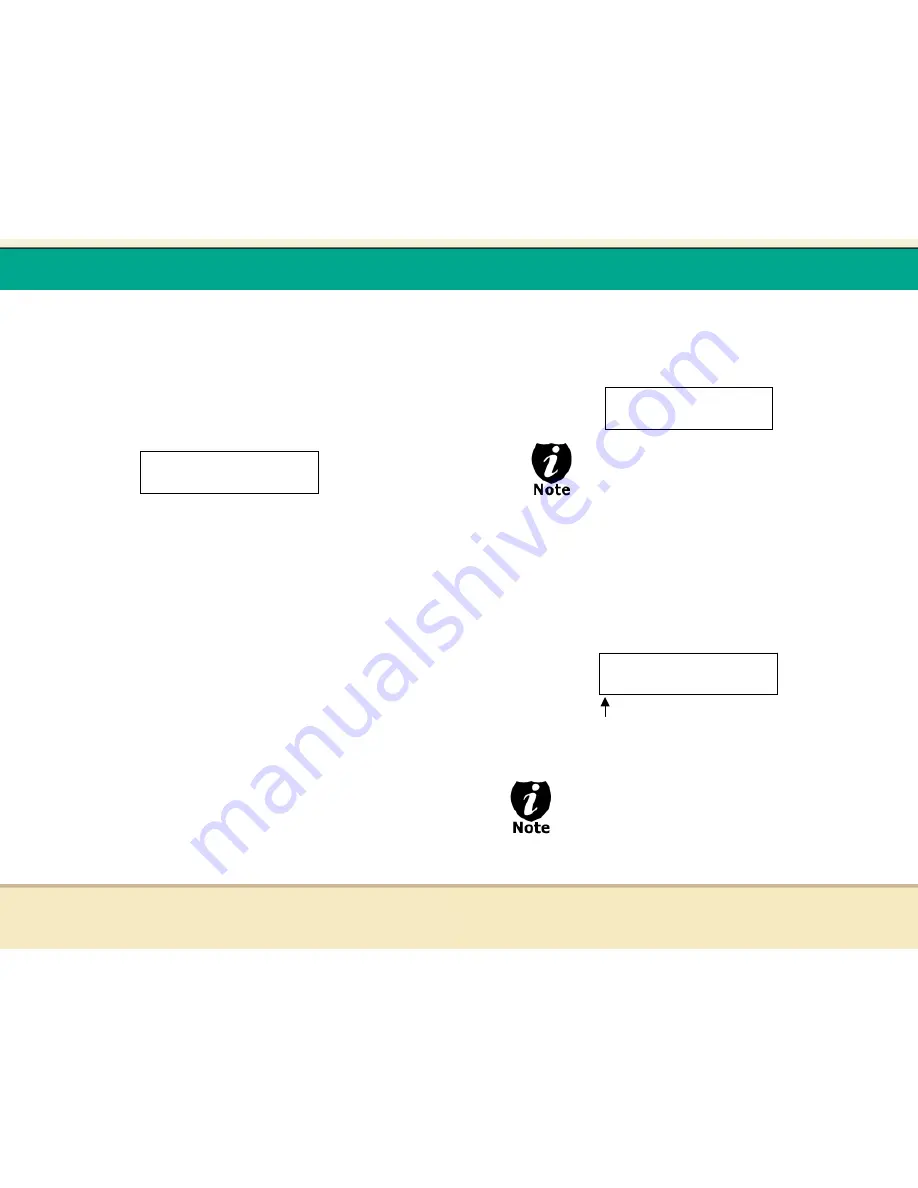
t
Reflex Duplicator Manual
- 19 -
To enter the number, you need to use UP or DOWN button to
select the number for each digit and use “ENT“ or “ESC“ button
to move the cursor position right or left, once youíve finished,
move the cursor to “OK“ and press “ENT“. For example, if I want
to specify a counter value of 21 (twenty one). The 4-digit value
would be “0021“. To input the desired quantity, please do the
following:
Make sure the cursor is located at the first position:
i. Press “DOWN“ button consecutively until “0“ is
displayed.
ii. Press “ENT“ button once to move the cursor to the
next position.
iii. Press “DOWN“ button consecutively until “0“ is
displayed.
iv. Press “ENT“ button once to move the cursor to the
next position.
v. Press “DOWN“ button consecutively until “2“ is
displayed.
vi. Press “ENT“ button once to move the cursor to the
next position.
vii. Press “DOWN“ button consecutively until “1“ is
displayed.
viii. Now, we have “0021“ displayed and then, press
Specify Counter:
[X ] OK?
t
Reflex Duplicator Manual
- 20 -
“ENT“ once and the cursor is now moved to “OK“.
ix. Then, press “ENT“ once to submit your counter value.
Now you shall see following screen:
If the ABOVE screen is displayed for more than 2
minutes, please check your Blank Discs for
quality.
d. Please allow 5-10 seconds for the duplicator to detect
your Hard Drive partition and Blank Discs as well. After
your Hard Drive partition and Blank Discs have been
recognized, then you shall see the following screen:
By default, the “Auto Start“ setting is set to “Auto“.
For example, if your duplicator has detected 3 blank
discs and didnít detect any additional blank discs for
30 seconds, then the duplication will be started
automatically.
Preparing...
Waiting for Blanks
Preparing...
7 Disc Detected, Go?
*The “7” indicates there are 7 discs that
were
recognized by the recording tray. Actual quantity
may be different depend on your machine.

























