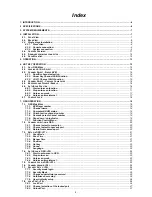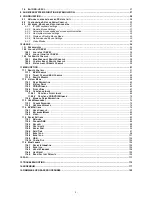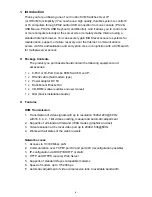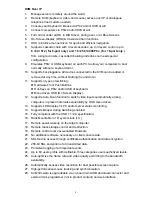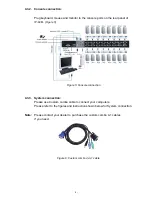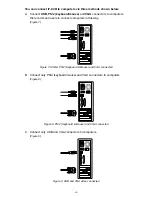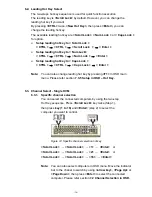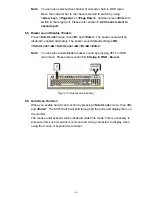-2-
Index
1.
INTRODUCTION ........................................................................................................................................................... 4
2.
SPECIFICATIONS ......................................................................................................................................................... 6
3.
SYSTEM REQUIREMENTS .......................................................................................................................................... 7
4.
INSTALLATION ............................................................................................................................................................. 7
4.1.
F
RONT
V
IEW
............................................................................................................................................................ 7
4.2.
R
EAR
V
IEW
............................................................................................................................................................. 8
4.3.
Single stage installation
..................................................................................................................................... 8
4.3.1.
Precaution:
.................................................................................................................................................. 8
4.3.2.
Console connection:
.................................................................................................................................. 9
4.3.3.
System connection:
.................................................................................................................................... 9
4.4.
C
ASCADE
C
HAINING
................................................................................................................................................11
4.5.
F
IRMWARE DOWNLOAD CONNECTOR
........................................................................................................................ 12
4.6.
R
ACK
M
OUNTING
................................................................................................................................................... 13
5.
OPERATION ................................................................................................................................................................ 13
6.
HOT KEY OPERATION ............................................................................................................................................... 13
6.1.
C
ALL
OSD
M
ENU
.................................................................................................................................................. 13
6.2.
L
EADING
H
OT
K
EY
S
ELECT
..................................................................................................................................... 14
6.3.
C
HANNEL
S
ELECT
-
S
INGLE
KVM
........................................................................................................................... 14
6.3.1.
Specific channel selection
....................................................................................................................... 14
6.3.2.
Arrow Key Channel Shift Function
.......................................................................................................... 15
6.3.3.
<ALT> Channel Shift Function
................................................................................................................. 15
6.4.
C
HANNEL
S
ELECT
-
C
ASCADE
C
HAIN
L
AYER
............................................................................................................ 15
6.5.
B
UZZER SOUND
D
ISABLE
/
E
NABLE
.......................................................................................................................... 16
6.6.
A
UTO
-S
CAN
F
UNCTION
........................................................................................................................................... 16
6.6.1.
Start auto-scan function
........................................................................................................................... 17
6.6.2.
Stop auto-scan function
........................................................................................................................... 17
6.6.3.
Auto-scan mode
........................................................................................................................................ 17
6.6.4.
Auto-scan time interval
............................................................................................................................ 17
6.7.
C
ONSOLE
L
OCK
..................................................................................................................................................... 18
7.
OSD OPERATION ....................................................................................................................................................... 18
7.1.
OSD
M
AIN
M
ENU
.................................................................................................................................................. 18
7.1.1.
KVM layer number
.................................................................................................................................... 18
7.1.2.
Channel name
........................................................................................................................................... 18
7.1.3.
Computer & KVM status
........................................................................................................................... 19
7.1.4.
Current active channel number
............................................................................................................... 19
7.1.5.
Cascade parent channel number
............................................................................................................. 19
7.1.6.
Page down / up indicator
......................................................................................................................... 19
7.1.7.
Function Control Menu
............................................................................................................................. 20
7.2.
C
HANNEL SELECTION IN
OSD
................................................................................................................................. 20
7.2.1.
Channel select to computer
..................................................................................................................... 20
7.2.2.
Channel select to cascade port
............................................................................................................... 20
7.2.3.
Return from cascade port
........................................................................................................................ 20
7.3.
S
ETUP IN
OSD:
<F1>
............................................................................................................................................ 21
7.3.1.
Scan Mode
................................................................................................................................................. 21
7.3.2.
Scan Time
.................................................................................................................................................. 21
7.3.3.
Banner Time
.............................................................................................................................................. 21
7.3.4.
Position
...................................................................................................................................................... 21
7.3.5.
Hot key
....................................................................................................................................................... 22
7.3.6.
Sound
......................................................................................................................................................... 22
7.3.7.
Language
................................................................................................................................................... 22
7.4.
A
UTO
-S
CAN IN
OSD:
<F2>
.................................................................................................................................... 22
7.4.1.
Start to auto-scan in OSD
......................................................................................................................... 22
7.4.2.
Stop auto-scan
.......................................................................................................................................... 23
7.4.3.
Auto-scan mode
........................................................................................................................................ 23
7.4.4.
Auto-scan time interval
............................................................................................................................ 23
7.5.
C
ONSOLE
L
OCK IN
OSD:
<F3>
.............................................................................................................................. 23
7.6.
C
HANNEL RENAME
:
<F4>
....................................................................................................................................... 24
7.7.
S
ECURITY
S
ETUP
:
<F5>
......................................................................................................................................... 24
7.7.1.
Security mode login
.................................................................................................................................. 24
7.7.2.
Security Mode
........................................................................................................................................... 25
7.7.3.
Change administrator password
............................................................................................................. 25
7.7.4.
Authorized user setup
.............................................................................................................................. 25
7.7.5.
User Authority setup
................................................................................................................................. 26
7.8.
L
OCK
P
ORT
:
<F6>
................................................................................................................................................. 26
7.8.1.
Lock Port
................................................................................................................................................... 26
7.8.2.
Channel selection of the locked port
...................................................................................................... 27
7.8.3.
Unlock Port
................................................................................................................................................ 27
Содержание DS-23200
Страница 1: ... 1 8 PORT 16 PORT COMBO KVM SWITCH OVER IP User Manual ...
Страница 57: ... 57 2 Windows Settings Enter the Properties of Local Area Connection Make sure Wake on Magic packet is Enable ...
Страница 90: ... 90 Figure 67 Chain Rules of IP Filtering Check the Enable Group based System Access Control to edit the rules ...