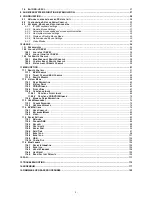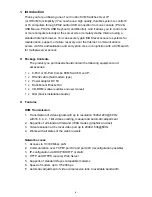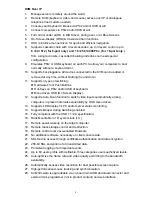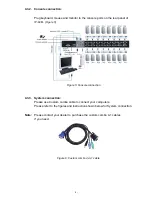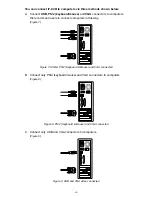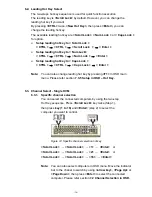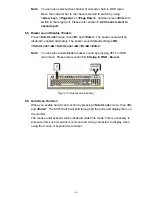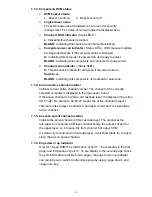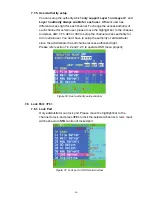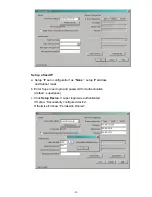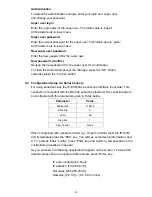-17-
6.6.1. Start auto-scan function
<Scroll Lock>
→
<Scroll Lock>
→
<S>
→
<Enter>.
The auto-scan
banner will be shown on screen to indicate the scanning channel.
Figure 14: Auto-scan hot key
─┬──
┬
──┬──────
│
│
└─
Channel Name
│
└──────────
Channel Number
└───────────────
Indicate now is Scan Mode
Figure 15: Auto-scan Banner
6.6.2. Stop auto-scan function
Press any key on keyboard to
STOP
the auto-scan function. Press the
push button on KVM front panel to select active port can stop the
auto-scan function, too.
6.6.3. Auto-scan
mode
There are two auto-scan modes, please refer section
7.3.1 Setup in OSD – Scan Mode
to setup the auto-scan mode.
Scan all working computers.
Scan all computers which are marked for auto-scan.
6.6.4. Auto-scan time interval
The auto-scan time interval can be adjustable by pressing
<F1>
in OSD
main menu. Please refer section
7.3.1 Setup in OSD – Scan Time.
Note:
You can also start auto-scan function by pressing
<F2>
in OSD
main menu. Please refer section
7.4 Auto-Scan in OSD.
Содержание DS-23200
Страница 1: ... 1 8 PORT 16 PORT COMBO KVM SWITCH OVER IP User Manual ...
Страница 57: ... 57 2 Windows Settings Enter the Properties of Local Area Connection Make sure Wake on Magic packet is Enable ...
Страница 90: ... 90 Figure 67 Chain Rules of IP Filtering Check the Enable Group based System Access Control to edit the rules ...