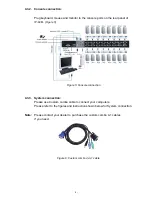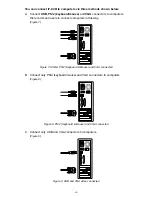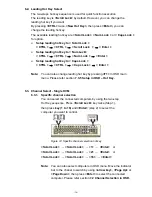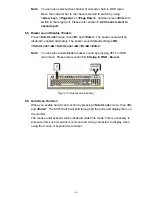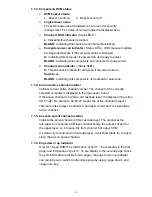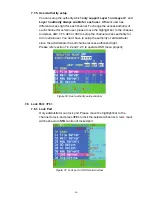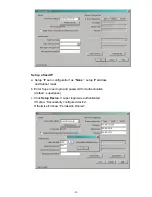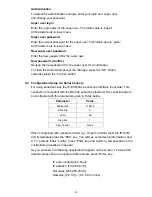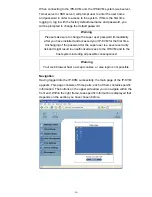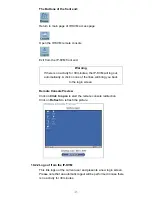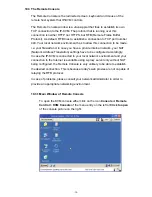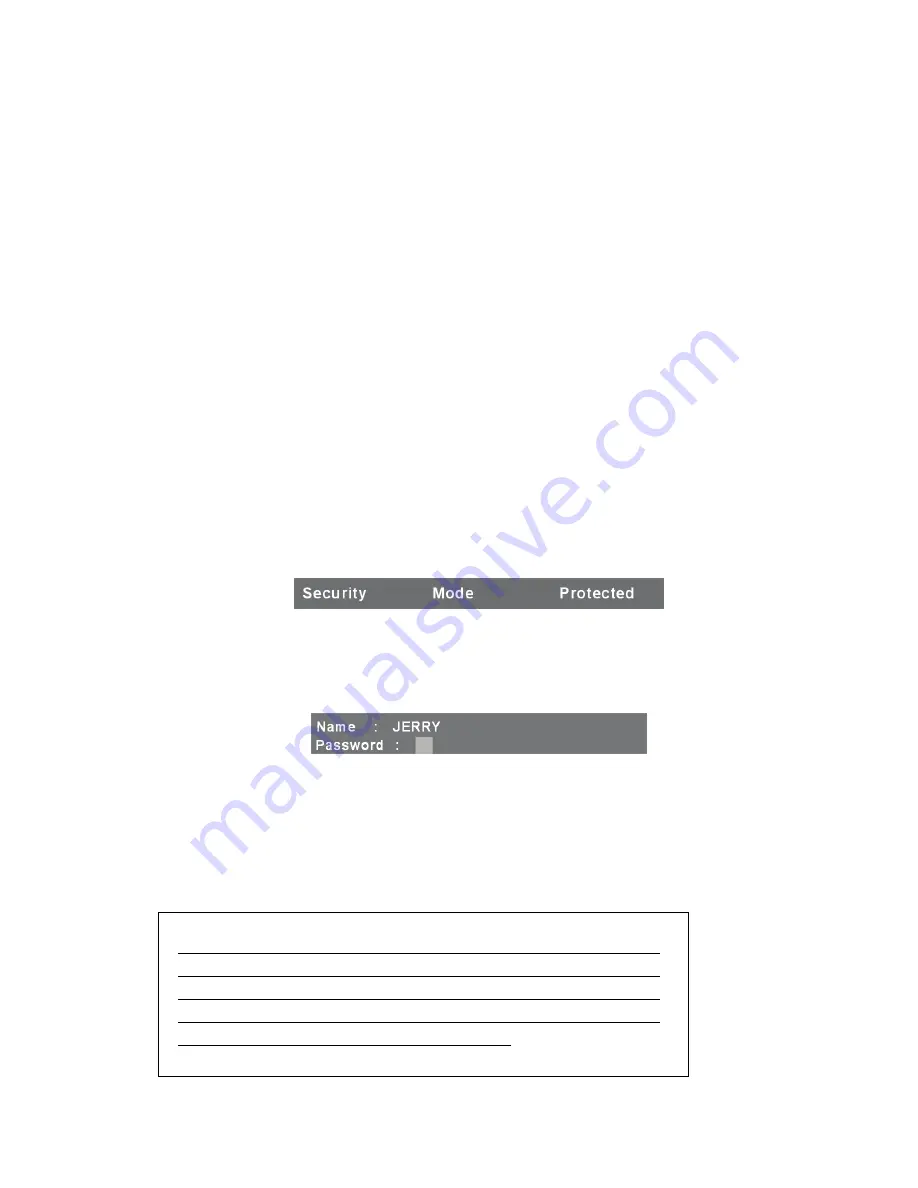
-23-
7.4.2. Stop
auto-scan
Press any key on keyboard to
STOP
the auto-scan function. The auto-scan
banner will be disappeared when the scan stopped.
7.4.3. Auto-scan
mode
There are two auto-scan modes, please refer section
7.3.1 Setup in OSD –
Scan Mode
to set up the auto-scan mode.
Scan all computers which are power on.
Scan all computers which are marked for auto-scan.
7.4.4. Auto-scan time interval
The auto-scan time interval of each port displayed can be
adjustable by pressing
<F1>
in OSD main menu. Please refer
section
7.3.2 Setup in OSD – Scan Time.
7.5. Console Lock in OSD: <F3>
If the security mode is enabled in OSD mode (by pressing
<F5>
in OSD mode,
please refer section
7.7 Security Setup in OSD
). You can logout to lock console by
pressing
<F3>
In OSD mode. The
Console Lock Banner
will be shown on the
screen.
Figure 23: Console Lock Banner
The KVM will be locked until an authorized user login.
Figure 24: Unlock window
Note:
You can also logout to lock console via hot key by using
<Scroll Lock>
→
<Scroll Lock>
→
<H>
→
<Enter>
outside the OSD
mode. Please refer section
6.7 Console Lock.
Note: If you forget the password, the only way to permanently disable
the security function is to key in a universal password to unlock KVM.
You need to key in this unlock password to release your device and
KVM, and then you can restart everything. Please contact with your
agency/distributor to get the universal password.
Содержание DS-23200
Страница 1: ... 1 8 PORT 16 PORT COMBO KVM SWITCH OVER IP User Manual ...
Страница 57: ... 57 2 Windows Settings Enter the Properties of Local Area Connection Make sure Wake on Magic packet is Enable ...
Страница 90: ... 90 Figure 67 Chain Rules of IP Filtering Check the Enable Group based System Access Control to edit the rules ...