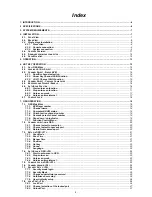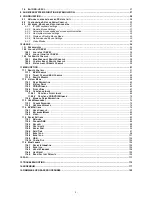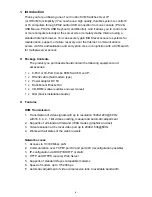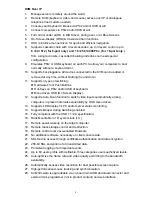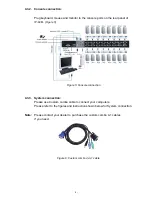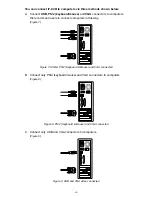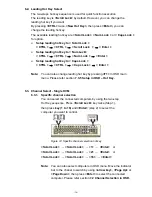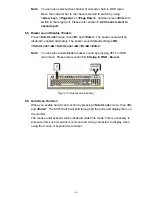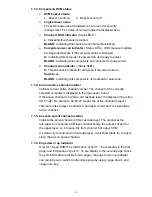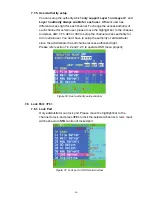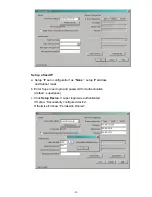-14-
6.2. Leading Hot Key Select
The two-steps hot key sequence is used for quick function execution.
The leading key is
<Scroll Lock>
by default. However, you can change the
leading hot key if you want.
By pressing
<CTRL>
twice,
<New Hot Key>,
then press
<Enter>,
you can
change the leading hot key.
The available leading hot key are
<Scroll Lock>
,
< Num Lock >
or
< Caps Lock >
for option.
Setup leading hot key to < Scroll Lock >
< CTRL >
→
< CTRL >
→
< Scroll Lock >
→
< Enter >
Setup leading hot key to < Num Lock>
< CTRL >
→
< CTRL >
→
< Num Lock >
→
< Enter >
Setup leading hot key to < Caps Lock >
< CTRL >
→
< CTRL >
→
< Caps Lock >
→
< Enter >
Note:
You can also change leading hot key by pressing
<F1>
in OSD main
menu. Please refer section
7.3.5 Setup in OSD – Hot Key.
6.3. Channel Select - Single KVM
6.3.1. Specific channel selection
You can select the connected computers by using the two-step
Hot Key sequence. Press
<Scroll Lock>
key twice (Step 1),
then press
key (1 to 16)
and
<Enter>
(step 2) to select the
computer you want to control.
Figure 12: Specific channel selection hot key
<Scroll Lock>
→
<Scroll Lock>
→
<1>
→
<Enter>
or
<Scroll Lock>
→
<Scroll Lock>
→
<2>
→
<Enter>
or
<Scroll Lock>
→
<Scroll Lock>
→
<16>
→
<Enter>
Note:
You can also select computers in OSD menu. Move the indicator
bar to the chanel to switch by using
<arrow key>, <Page Up>
or
<Page Down>
, then press
<Enter>
to select the connected
computer. Please refer section
7.2 Channel Selection in OSD.
Содержание DS-23200
Страница 1: ... 1 8 PORT 16 PORT COMBO KVM SWITCH OVER IP User Manual ...
Страница 57: ... 57 2 Windows Settings Enter the Properties of Local Area Connection Make sure Wake on Magic packet is Enable ...
Страница 90: ... 90 Figure 67 Chain Rules of IP Filtering Check the Enable Group based System Access Control to edit the rules ...