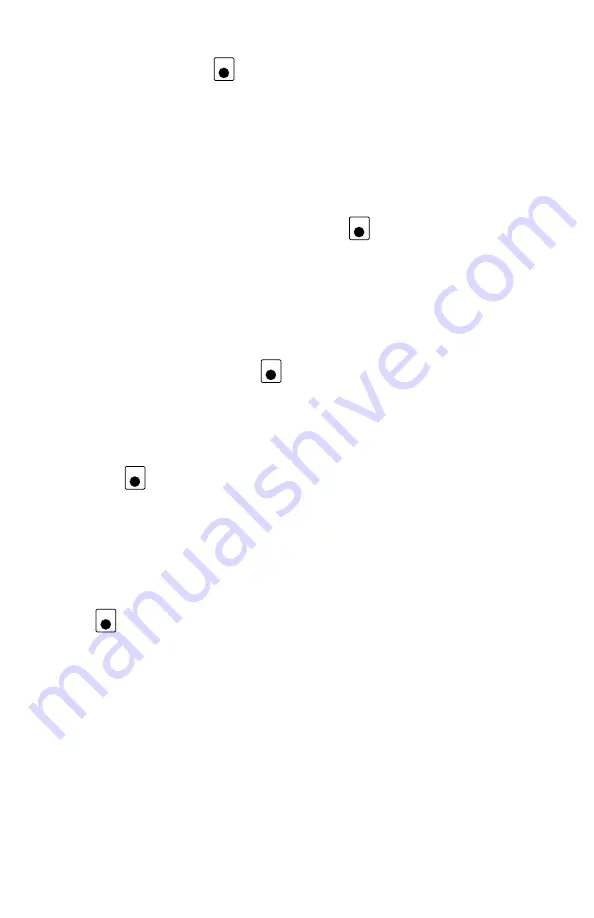
2. Press the EDIT Key
to scroll through the different things you
can edit.
3. The first time you press the EDIT Key, the mode indicator in the cen-
ter of the bottom row of the display will show E
C
(Edit Clock Mode)
and the text area will show a 12 or 24 hour time. See Section 23.3.2
for setting the clock for 12 or 24 hour operation.
4. Use the L & R Throttle knobs to dial up the “current” time. Use the
L Throttle for hours and the R Throttle for minutes. You can only
move time forward. Press the EDIT Key
again to set the time
and move on to edit the fast clock rate.
5. When you press the EDIT Key the second time, the mode indicator
will display E
F
(Edit Fast Rate) and the text will show Rate=nnn
where nnn is the clock rate. Use the throttle knobs to dial up a clock
rate that is between 000 & 120 (the throttle will let you dial up to
255 in this case but values above 120 have no meaning to the sys-
tem). Press the EDIT Key
again to set the fast clock rate and
move on to edit the throttle alarm time.
6. Once the time and fast clock rate are set, the mode indicator will dis-
play E
A
(Edit Alarm) and the text will show a 12 or 24 hour time.
Use the throttle knobs to dial up the alarm time. Press the EDIT
Key
again to set the fast clock alarm. NOTE: The fast clock
alarm can’t be turned off.
7. Once the time, fast clock rate and alarm are set, you will automatical-
ly return to Fn Mode unless your system is enabled for other types
of editing such as routes. If you are set up for routes, the clock edit-
ing screens will be followed by Er for editing routes as described
below. To exit Edit mode at any time simply press the EXIT Key
.
17.4 Route Basics
You can use your DT400 with a DCS100 to set up routes that are triggered by
operating a single turnout address to make it either c(closed) or t(thrown).
Setting up and operating routes is similar to consisting locomotives because
you can cause more than one unit to operate based on a single command sent to
the system. We call the turnout address that other turnout addresses are “con-
sisted” to the TOP address. To operate a route, use Sw (Switch) mode to select
the TOP turnout address in the route and move it to either closed or thrown to
initiate the route you have previously set up in your route list. The TOP
turnout address does not need to be physically present on the layout, it can be a
"phantom" turnout address.
E X I T
E D I T
E D I T
E D I T
E D I T
59






























