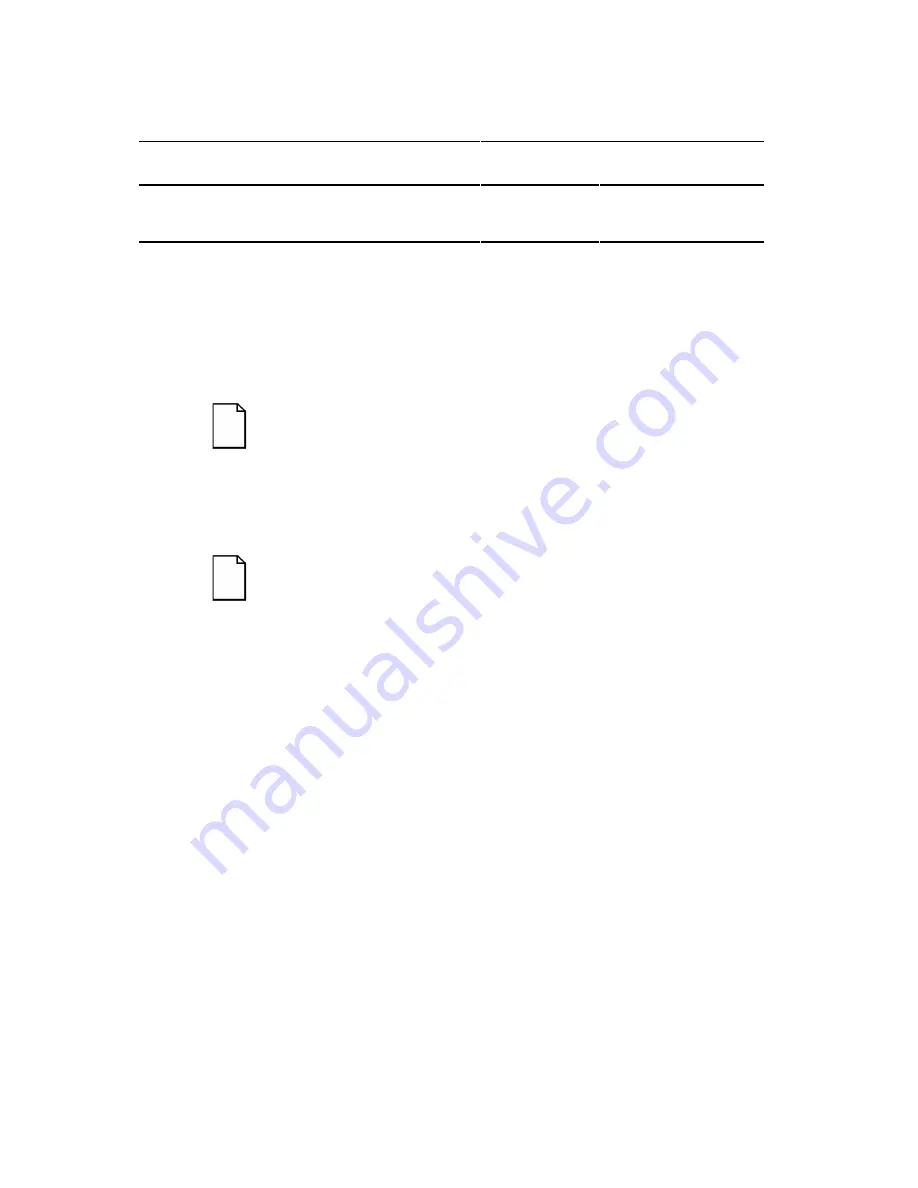
Server Management
4-11
Boot
Code Descriptions
Normal OCP
Display
OCP Error
Display
Beep Codes
Do a complete RAM test
3-3-3-3-3
Boot the flash program
1
Boot code was read OK
3-1-1
OCP Messages
During certain failure conditions, including out-of-range conditions, an
error message will display on the OCP panel and a corresponding error
code will sound from the server’s speaker.
NOTE:
To disable the speaker, press the middle button
located below the OCP once after a beep sounds. To
enable it, repress the button once.
Hot keys are defined in BIOS as [CTRL] + [ALT] +[1] and enable toggling
of the OCP display status messages just as though the OCP button were
pressed.
NOTE:
Hot keys do not work during POST or during host
server request service from the OCP.
If you do not press keys or buttons for some time, the LCD backlight will
be disabled until you press a key. The time is set by the host server.
You can examine the server status messages by pressing the OCP switch
located on the front panel repeatedly to sequence through the status list.
The OCP switch is disabled during POST, during host request service from
the 8031, or if an error is detected. The following table lists and describes
the status messages and the error messages that display on the Prioris
ZX 6000MP Series server OCP panel. Also included are possible actions
to take if a problem persists. If this action does not alleviate the problem,
contact Digital Multi Customer Services (MCS) group.
Содержание PRIORIS ZX 6000 MP SERIES
Страница 1: ...P R I O R I S Z X 6 0 0 0 M P S E R I E S U S E R S G U I D E...
Страница 2: ...Prioris ZX 6000MP Series User s Guide Part Number ER 930WW UA A01 Digital Equipment Corporation...
Страница 48: ...Server Components 3 7 DEC00697 2 I G H F E D C B A Figure 3 4 Server Front View...
Страница 50: ...Server Components 3 9 U T R O N M L J P K S Q DEC00697 3 Figure 3 5 Server Left Side View...
Страница 52: ...Server Components 3 11 J L O R P M Q N K DEC00698 2 Figure 3 6 Server Right Side View...
Страница 54: ...Server Components 3 13 B B B F H G C D E A DEC00698 3 Figure 3 7 Server Rear View...
Страница 58: ...Server Components 3 17 5 6 7 8 1 2 3 4 1 2 3 4 5 C B A D DEC00692 8 Figure 3 9 Main Logic Board Components...
Страница 84: ...Upgrading Your Server s CPU Module Configuration 5 5 DEC00695 5 Figure 5 2 Removing the Terminator Card...
Страница 86: ...Upgrading Your Server s CPU Module Configuration 5 7 DEC00695 3 Figure 5 3 Installing a CPU Module...
Страница 87: ...Upgrading Your Server s CPU Module Configuration 5 8...
Страница 92: ...Installing Additional Memory 6 5 Figure 6 2 Memory Module 1 and 2 SIMM Bank Locations...
Страница 96: ...Installing Additional Memory 6 9 DEC00695 4 Figure 6 4 Memory Module Removal...
Страница 98: ...Installing Additional Memory 6 11 A B B DEC00829 2 C Figure 6 5 Installing a SIMM Memory Module...
Страница 116: ...Installing Optional Disk and Tape Drives 7 15 DEC00723 Figure 7 5 Installing Expansion Brackets...
Страница 118: ...Installing Optional Disk and Tape Drives 7 17 A A DEC00443 2 Figure 7 6 Installing a Device Into the Hot Swap Drive Bay...
Страница 125: ...Installing Optional Disk and Tape Drives 7 24...
Страница 138: ...Installing Expansion Boards 8 13 DEC00699 2 Figure 8 3 Removing a Metal Filler Plate...
Страница 150: ...Connecting SCSI and RAID Adapters 9 5 DEC00571 A G E D C B F Figure 9 1 Single Channel SCSI Configuration...
Страница 155: ...Connecting SCSI and RAID Adapters 9 10...
Страница 183: ...Technical Specifications A 8 DEC00692 6 J35 ON Figure A 1 Main Logic Board Switch Location...
Страница 187: ...Technical Specifications A 12 Outer CPU 1 or 3 Inner CPU 2 or 4 J19 DEC00693 3 UP Figure A 2 CPU Module Switch Location...
















































