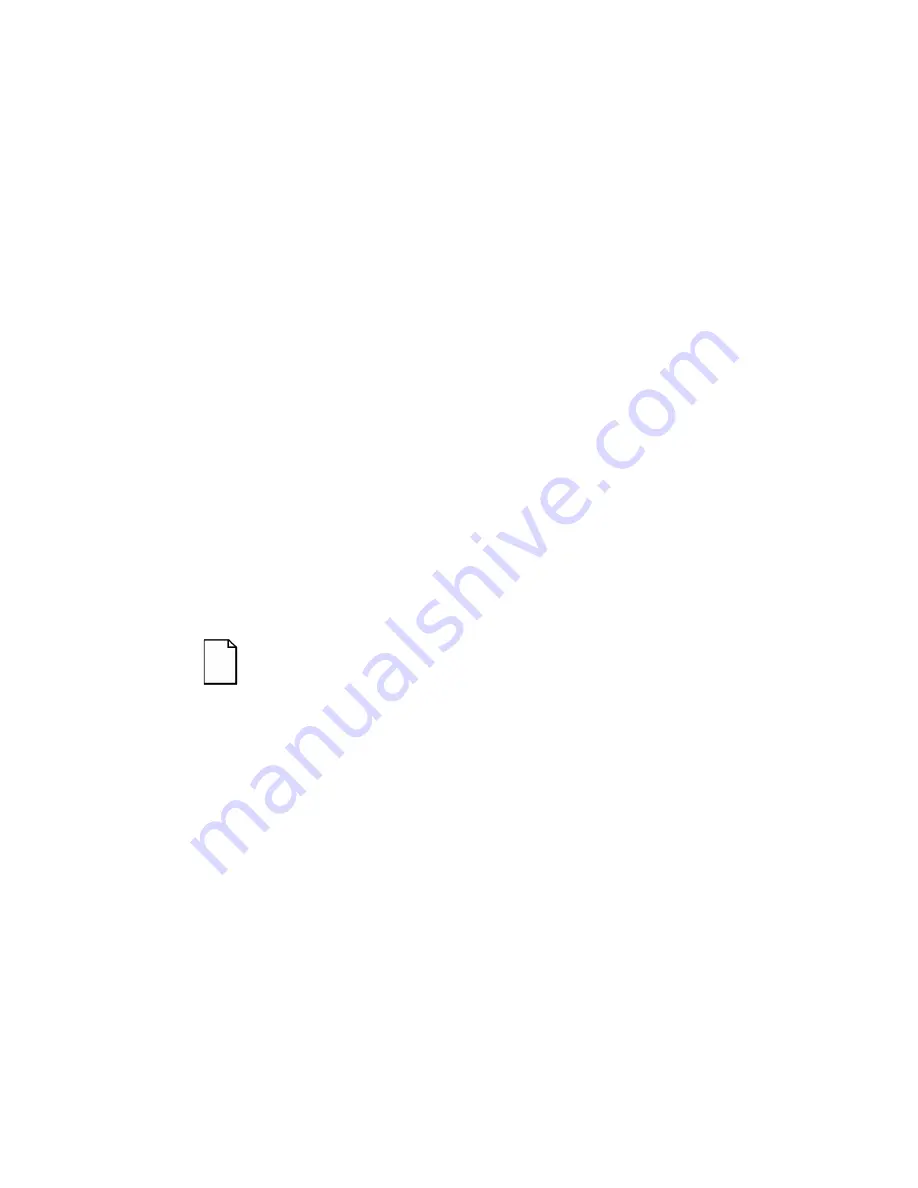
Server Utilities
2-6
Starting the SCU
The SCU is located on your ServerWORKS Quick Launch CD-ROM disk.
The SCU options are shown in Figure 2-1. If this is your first time using the
SCU, it is recommended that you select “Learn About Configuring your
Computer” for detailed information on using the SCU. If this is a
subsequent session, refer to the appropriate sections in this chapter to
change your server’s configuration.
You can start the SCU in one of three ways:
1. During the Quick Launch boot process, if you selected “to create a
MS-DOS partition,” the SCU was copied to the MS-DOS partition
on your hard disk drive. This allows you to run the SCU anytime
from the MS-DOS partition.
At the MS-DOS prompt change to the SCU directory and type:
SCU.BAT
2. Using the
Install Software/Conventional method in ServerWORKS
Quick Launch, you can create a bootable SCU diskette.
Afterwards, you can run the SCU anytime using the diskette you
created.
3. You can also run the SCU by inserting the Quick Launch CD-ROM
disk, rebooting the server, and pressing the right [ALT] key during
the boot process to display the SCU.
NOTE:
If EISA or PCI cards have been added to your
server, the SCU will be invoked automatically when you boot
from the Quick Launch CD-ROM disk. The .SCI file is not
saved when you use this method to run the SCU.
Содержание PRIORIS ZX 6000 MP SERIES
Страница 1: ...P R I O R I S Z X 6 0 0 0 M P S E R I E S U S E R S G U I D E...
Страница 2: ...Prioris ZX 6000MP Series User s Guide Part Number ER 930WW UA A01 Digital Equipment Corporation...
Страница 48: ...Server Components 3 7 DEC00697 2 I G H F E D C B A Figure 3 4 Server Front View...
Страница 50: ...Server Components 3 9 U T R O N M L J P K S Q DEC00697 3 Figure 3 5 Server Left Side View...
Страница 52: ...Server Components 3 11 J L O R P M Q N K DEC00698 2 Figure 3 6 Server Right Side View...
Страница 54: ...Server Components 3 13 B B B F H G C D E A DEC00698 3 Figure 3 7 Server Rear View...
Страница 58: ...Server Components 3 17 5 6 7 8 1 2 3 4 1 2 3 4 5 C B A D DEC00692 8 Figure 3 9 Main Logic Board Components...
Страница 84: ...Upgrading Your Server s CPU Module Configuration 5 5 DEC00695 5 Figure 5 2 Removing the Terminator Card...
Страница 86: ...Upgrading Your Server s CPU Module Configuration 5 7 DEC00695 3 Figure 5 3 Installing a CPU Module...
Страница 87: ...Upgrading Your Server s CPU Module Configuration 5 8...
Страница 92: ...Installing Additional Memory 6 5 Figure 6 2 Memory Module 1 and 2 SIMM Bank Locations...
Страница 96: ...Installing Additional Memory 6 9 DEC00695 4 Figure 6 4 Memory Module Removal...
Страница 98: ...Installing Additional Memory 6 11 A B B DEC00829 2 C Figure 6 5 Installing a SIMM Memory Module...
Страница 116: ...Installing Optional Disk and Tape Drives 7 15 DEC00723 Figure 7 5 Installing Expansion Brackets...
Страница 118: ...Installing Optional Disk and Tape Drives 7 17 A A DEC00443 2 Figure 7 6 Installing a Device Into the Hot Swap Drive Bay...
Страница 125: ...Installing Optional Disk and Tape Drives 7 24...
Страница 138: ...Installing Expansion Boards 8 13 DEC00699 2 Figure 8 3 Removing a Metal Filler Plate...
Страница 150: ...Connecting SCSI and RAID Adapters 9 5 DEC00571 A G E D C B F Figure 9 1 Single Channel SCSI Configuration...
Страница 155: ...Connecting SCSI and RAID Adapters 9 10...
Страница 183: ...Technical Specifications A 8 DEC00692 6 J35 ON Figure A 1 Main Logic Board Switch Location...
Страница 187: ...Technical Specifications A 12 Outer CPU 1 or 3 Inner CPU 2 or 4 J19 DEC00693 3 UP Figure A 2 CPU Module Switch Location...






























