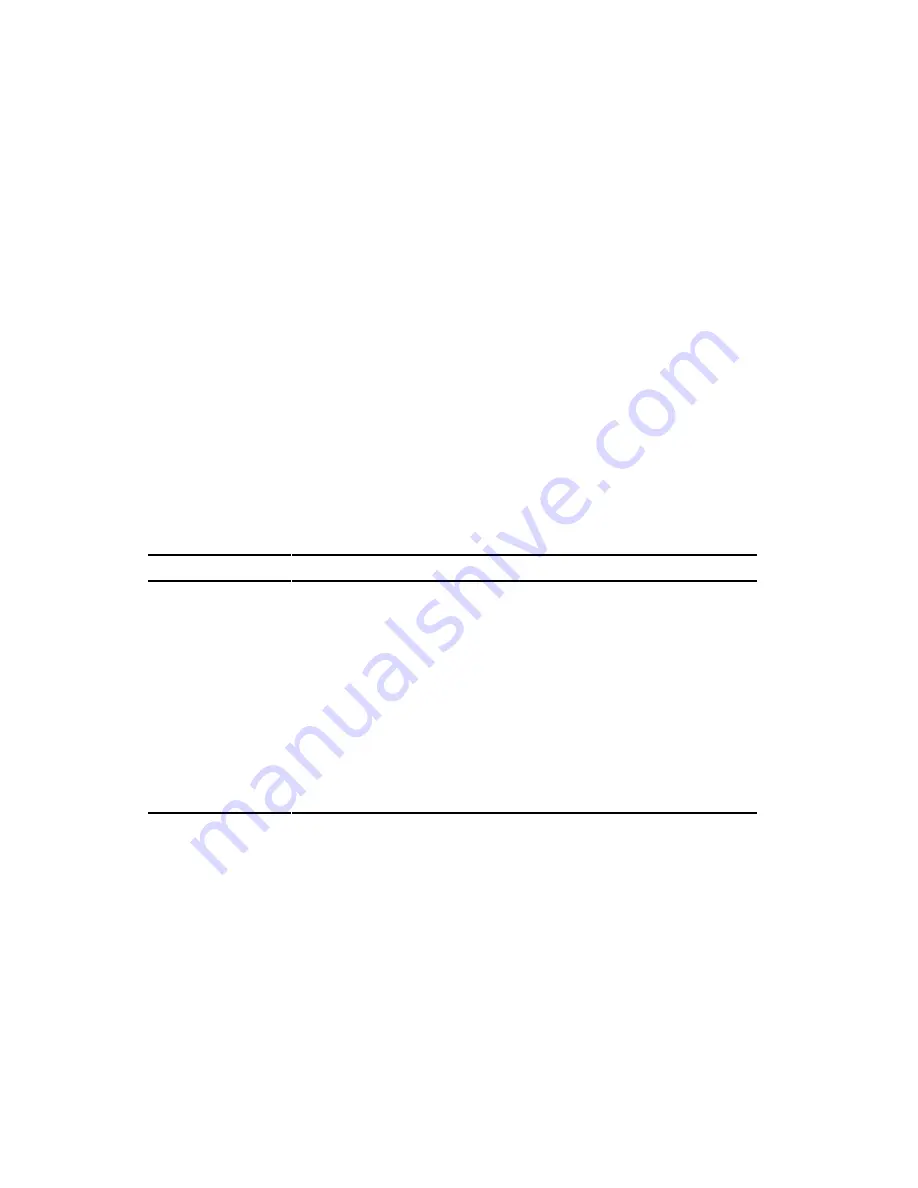
Connecting SCSI and RAID Adapters
9-8
Three Channel SCSI Configuration
To connect SCSI devices to three separate channels, perform the
following. Note that A channel is connected to external device(s); BG and
BF channels are connected to internal device(s).
1.
Power down the server.
2.
Disconnect all peripheral devices from the server.
3.
Unlock and remove the server side panel.
4.
Disconnect the power cable from the 5¼-inch device, if used.
5. Connect the SCSI cables as shown in Figure 9-3.
6. If using the top 5¼-inch drive bay, connect the appropriate power
cable to the device.
7. Replace and lock the side panels.
8. Connect all external devices and then power on your server.
9. Run the SCU and/or RAID utilities to configure your server.
Refer to Chapter 2, “Server Utilities,” and to your RAID documentation for
additional configuration information.
Figure 9-3 Legend
Component
A
Single channel, wide SCSI host adapter (such as a 2940W) to an
external device
B
External SCSI connector to the internal backplane
C
Wide SCSI 68-pin-to-narrow SCSI 50-pin adapter cable to CD-ROM
drive
D
Wide SCSI 68-pin-to-narrow SCSI 50-pin adapter cable to top-right
drive bay
E
Cable terminator
F
Connection from wide SCSI or RAID host adapter (channel 1, host
adapter) to internal backplane
G
Connection from wide SCSI or RAID host adapter (channel 0, host
adapter) to internal backplane
continued
Содержание PRIORIS ZX 6000 MP SERIES
Страница 1: ...P R I O R I S Z X 6 0 0 0 M P S E R I E S U S E R S G U I D E...
Страница 2: ...Prioris ZX 6000MP Series User s Guide Part Number ER 930WW UA A01 Digital Equipment Corporation...
Страница 48: ...Server Components 3 7 DEC00697 2 I G H F E D C B A Figure 3 4 Server Front View...
Страница 50: ...Server Components 3 9 U T R O N M L J P K S Q DEC00697 3 Figure 3 5 Server Left Side View...
Страница 52: ...Server Components 3 11 J L O R P M Q N K DEC00698 2 Figure 3 6 Server Right Side View...
Страница 54: ...Server Components 3 13 B B B F H G C D E A DEC00698 3 Figure 3 7 Server Rear View...
Страница 58: ...Server Components 3 17 5 6 7 8 1 2 3 4 1 2 3 4 5 C B A D DEC00692 8 Figure 3 9 Main Logic Board Components...
Страница 84: ...Upgrading Your Server s CPU Module Configuration 5 5 DEC00695 5 Figure 5 2 Removing the Terminator Card...
Страница 86: ...Upgrading Your Server s CPU Module Configuration 5 7 DEC00695 3 Figure 5 3 Installing a CPU Module...
Страница 87: ...Upgrading Your Server s CPU Module Configuration 5 8...
Страница 92: ...Installing Additional Memory 6 5 Figure 6 2 Memory Module 1 and 2 SIMM Bank Locations...
Страница 96: ...Installing Additional Memory 6 9 DEC00695 4 Figure 6 4 Memory Module Removal...
Страница 98: ...Installing Additional Memory 6 11 A B B DEC00829 2 C Figure 6 5 Installing a SIMM Memory Module...
Страница 116: ...Installing Optional Disk and Tape Drives 7 15 DEC00723 Figure 7 5 Installing Expansion Brackets...
Страница 118: ...Installing Optional Disk and Tape Drives 7 17 A A DEC00443 2 Figure 7 6 Installing a Device Into the Hot Swap Drive Bay...
Страница 125: ...Installing Optional Disk and Tape Drives 7 24...
Страница 138: ...Installing Expansion Boards 8 13 DEC00699 2 Figure 8 3 Removing a Metal Filler Plate...
Страница 150: ...Connecting SCSI and RAID Adapters 9 5 DEC00571 A G E D C B F Figure 9 1 Single Channel SCSI Configuration...
Страница 155: ...Connecting SCSI and RAID Adapters 9 10...
Страница 183: ...Technical Specifications A 8 DEC00692 6 J35 ON Figure A 1 Main Logic Board Switch Location...
Страница 187: ...Technical Specifications A 12 Outer CPU 1 or 3 Inner CPU 2 or 4 J19 DEC00693 3 UP Figure A 2 CPU Module Switch Location...






























