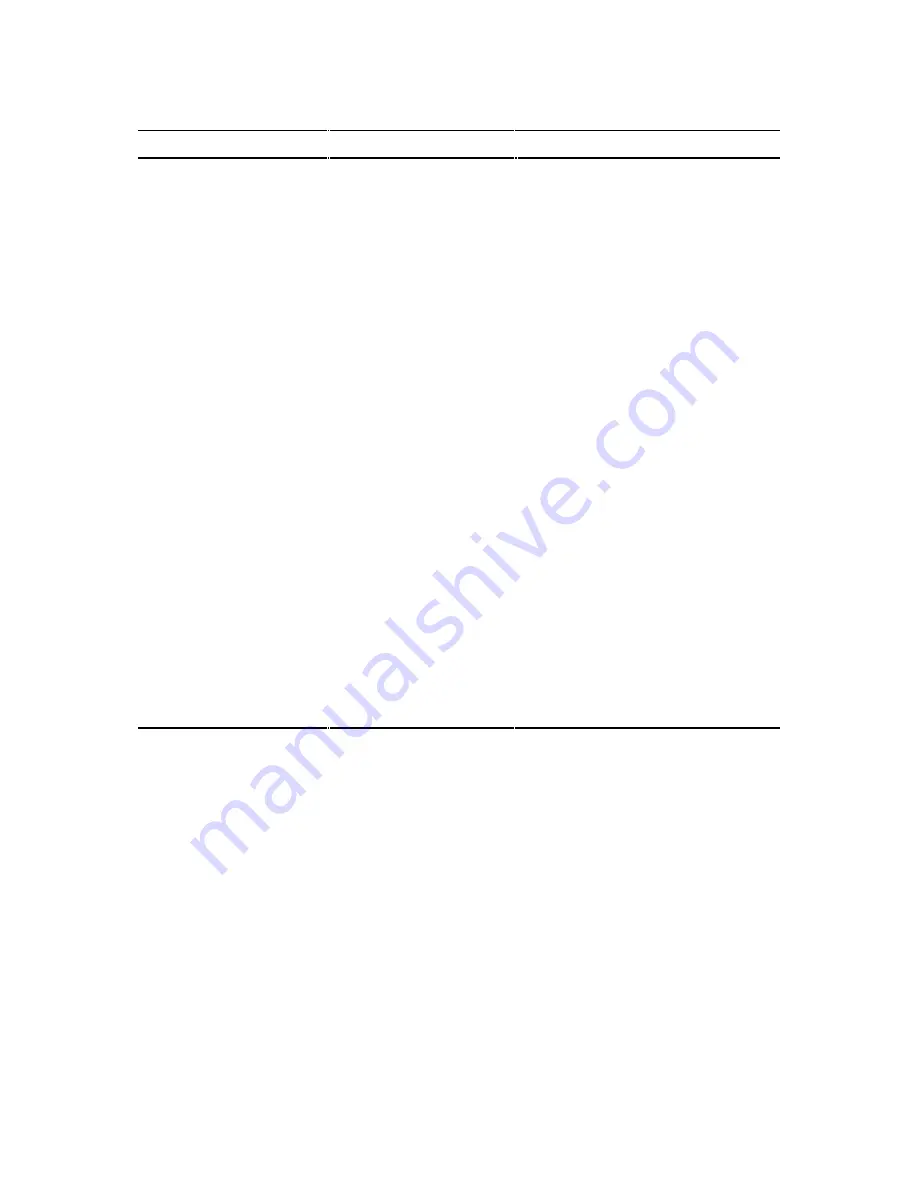
Problem Solving and Troubleshooting
11-4
Problem
Possible Cause
Action
Power is on, but there is
no screen display.
Brightness and contrast
controls are not correctly
set.
Monitor is off.
Monitor cable is incorrectly
installed.
Incorrect video drivers
installed.
Video controller has failed.
Monitor has failed.
Adjust the brightness and contrast
controls.
Turn on the monitor.
Check all monitor connections.
Install the correct video drivers.
Contact your Digital service
representative.
Replace monitor or contact your Digital
service representative.
Power is on but no OCP
display.
OCP button not turned on
or OCP backlight is
disabled in SCU.
Press any keyboard key or OCP
button at the front of the server.
Make sure OCP backlight is set to ON
in the SCU.
Server does not boot from
CD-ROM drive.
CD-ROM drive is not
connected to the Adaptec
controller.
Connect the CD-ROM to the Adaptec
controller. Refer to Chapter 9.
CD-ROM drive not
configured as a bootable
device.
Change the CD-ROM setting to
“bootable” using SCSISelect.
CD-ROM disk is not
bootable.
Contact your Digital representative for
the latest BIOS.
Server operates incorrectly
after installing a CPU
module.
CPU module installed
incorrectly.
SCU indicates an error
after installing a CPU
module.
Reinstall CPU module.
Remove CPU module and reboot. If
server boots without errors, replace
CPU module.
continued
Содержание PRIORIS ZX 6000 MP SERIES
Страница 1: ...P R I O R I S Z X 6 0 0 0 M P S E R I E S U S E R S G U I D E...
Страница 2: ...Prioris ZX 6000MP Series User s Guide Part Number ER 930WW UA A01 Digital Equipment Corporation...
Страница 48: ...Server Components 3 7 DEC00697 2 I G H F E D C B A Figure 3 4 Server Front View...
Страница 50: ...Server Components 3 9 U T R O N M L J P K S Q DEC00697 3 Figure 3 5 Server Left Side View...
Страница 52: ...Server Components 3 11 J L O R P M Q N K DEC00698 2 Figure 3 6 Server Right Side View...
Страница 54: ...Server Components 3 13 B B B F H G C D E A DEC00698 3 Figure 3 7 Server Rear View...
Страница 58: ...Server Components 3 17 5 6 7 8 1 2 3 4 1 2 3 4 5 C B A D DEC00692 8 Figure 3 9 Main Logic Board Components...
Страница 84: ...Upgrading Your Server s CPU Module Configuration 5 5 DEC00695 5 Figure 5 2 Removing the Terminator Card...
Страница 86: ...Upgrading Your Server s CPU Module Configuration 5 7 DEC00695 3 Figure 5 3 Installing a CPU Module...
Страница 87: ...Upgrading Your Server s CPU Module Configuration 5 8...
Страница 92: ...Installing Additional Memory 6 5 Figure 6 2 Memory Module 1 and 2 SIMM Bank Locations...
Страница 96: ...Installing Additional Memory 6 9 DEC00695 4 Figure 6 4 Memory Module Removal...
Страница 98: ...Installing Additional Memory 6 11 A B B DEC00829 2 C Figure 6 5 Installing a SIMM Memory Module...
Страница 116: ...Installing Optional Disk and Tape Drives 7 15 DEC00723 Figure 7 5 Installing Expansion Brackets...
Страница 118: ...Installing Optional Disk and Tape Drives 7 17 A A DEC00443 2 Figure 7 6 Installing a Device Into the Hot Swap Drive Bay...
Страница 125: ...Installing Optional Disk and Tape Drives 7 24...
Страница 138: ...Installing Expansion Boards 8 13 DEC00699 2 Figure 8 3 Removing a Metal Filler Plate...
Страница 150: ...Connecting SCSI and RAID Adapters 9 5 DEC00571 A G E D C B F Figure 9 1 Single Channel SCSI Configuration...
Страница 155: ...Connecting SCSI and RAID Adapters 9 10...
Страница 183: ...Technical Specifications A 8 DEC00692 6 J35 ON Figure A 1 Main Logic Board Switch Location...
Страница 187: ...Technical Specifications A 12 Outer CPU 1 or 3 Inner CPU 2 or 4 J19 DEC00693 3 UP Figure A 2 CPU Module Switch Location...
















































