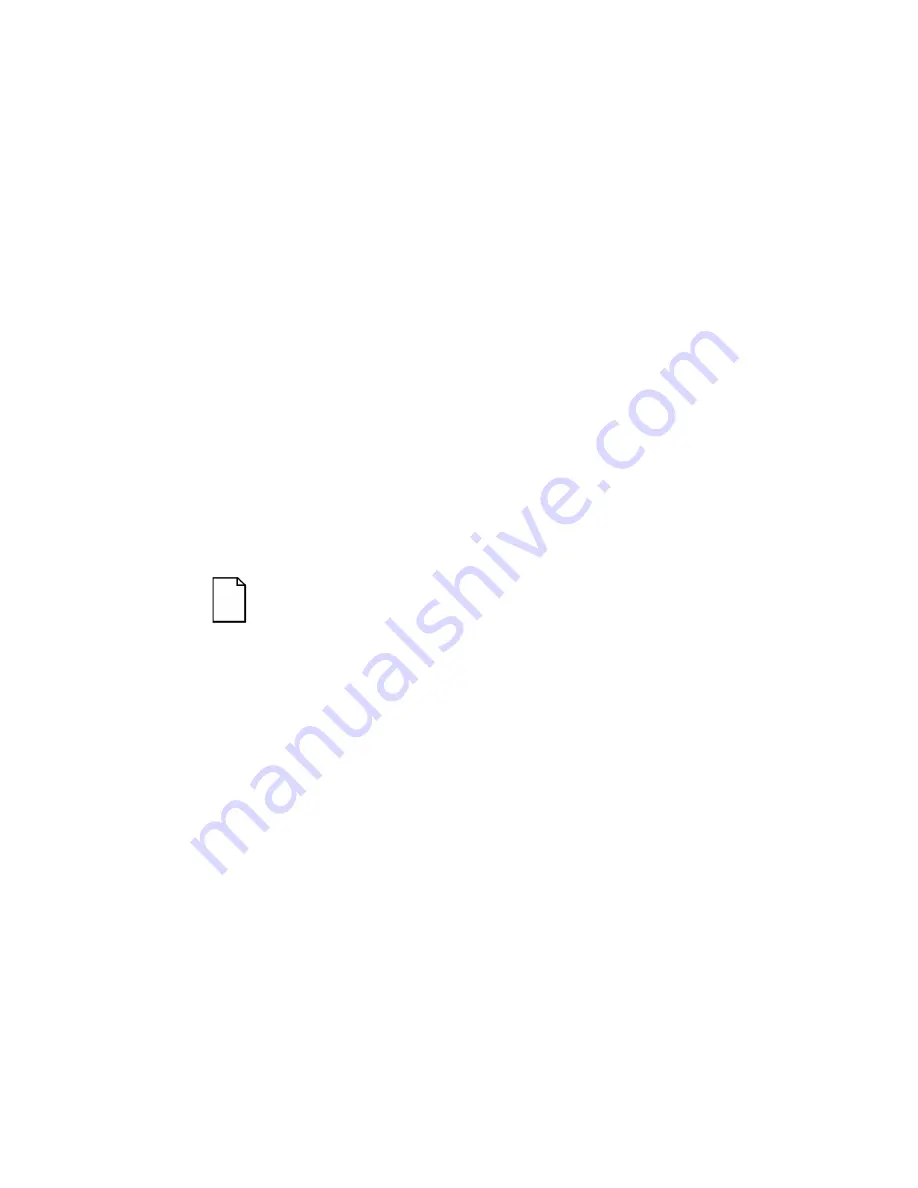
Installing Expansion Boards
8-12
Adding ISA Expansion Boards
Perform the following steps before installing ISA expansion boards:
1. Start the SCU using one of the three methods described in
Chapter 2, “Starting the SCU.”
2. Select step 2 from the
Configure Your Computer
menu:
Adding and Removing Boards,” and update the list of expansion
boards and options to include any ISA expansion boards you are
going to install in your server.
3. Select “Step 4: Examine Switches or Print Report,” to check the
required switch and jumper settings of the ISA expansion boards.
4. Select “Step 5: Save and Exit,” to save your configuration and exit
the SCU.
5. Turn off your server and install the ISA expansion boards, manually
setting the necessary switches and jumpers.
Refer to “Installing ISA Expansion Boards.”
Installing ISA Expansion Boards
To install an ISA expansion board:
NOTE: Read and fully understand your optional expansion
board's documentation before installing the expansion
board.
1. Run the SCU.
2. Turn off your server.
3. Disconnect the external devices, ac power, and monitor power.
4. Unlock and remove the left side panel.
5. Unscrew and remove the metal filler plate from the selected ISA
expansion slot.
Содержание PRIORIS ZX 6000 MP SERIES
Страница 1: ...P R I O R I S Z X 6 0 0 0 M P S E R I E S U S E R S G U I D E...
Страница 2: ...Prioris ZX 6000MP Series User s Guide Part Number ER 930WW UA A01 Digital Equipment Corporation...
Страница 48: ...Server Components 3 7 DEC00697 2 I G H F E D C B A Figure 3 4 Server Front View...
Страница 50: ...Server Components 3 9 U T R O N M L J P K S Q DEC00697 3 Figure 3 5 Server Left Side View...
Страница 52: ...Server Components 3 11 J L O R P M Q N K DEC00698 2 Figure 3 6 Server Right Side View...
Страница 54: ...Server Components 3 13 B B B F H G C D E A DEC00698 3 Figure 3 7 Server Rear View...
Страница 58: ...Server Components 3 17 5 6 7 8 1 2 3 4 1 2 3 4 5 C B A D DEC00692 8 Figure 3 9 Main Logic Board Components...
Страница 84: ...Upgrading Your Server s CPU Module Configuration 5 5 DEC00695 5 Figure 5 2 Removing the Terminator Card...
Страница 86: ...Upgrading Your Server s CPU Module Configuration 5 7 DEC00695 3 Figure 5 3 Installing a CPU Module...
Страница 87: ...Upgrading Your Server s CPU Module Configuration 5 8...
Страница 92: ...Installing Additional Memory 6 5 Figure 6 2 Memory Module 1 and 2 SIMM Bank Locations...
Страница 96: ...Installing Additional Memory 6 9 DEC00695 4 Figure 6 4 Memory Module Removal...
Страница 98: ...Installing Additional Memory 6 11 A B B DEC00829 2 C Figure 6 5 Installing a SIMM Memory Module...
Страница 116: ...Installing Optional Disk and Tape Drives 7 15 DEC00723 Figure 7 5 Installing Expansion Brackets...
Страница 118: ...Installing Optional Disk and Tape Drives 7 17 A A DEC00443 2 Figure 7 6 Installing a Device Into the Hot Swap Drive Bay...
Страница 125: ...Installing Optional Disk and Tape Drives 7 24...
Страница 138: ...Installing Expansion Boards 8 13 DEC00699 2 Figure 8 3 Removing a Metal Filler Plate...
Страница 150: ...Connecting SCSI and RAID Adapters 9 5 DEC00571 A G E D C B F Figure 9 1 Single Channel SCSI Configuration...
Страница 155: ...Connecting SCSI and RAID Adapters 9 10...
Страница 183: ...Technical Specifications A 8 DEC00692 6 J35 ON Figure A 1 Main Logic Board Switch Location...
Страница 187: ...Technical Specifications A 12 Outer CPU 1 or 3 Inner CPU 2 or 4 J19 DEC00693 3 UP Figure A 2 CPU Module Switch Location...






























