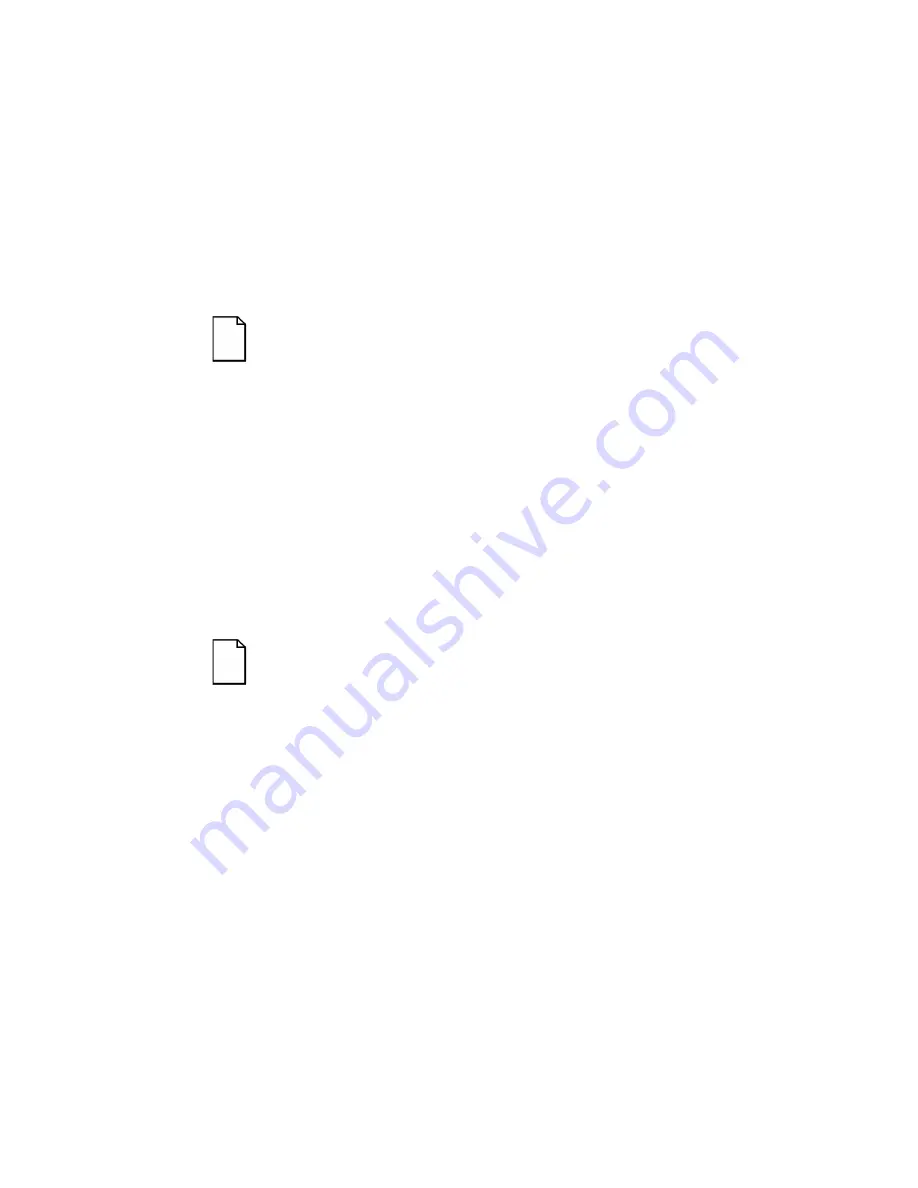
Installing Expansion Boards
8-17
2. Press [Enter] to display the SCU main menu and then [Enter] again
to continue.
The SCU requests that you load all appropriate .CFG files for the
newly installed EISA expansion boards. Afterwards, the SCU
displays the
Configure Your Computer
menu.
3. From the
Configure Your Computer
menu, select “Step 3:
View or Edit Details,” to verify that all EISA expansion boards were
installed and configured correctly.
NOTE:
An EISA expansion board might require an IRQ to
be set. If so, select that board and choose an IRQ from the
list provided. This list displays IRQs that are either not
assigned or can be re-assigned. If you select an IRQ that
conflicts with another expansion board in your server, a
menu appears informing you of the expansion board that is
in conflict, its current settings, and the settings that will
change if you choose to set that IRQ.
4. Select “Step 5: Save and Exit,” to save your configuration and exit
the SCU.
Installing PCI Expansion Boards
To install a PCI expansion board:
NOTE: Read and fully understand your optional expansion
board’s documentation before installing the expansion
board.
1. Turn off your server.
2. Disconnect all external devices, ac power, and monitor power.
3. Unlock and remove the left side panel.
4. Unscrew and remove the metal filler plate from the selected PCI
expansion slot.
Содержание PRIORIS ZX 6000 MP SERIES
Страница 1: ...P R I O R I S Z X 6 0 0 0 M P S E R I E S U S E R S G U I D E...
Страница 2: ...Prioris ZX 6000MP Series User s Guide Part Number ER 930WW UA A01 Digital Equipment Corporation...
Страница 48: ...Server Components 3 7 DEC00697 2 I G H F E D C B A Figure 3 4 Server Front View...
Страница 50: ...Server Components 3 9 U T R O N M L J P K S Q DEC00697 3 Figure 3 5 Server Left Side View...
Страница 52: ...Server Components 3 11 J L O R P M Q N K DEC00698 2 Figure 3 6 Server Right Side View...
Страница 54: ...Server Components 3 13 B B B F H G C D E A DEC00698 3 Figure 3 7 Server Rear View...
Страница 58: ...Server Components 3 17 5 6 7 8 1 2 3 4 1 2 3 4 5 C B A D DEC00692 8 Figure 3 9 Main Logic Board Components...
Страница 84: ...Upgrading Your Server s CPU Module Configuration 5 5 DEC00695 5 Figure 5 2 Removing the Terminator Card...
Страница 86: ...Upgrading Your Server s CPU Module Configuration 5 7 DEC00695 3 Figure 5 3 Installing a CPU Module...
Страница 87: ...Upgrading Your Server s CPU Module Configuration 5 8...
Страница 92: ...Installing Additional Memory 6 5 Figure 6 2 Memory Module 1 and 2 SIMM Bank Locations...
Страница 96: ...Installing Additional Memory 6 9 DEC00695 4 Figure 6 4 Memory Module Removal...
Страница 98: ...Installing Additional Memory 6 11 A B B DEC00829 2 C Figure 6 5 Installing a SIMM Memory Module...
Страница 116: ...Installing Optional Disk and Tape Drives 7 15 DEC00723 Figure 7 5 Installing Expansion Brackets...
Страница 118: ...Installing Optional Disk and Tape Drives 7 17 A A DEC00443 2 Figure 7 6 Installing a Device Into the Hot Swap Drive Bay...
Страница 125: ...Installing Optional Disk and Tape Drives 7 24...
Страница 138: ...Installing Expansion Boards 8 13 DEC00699 2 Figure 8 3 Removing a Metal Filler Plate...
Страница 150: ...Connecting SCSI and RAID Adapters 9 5 DEC00571 A G E D C B F Figure 9 1 Single Channel SCSI Configuration...
Страница 155: ...Connecting SCSI and RAID Adapters 9 10...
Страница 183: ...Technical Specifications A 8 DEC00692 6 J35 ON Figure A 1 Main Logic Board Switch Location...
Страница 187: ...Technical Specifications A 12 Outer CPU 1 or 3 Inner CPU 2 or 4 J19 DEC00693 3 UP Figure A 2 CPU Module Switch Location...






























